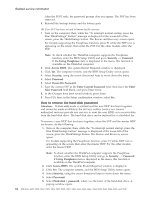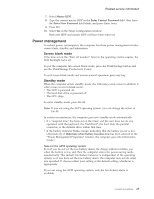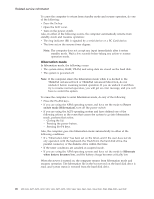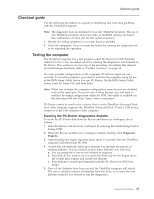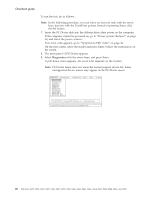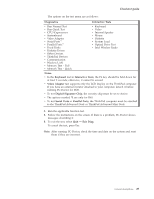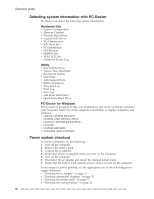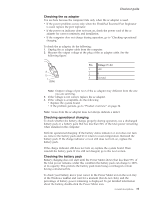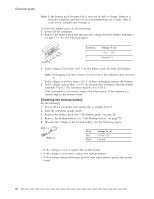Lenovo ThinkPad R61i Hardware Maintenance Manual - Page 35
Diagnostics, Interactive, Tests, Notes, Keyboard, Video, Adapter, Digital, Signature, Serial, Ports
 |
View all Lenovo ThinkPad R61i manuals
Add to My Manuals
Save this manual to your list of manuals |
Page 35 highlights
Checkout guide The options on the test menu are as follows: Diagnostics Interactive Tests v Run Normal Test v Run Quick Test v CPU/Coprocessor v Systemboard v Video Adapter v Serial Ports*1 v Parallel Ports*1 v Fixed Disks v Diskette Drives v Other Devices v ThinkPad Devices v Communication v Wireless LAN v Memory Test - Full v Memory Test - Quick v Keyboard v Video v Internal Speaker v Mouse v Diskette v System Load v Optical Drive Test v Intel Wireless Radio Notes: v In the Keyboard test in Interactive Tests, the Fn key should be held down for at least 2 seconds; otherwise, it cannot be sensed. v Video Adapter test supports only the LCD display on the ThinkPad computer. If you have an external monitor attached to your computer, detach it before running PC-Doctor for DOS. v To test Digital Signature Chip, the security chip must be set to Active. v The options marked *1 are only for R60. v To test Serial Ports or Parallel Ports, the ThinkPad computer must be attached to the ThinkPad Advanced Dock or ThinkPad Advanced Mini Dock. 4. Run the applicable function test. 5. Follow the instructions on the screen. If there is a problem, PC-Doctor shows messages describing it. 6. To exit the test, select Quit - Exit Diag. To cancel the test, press Esc. Note: After running PC-Doctor, check the time and date on the system and reset them if they are incorrect. General descriptions 29