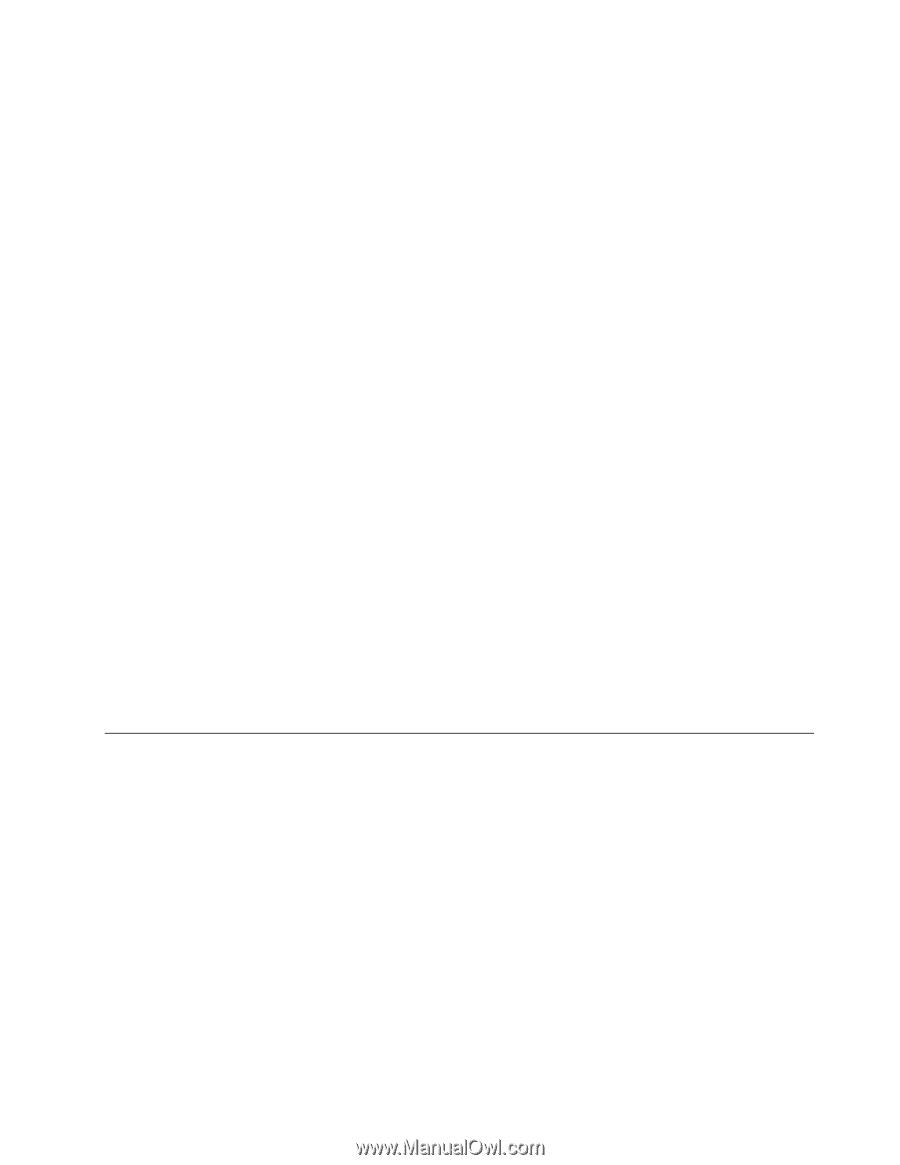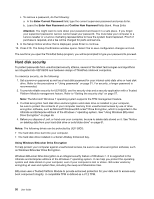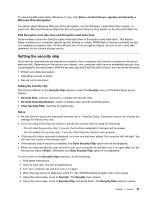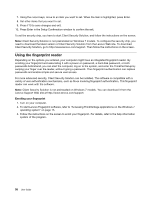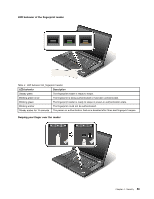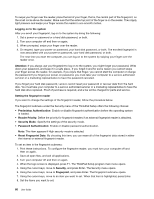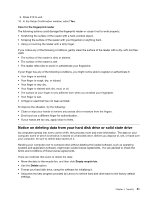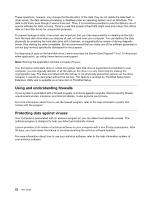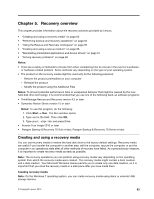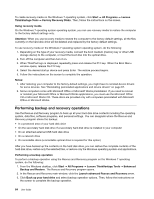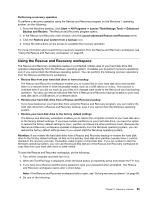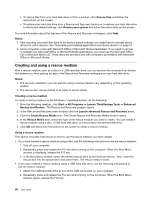Lenovo ThinkPad W530 (English) User Guide - Page 79
Notice on deleting data from your hard disk drive or solid state drive, If your hands are too dry
 |
View all Lenovo ThinkPad W530 manuals
Add to My Manuals
Save this manual to your list of manuals |
Page 79 highlights
9. Press F10 to exit. 10. In the Setup Confirmation window, select Yes. Care for the fingerprint reader The following actions could damage the fingerprint reader or cause it not to work properly: • Scratching the surface of the reader with a hard, pointed object. • Scraping the surface of the reader with your fingernail or anything hard. • Using or touching the reader with a dirty finger. If you notice any of the following conditions, gently clean the surface of the reader with a dry, soft, lint-free cloth: • The surface of the reader is dirty or stained. • The surface of the reader is wet. • The reader often fails to enroll or authenticate your fingerprint. If your finger has any of the following conditions, you might not be able to register or authenticate it: • Your finger is wrinkled. • Your finger is rough, dry, or injured. • Your finger is very dry. • Your finger is stained with dirt, mud, or oil. • The surface of your finger is very different from when you enrolled your fingerprint. • Your finger is wet. • A finger is used that has not been enrolled. To improve the situation, try the following: • Clean or wipe your hands to remove any excess dirt or moisture from the fingers. • Enroll and use a different finger for authentication. • If your hands are too dry, apply lotion to them. Notice on deleting data from your hard disk drive or solid state drive As computers spread into every corner of life, they process more and more information. The data on your computer, some of which is sensitive, is stored on a hard disk drive. Before you dispose of, sell, or hand over your computer, be sure to delete data stored on it. Handing your computer over to someone else without deleting the loaded software, such as operating systems and application software, might even violate license agreements. You are advised to check the terms and conditions of those license agreements. There are methods that seem to delete the data: • Move the data to the recycle bin, and then click Empty recycle bin. • Use the Delete option. • Format your hard disk drive, using the software for initializing it. • Using the recovery program provided by Lenovo to set the hard disk drive back to the factory default settings. Chapter 4. Security 61