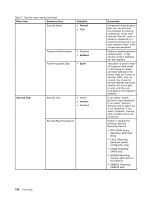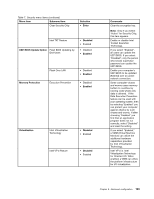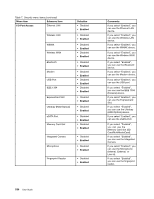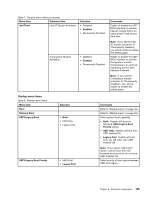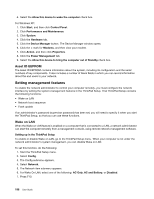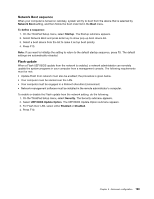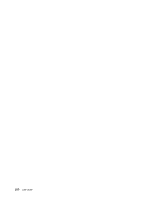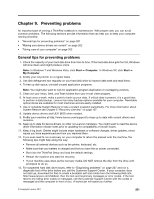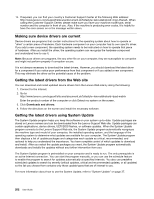Lenovo ThinkPad X220i (English) User Guide - Page 213
System management, Desktop Management Interface, Preboot eXecution Environment, Wake on LAN
 |
View all Lenovo ThinkPad X220i manuals
Add to My Manuals
Save this manual to your list of manuals |
Page 213 highlights
Once the computer is configured and operational, you can manage it by use of software and manageability features already integrated into the client system and the network. System management Check the following topics to learn more about features of System Management: • Desktop Management Interface • Preboot eXecution Environment • Wake on LAN • Resume on incoming call • Asset ID EEPROM Desktop Management Interface The system BIOS (UEFI BIOS) of your computer supports an interface called System Management BIOS Reference Specification (SMBIOS) V2.6.1. SMBIOS provides information about the hardware components of your system. It is the responsibility of the BIOS to supply this database with information about itself and the devices on the system board. This specification documents the standards for getting access to this BIOS information. Preboot eXecution Environment Preboot eXecution Environment (PXE) technology makes your computer more manageable (it is PXE 2.1-compliant) by enabling it to boot (load an operating system or another executable image) from a server. Your computer supports the PC functions that PXE requires. For example, with the appropriate LAN card, your computer can be booted from the PXE server. Note: Remote Program Load (RPL) cannot be used with your computer. Wake on LAN A network administrator can use Wake on LAN to turn on a computer from a management console. When Wake on LAN is used with network management software, many functions, such as data transfer, software updates, and Flash BIOS updates, can be performed remotely without remote attendance. This updating can be done after normal working hours and on weekends, to save time and increase productivity. Users are not interrupted during normal working hours, and LAN traffic is kept to a minimum. If a computer is turned on by the Wake on LAN function, the Network boot sequence is used. Resume on incoming call If your computer is connected to a telephone line and you have specified Resume on incoming call, it will return from sleep (standby) mode to normal operation when a telephone call comes in. To enable your computer to wake up from sleep (standby) mode, do the following: For Windows 7 and Windows Vista: 1. Click Start, and then click Control Panel. 2. Click Hardware and Sound. 3. Click Device Manager. If you are prompted for an administrator password or confirmation, type the password or provide confirmation. The Device Manager window opens. 4. Double-click Modems (in Windows Vista, click the + mark for Modems), and then click your modem. 5. Click the Power Management tab. Chapter 8. Advanced configuration 197