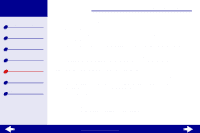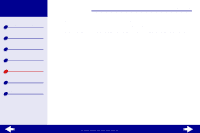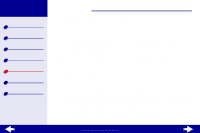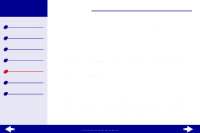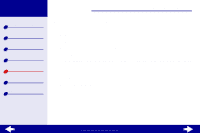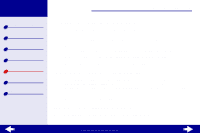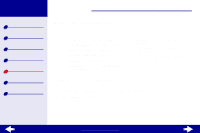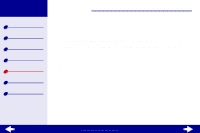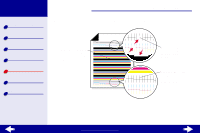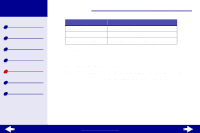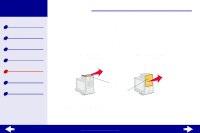Lexmark 15J0070 Online User's Guide for Linux - Page 68
Solving specialty paper problems
 |
UPC - 734646269766
View all Lexmark 15J0070 manuals
Add to My Manuals
Save this manual to your list of manuals |
Page 68 highlights
Lexmark Z25 Lexmark Z35 Printer overview Basic printing Printing ideas Maintenance Troubleshooting Notices Index Troubleshooting 68 Solving specialty paper problems Use this section to help you solve problems with specialty paper. Glossy or photo papers or transparencies stick together • Make sure the paper is loaded correctly and the correct settings are selected in the printer software. For help, see Printing photos or Printing transparencies. • Remove each page as it exits the printer and let it dry before stacking. • Use a photo paper or transparency designed for inkjets. Transparencies or photos contain white lines • Select a higher Quality/Speed setting, such as Better or Best. For help, see Customize the print settings. As you increase the print Quality/Speed, the document takes longer to dry. Too much handling before they dry completely can cause smearing. • Clean the print cartridge nozzles. Envelopes or specialty papers misfeed See, The printer does not feed envelopes or specialty paper. www.lexmark.com