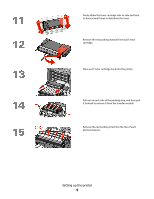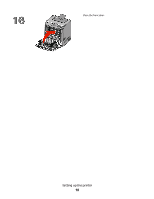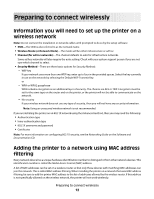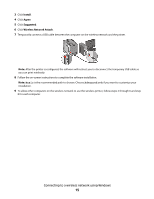Lexmark 734DN Wireless Setup Guide - Page 14
Connecting to a wireless network using Windows, Installing the printer on a wireless network (Windows)
 |
UPC - 734646086059
View all Lexmark 734DN manuals
Add to My Manuals
Save this manual to your list of manuals |
Page 14 highlights
Connecting to a wireless network using Windows Installing the printer on a wireless network (Windows) Before you install the printer on a wireless network, make sure that: • Your wireless network is set up and working properly. • The computer you are using is connected to the same wireless network where you want to set up the printer. 1 Connect the power cable to the printer and then to a properly grounded electrical outlet, and then turn the printer on. Make sure the printer and computer are fully on and ready. Do not connect the USB cable until instructed to do so on the screen. 2 Insert the Software and Documentation CD. Connecting to a wireless network using Windows 14
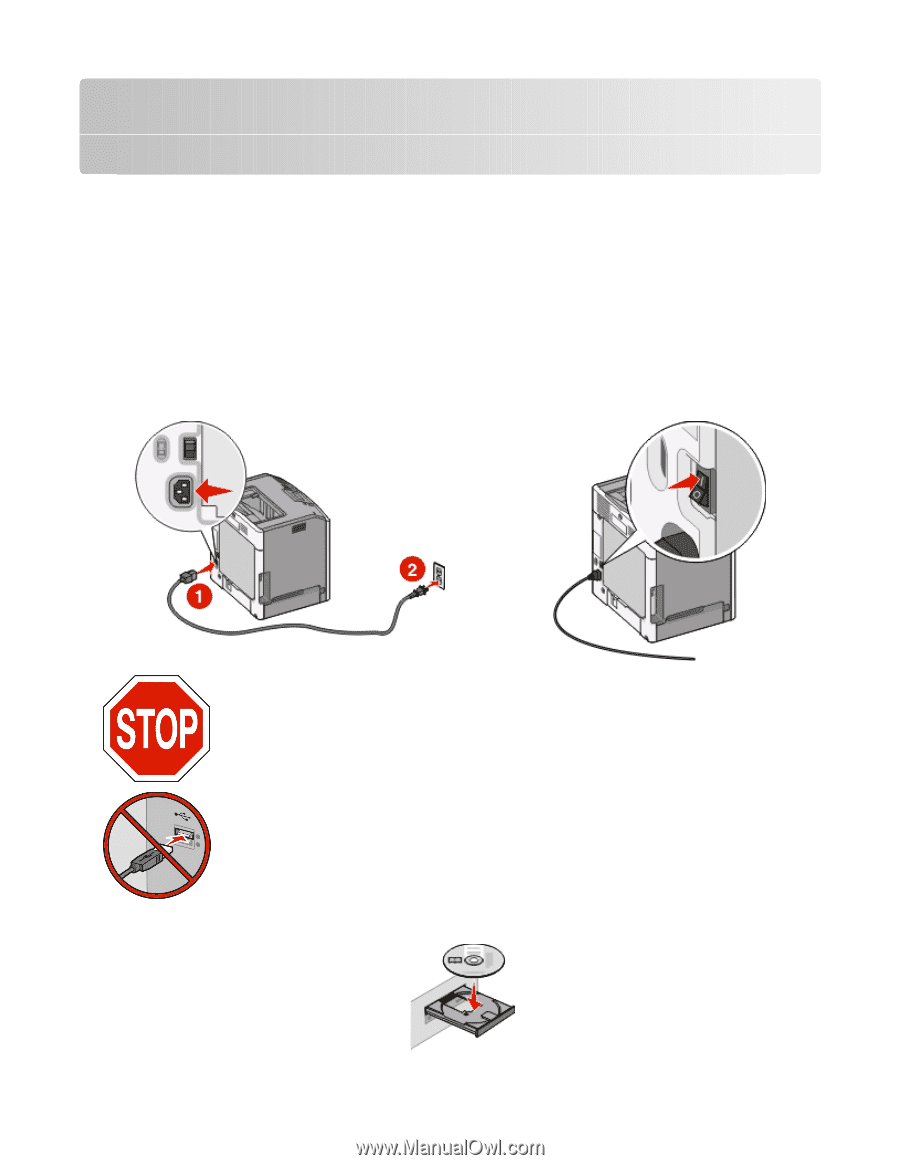
Connecting to a wireless network using
Windows
Installing the printer on a wireless network
(Windows)
Before you install the printer on a wireless network, make sure that:
•
Your wireless network is set up and working properly.
•
The computer you are using is connected to the same wireless network where you want to set up the printer.
1
Connect the power cable to the printer and then to a properly grounded electrical outlet, and then turn the printer
on.
Make sure the printer and computer are fully on and ready.
Do not connect the USB cable until instructed to do so on the screen.
2
Insert the
Software and Documentation
CD.
Connecting to a wireless network using Windows
14