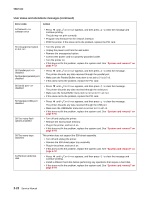Lexmark C522 Service Manual - Page 37
Continue, Disabled - firmware
 |
View all Lexmark C522 manuals
Add to My Manuals
Save this manual to your list of manuals |
Page 37 highlights
5022-xxx User status and attendance messages (continued) Error code Action 54 Network software error • Press until Continue appears, and then press to clear the message and continue printing. The job may not print correctly. • Program new firmware for the network interface. • POR the printer. If this does not fix the problem, replace the PCI card. 55 Unsupported option in slot • Turn the printer off. • Unplug the power cord from the wall outlet. • Remove the unsupported option. • Connect the power cord to a properly grounded outlet. • Turn the printer on. • If this does not fix the problem, replace the system card. See "System card removal" on page 4-79. 56 Parallel port disabled 56 Standard parallel port disabled • Press until Continue appears, and then press to clear the message. The printer discards any data received through the parallel port. • Make sure the Parallel Buffer menu item is not set to Disabled. • If this does not fix the problem, replace the PCI card. 56 Serial port disabled • Press until Continue appears, and then press to clear the message. The printer discards any data received through the serial port. • Make sure the Serial Buffer menu item is not set to Disabled. • If this does not fix the problem, replace the PCI card. 56 Standard USB port disabled • Press until Continue appears, and then press to clear the message. The printer discards any data received through the USB port. • Make sure the USB Buffer menu item is not set to Disabled. • If this does not fix the problem, replace the system card. See "System card removal" on page 4-79. 58 Too many flash options installed • Turn off and unplug the printer. • Remove the excess flash memory. • Plug in the printer, and turn it on. • If this does not fix the problem, replace the system card. See "System card removal" on page 4-79. 58 Too many trays attached This printer does not support the 500-sheet assembly. • Turn off and unplug the printer. • Remove the 500-sheet paper tray assembly. • Plug in the printer, and turn it on. • If this does not fix the problem, replace the system card. See "System card removal" on page 4-79. 61 Remove defective disk • Press until Continue appears, and then press to clear the message and continue printing. • Install a different hard disk before performing any operations that require a hard disk. • If this does not fix the problem, replace the system card. See "System card removal" on page 4-79. 2-22 Service Manual