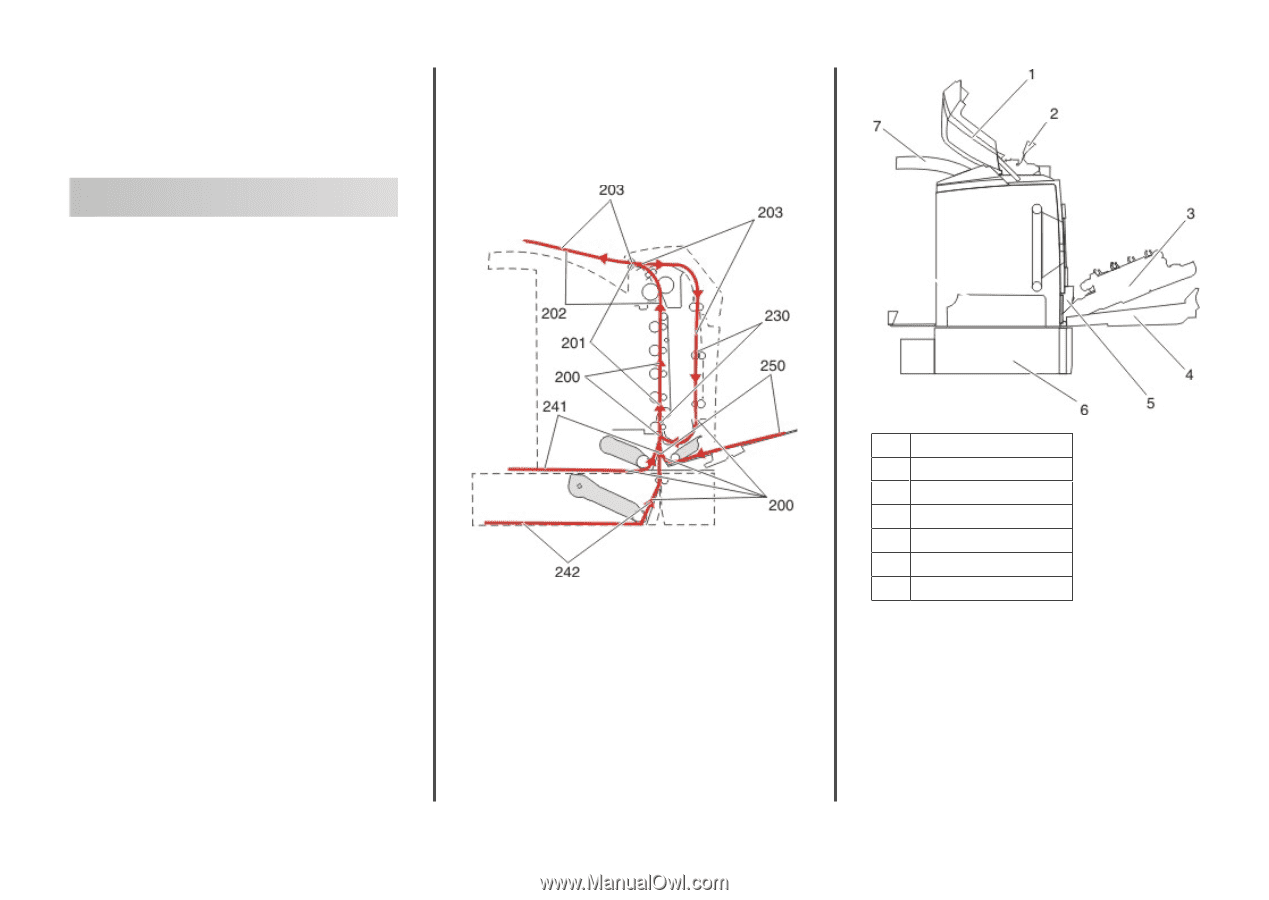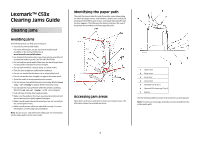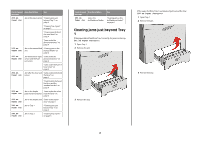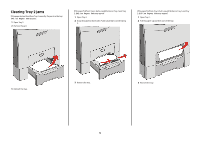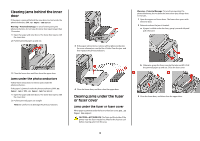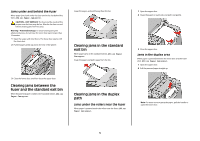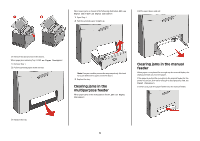Lexmark C530DN Clearing Jams Guide - Page 1
Lexmark C530DN - C 530dn Color Laser Printer Manual
 |
UPC - 734646030908
View all Lexmark C530DN manuals
Add to My Manuals
Save this manual to your list of manuals |
Page 1 highlights
Lexmark™ C53x Clearing Jams Guide Clearing jams Avoiding jams The following hints can help you avoid jams: • Use only recommended media. For more information, see the Card Stock & Label Guide available on the Lexmark Web site at www.lexmark.com/publications. • For detailed information about purchasing large quantities of customized media, see the Card Stock & Label Guide. • Do not load too much media. Make sure the stack height does not exceed the indicated maximum height. • Do not load wrinkled, creased, damp, or curled media. • Flex, fan, and straighten media before loading it. • Do not use media that has been cut or trimmed by hand. • Do not mix media sizes, weights, or types in the same stack. • Store the media in an appropriate environment. • Do not remove trays while the printer is printing. Wait for Load tray or Ready to appear before removing a tray. • Do not load the manual feeder while the printer is printing. Wait for Load manual feeder with to appear. • Push all trays in firmly after loading media. • Make sure the guides in the trays are properly positioned and are not pressing too tightly against the paper. • Make sure all media sizes and media types are set correctly in the control panel menu. • Make sure all printer cables are attached correctly. For more information, see the setup documentation. Note: If a jam occurs, clear the entire media path. For information on the media path, see the User's Guide. Identifying the paper path The path that paper takes through the printer varies depending on where the paper enters, and whether a duplex (two-sided) job is being printed. When a jam occurs, a message indicating the jam location appears. The following illustration indicates the area of the printer the numbers in the messages describe. Accessing jam areas Open doors and covers, and remove trays to access jam areas. The illustration shows the possible jam areas. 1 Upper door 2 Fuser cover 3 Inner door 4 Lower door 5 Standard tray (Tray 1) 6 Optional 550-sheet tray (Tray 2) 7 Exit bin Use the following table to locate instructions for a particular jam. Note: To resolve any message, all media must be cleared from the entire media path. 1