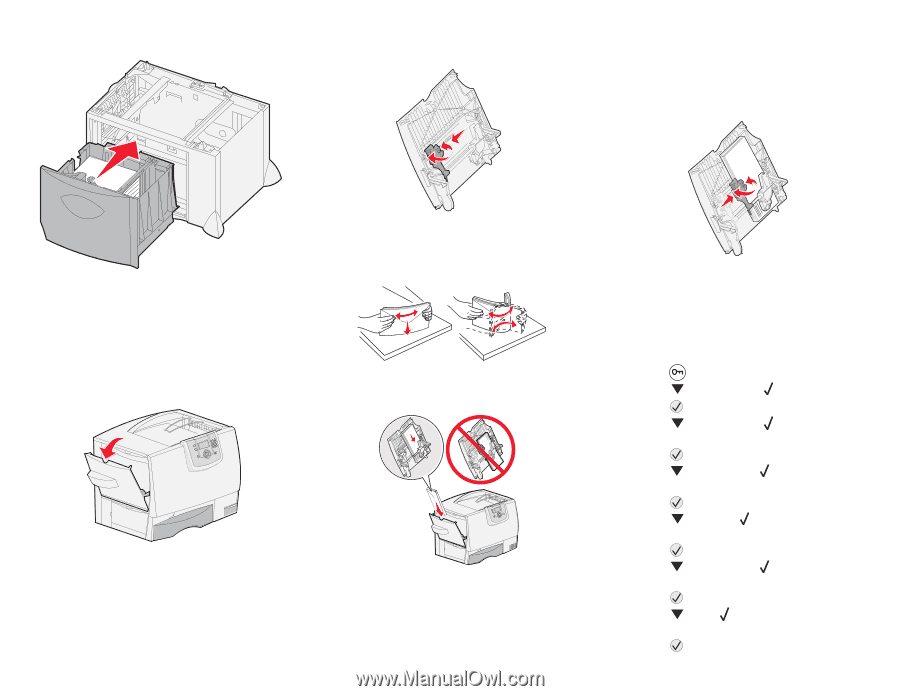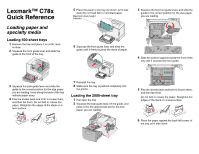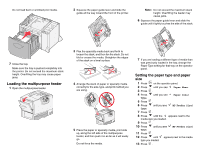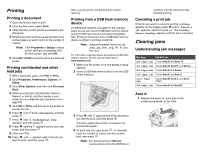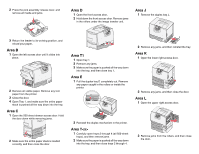Lexmark C782 Quick Reference - Page 2
Loading the multipurpose feeder, Setting the paper type and paper
 |
View all Lexmark C782 manuals
Add to My Manuals
Save this manual to your list of manuals |
Page 2 highlights
Do not load bent or wrinkled print media. 2 Squeeze the paper guide lever and slide the guide all the way toward the front of the printer. Note: Do not exceed the maximum stack height. Overfilling the feeder may cause jams. 6 Squeeze the paper guide lever and slide the guide until it lightly touches the side of the stack. 7 Close the tray. Make sure the tray is pushed completely into the printer. Do not exceed the maximum stack height. Overfilling the tray may cause paper jams. Loading the multipurpose feeder 1 Open the multipurpose feeder. 3 Flex the specialty media back and forth to loosen the stack, and then fan the stack. Do not fold or crease the media. Straighten the edges of the stack on a level surface. 4 Arrange the stack of paper or specialty media correctly for the size, type, and print method you are using. 5 Place the paper or specialty media, print side up, along the left side of the multipurpose feeder, and then push it in as far as it will easily go. Do not force the media. 7 If you are loading a different type of media than was previously loaded in the tray, change the Paper Type setting for that tray on the operator panel. Setting the paper type and paper size 1 Press on the operator panel. 2 Press 3 Press until you see . Paper Menu. 4 Press Type. until you see Paper Size/ 5 Press . 6 Press Type. until you see MP Feeder Size/ 7 Press . 8 Press until the appears next to the media size you loaded. 9 Press . 10 Press Type. until you see MP Feeder Size/ 11 Press . 12 Press until appears next to the media type you loaded. 13 Press .