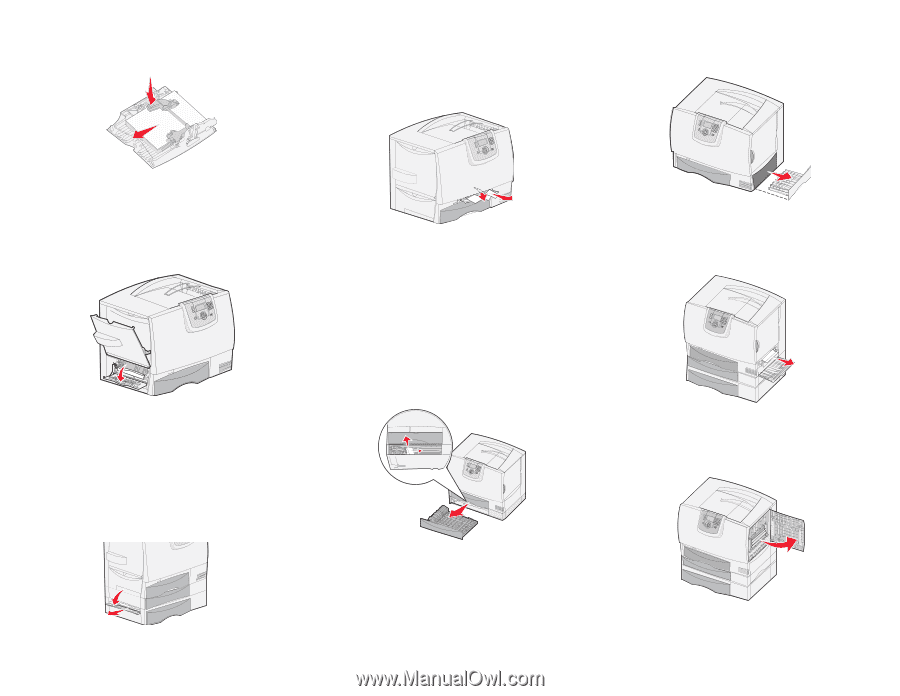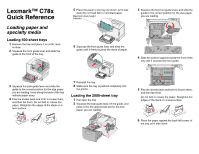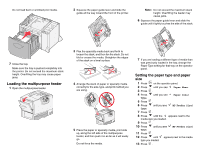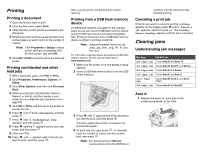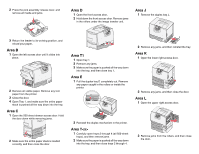Lexmark C782 Quick Reference - Page 4
Area B, Area C, Area D, Area T1, Area E, Area T<x>, Area J, Area K, Area L
 |
View all Lexmark C782 manuals
Add to My Manuals
Save this manual to your list of manuals |
Page 4 highlights
2 Press the pick assembly release lever, and remove all media and jams. Area D 1 Open the front access door. 2 Hold down the front access door. Remove jams in the rollers under the image transfer unit. Area J 1 Remove the duplex tray J. 3 Return the feeder to its working position, and reload your paper. Area B 1 Open the left access door until it clicks into place. 2 Remove all visible paper. Remove any torn paper from the printer. 3 Close the door. 4 Open Tray 1, and make sure the entire paper stack is pushed all the way down into the tray. Area C 1 Open the 500-sheet drawer access door. Hold the door down while removing jams. 2 Make sure the entire paper stack is loaded correctly, and then close the door. Area T1 1 Open tray 1. 2 Remove any jams. 3 Make sure the paper is pushed all the way down into the tray, and then close tray 1. Area E 1 Pull the duplex tray E completely out. Remove any paper caught in the rollers or inside the printer. 2 Remove any jams, and then reinstall the tray. Area K 1 Open the lower right access door. 2 Remove any jams, and then close the door. Area L 1 Open the upper right access door. 2 Reinstall the duplex mechanism in the printer. Area T 1 Carefully open trays 2 through 4 (all 500-sheet trays), and then remove jams. 2 Make sure the paper is pushed all the way down into the tray, and then close trays 2 through 4. 2 Remove jams from the rollers, and then close the door.