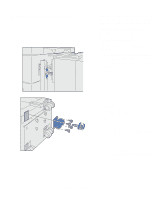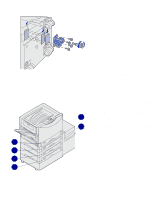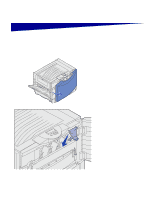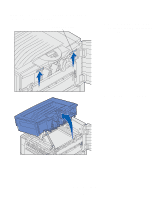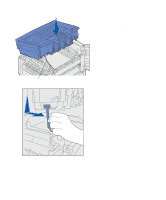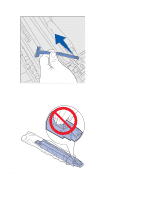Lexmark C912 Setup Guide - Page 24
Installing height adjustment spacers, Add or remove spacers.
 |
View all Lexmark C912 manuals
Add to My Manuals
Save this manual to your list of manuals |
Page 24 highlights
Installing height adjustment spacers If the pins on the high capacity feeder do not align with the holes in the docking frame, adjust the height of the feeder. You can either remove the factory installed spacer or add two spacers between each caster and the bottom of the high capacity feeder. Use the following steps to add or remove spacers. 1 Determine the height difference between high capacity feeder alignment pins and the docking frame. 2 Place the high capacity feeder on the floor or adequate work surface. 3 Remove the four screws securing one of the casters to the high capacity feeder. 4 Add or remove spacers. To add spacers: a Insert the four screws through the caster. b Place the spacers on the screws. c Align and insert the screws into the screw holes on the high capacity feeder. Set up the printer and paper handling options 15