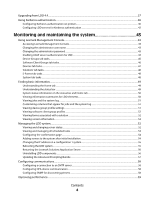Lexmark C925 Lexmark Document Distributor
Lexmark C925 Manual
 |
View all Lexmark C925 manuals
Add to My Manuals
Save this manual to your list of manuals |
Lexmark C925 manual content summary:
- Lexmark C925 | Lexmark Document Distributor - Page 1
4.5 Administrator's Guide August 2010 www.lexmark.com Lexmark and Lexmark with diamond design are trademarks of Lexmark International, Inc., registered in the United States and/or other countries. All other trademarks are the property of their respective owners. © 2010 Lexmark International, Inc - Lexmark C925 | Lexmark Document Distributor - Page 2
in conjunction with other products, programs, or services, except those expressly designated by the manufacturer, are the user's responsibility. For Lexmark technical support, visit support.lexmark.com. For information on supplies and downloads, visit www.lexmark.com. If you don't have access to - Lexmark C925 | Lexmark Document Distributor - Page 3
and disaster recovery...11 Workflow solutions ...12 Client software...13 Lexmark Management Console...13 Security overview...13 System setup overview...14 Supported printers...14 Supported ECM platforms...17 Installing Lexmark Document Distributor 18 Minimum and recommended system requirements 18 - Lexmark C925 | Lexmark Document Distributor - Page 4
...40 Configuring Kerberos authentication on printers ...40 Configuring LDD servers for Kerberos authentication...42 Monitoring and maintaining the system 43 Using Lexmark Management Console...43 Accessing Lexmark Management Console...43 Changing the administrator user name ...43 Changing the - Lexmark C925 | Lexmark Document Distributor - Page 5
...66 Repairing common server problems ...69 Adding printers to the server ...69 Adding licenses to the server ...70 Removing printers...71 Managing reports...71 during recovery...80 Re-creating LDD printer ports after an address change 81 Manually backing up databases...82 Managing solutions - Lexmark C925 | Lexmark Document Distributor - Page 6
servers and the printers in a device group 96 Disabling validation of eSF application deployment 96 Using the Devices tab...96 Searching for devices ...96 Viewing or editing the layout of the home screen on specific devices 97 Viewing profiles for specific devices...98 Updating device policies on - Lexmark C925 | Lexmark Document Distributor - Page 7
for device groups do not function 122 Solving problems with discovery...123 Discovery and policy updates run slowly ...123 Discoveries frequently time out ...123 Some printers on the network cannot be discovered...123 Solving server and printer problems...124 One or more servers cannot be brought - Lexmark C925 | Lexmark Document Distributor - Page 8
the home screen after solution deployment 126 Policy updates fail for a specific printer...127 The printer only returns to the home screen after attempting to execute an LDD profile 128 Solving problems with client software...129 New Lexmark Document Server ports cannot be created 129 Processes - Lexmark C925 | Lexmark Document Distributor - Page 9
information in documents against templates • Automatically fill fields on a form template from a database or user input • Convert documents to specific formats, such as PDF documents, TIF images, and plain text • Route and store documents in a database, network location, or Enterprise Content - Lexmark C925 | Lexmark Document Distributor - Page 10
printed, or, on e-Task 2 or later printers, a confirmation prompt can be displayed on the screen of the printer. Additionally, other LDD services can be used for confirmation purposes. For example, an e-mail can be sent to the user printers or workstations that use Select'N'Send (SnS) or the Lexmark - Lexmark C925 | Lexmark Document Distributor - Page 11
Group(s) Load Balancer Data Base Reliability, scalability, and disaster load balancer computers. LDD is scalable to support a large number of clients submitting jobs to by counting requests to the system that do not have a session cookie. The session count is Lexmark Document Distributor overview 11 - Lexmark C925 | Lexmark Document Distributor - Page 12
are installed as necessary. Workflow solutions A workflow solution determines the specifics of each stage of a job in LDD to meet a business need. A workflow solution usually provides a new profile, or type of job a user can initiate, on a printer or software client to which it is deployed. Some - Lexmark C925 | Lexmark Document Distributor - Page 13
Lexmark Document Server Printer Port-A port monitor that allows users to submit documents to LDD by printing from any Windows application to a print queue assigned to the port. Printed two LDD components, or with any Lexmark printer that supports encryption. Encryption for communication between LDD - Lexmark C925 | Lexmark Document Distributor - Page 14
and provides prompting capabilities, held job support, and security support for these printers with LDD. • On e-Task 2 printers, you must set the Access Controls Remote Management, Create Profiles, and Firmware Updates to No Security. Using the Guided Security Setup may change these settings. To - Lexmark C925 | Lexmark Document Distributor - Page 15
. 2 To be supported, these printers may require additional memory to enable eSF applications. 3 Supports Simplified Chinese prompting 4 Supports Traditional Chinese prompting 5 Supports Korean prompting 6 Supports Japanese prompting 7 New for version 4.5 Lexmark Document Distributor overview 15 - Lexmark C925 | Lexmark Document Distributor - Page 16
• C782x • C920x • C935x • E450x • E460x • E462x2 • T640x • T642x • T644x • T650x • T652x • W840x 1 Single-function printers do not support all prompts supported by multifunction printers. Lists of supported prompts are included here. 2 New for version 4.5 Lexmark Document Distributor overview 16 - Lexmark C925 | Lexmark Document Distributor - Page 17
-function printers do not support all prompts supported by multifunction printers. Lists of supported prompts are included here. 2 New for version 4.5 Supported ECM platforms • IBM FileNet P8, with one of the following components: - Content Services connector - Image Services connector - Content - Lexmark C925 | Lexmark Document Distributor - Page 18
Installing Lexmark Document Distributor Minimum and recommended system requirements Server, load balancer, and database components Category Operating system Processor RAM Hard disk drive Requirement Recommended for enterprise systems • Windows Server 2008 Standard Edition with SP2 (32-bit only - Lexmark C925 | Lexmark Document Distributor - Page 19
DNS. • Contact Lexmark Professional Services for support of other network systems. • The database must have a static IP Static IP addresses are recommended address if it is installed on a cluster. for all system components and any • The load balancer must have a static e-Task printers used with the - Lexmark C925 | Lexmark Document Distributor - Page 20
installed • Windows 2000 Professional with SP4 and the latest Windows updates installed 1 Supports an active/passive or active/active clustered print server with the Lexmark Document Server Printer Port 2 Supports Citrix Presentation Server 4.0 Avoiding conflicts with other software We recommend - Lexmark C925 | Lexmark Document Distributor - Page 21
used by forms printers are determined by the LDD administrator. Component Database Load balancer Server Printer Software clients Port updates, Lexmark Secure Transport (LST) encrypted data TCP Device discovery, policy updates, LST authentication and negotiation TCP Printing, policy updates - Lexmark C925 | Lexmark Document Distributor - Page 22
license files. • If your Lexmark reseller manages your licenses, then you printer licenses if applicable) must be activated for the Host ID of each node in the cluster and made available on the shared drive • The Host ID is the physical address (MAC address) of the network adapter in the server - Lexmark C925 | Lexmark Document Distributor - Page 23
for your LDD server system: a Select the line for the product Lexmark Document Distributor (LDD) Server, and then click Activate. b Paste the Host ID determined in step 3 in the first Host ID field. c Type 1 in the Fulfill Count field. d Click Generate. e Click Save To File, and then save the - Lexmark C925 | Lexmark Document Distributor - Page 24
the line for the product Lexmark Document Distributor (LDD) MFP License, and then click Activate. b Type the Host ID determined in step 3 in the first Host ID field. c Type the number of printers associated with the server you are licensing in the Fulfill Count field. d Click Generate. e Click Save - Lexmark C925 | Lexmark Document Distributor - Page 25
the line for the product Lexmark Document Distributor (LDD) EFVP License, and then click Activate. b Type the Host ID determined in step 3 in the first Host ID field. c Type the number of e-forms virtual printers associated with the server in the Fulfill Count field. d Click Generate. e Click Save - Lexmark C925 | Lexmark Document Distributor - Page 26
during the installation. Installing an enterprise system Configuration types for enterprise systems When installing an enterprise system, Lexmark Document Distributor can be installed using the following hardware configurations: Configuration Description Advantages 1 Database (DB), load - Lexmark C925 | Lexmark Document Distributor - Page 27
Cluster Server for improved performance cluster licensing failover, server on 1 or more additional computers (most common setup when using failover) DB LB Server(s) (cluster) Installing Lexmark Document Distributor 27 - Lexmark C925 | Lexmark Document Distributor - Page 28
system averages 100 jobs per day. Perform the following calculations: 1 Determine the system-wide hourly job rate: (300 printers) x (100 daily jobs/printer) / (8 hours/day) = 3750 jobs/hour 2 Determine the peak demand: 2 x (3750 jobs/hour) = 7500 jobs/hour Installing Lexmark Document Distributor 28 - Lexmark C925 | Lexmark Document Distributor - Page 29
Functions used • Some image processing • Printing • Extensive image processing • Bar codes more information, see the Lexmark Document Distributor 4.5 SDK Guide. Concurrency Each server that include four servers to allow for 100 active printers for a solution with average execution time above 30 - Lexmark C925 | Lexmark Document Distributor - Page 30
password, and, optionally, the administrator user name. 9 Temporarily set servers online clients are managed differently than printers, client software is installed installation package, run the file Setup.exe. The Lexmark Solutions installation window appears. 2 Click Install Enterprise System - Lexmark C925 | Lexmark Document Distributor - Page 31
load balancer, or contact Lexmark Professional Services to assist in modifying your share that requires authentication, you must supply authentication before specifying the license location. example, \\myserver\myshare\), and then type the User name and Password when requested. • During installation, - Lexmark C925 | Lexmark Document Distributor - Page 32
clusters must be set up using Microsoft Windows Server Clustering Services. Installing the database On the primary node of the failover 1 From the LDD installation package, run the file Setup.exe. The Lexmark Solutions installation window appears. 2 Click Install Enterprise System. 3 Click Install - Lexmark C925 | Lexmark Document Distributor - Page 33
the load balancer, or contact Lexmark Professional Services to assist in modifying your supply authentication before specifying the license location. To authenticate with the remote server, click Start Run, type the UNC path to the share (for example, \\myserver\myshare\), and then type the User - Lexmark C925 | Lexmark Document Distributor - Page 34
of the database or load balancer changes for any other reason, you must uninstall and reinstall the load balancer, or contact Lexmark Professional Services to assist in modifying your current installation. For information about changing the IP address of a Configuration 1 system, see "Changing the - Lexmark C925 | Lexmark Document Distributor - Page 35
user name. 5 Temporarily set servers online to test function. Note: Because software clients are managed differently than printers run the file Setup.exe. The Lexmark Solutions installation window appears. 2 Click requires authentication, you must supply authentication before specifying the license - Lexmark C925 | Lexmark Document Distributor - Page 36
When using silent installation remotely, you must have the user name and password for an account in the Administrator group from a network share, you must map a drive letter to the network share. The UNC path cannot instructions for using the selected file. Installing Lexmark Document Distributor 36 - Lexmark C925 | Lexmark Document Distributor - Page 37
in the usage instructions. 4 Follow any other instructions presented in the a server, the Lexmark Solutions Application Server should be restarted from the Windows Services control panel on Software Updates option in the LDD installation package cannot be used to install a new maintenance release - Lexmark C925 | Lexmark Document Distributor - Page 38
no applications are using the shared drive on which LDD components are installed instructions. Note: During an upgrade, the clustering script may fail the first time it is run. Attempt to run the script a second time. b Make sure the Lexmark cluster resources are started. c Start the cluster service - Lexmark C925 | Lexmark Document Distributor - Page 39
were automatically added during a previous installation. Notes: • Solutions created for LDD 4.4 must be updated for version 4.5 using the LDD SDK. • The solution installation process is different from LDD From the System tab in LMC, set all servers online. Installing Lexmark Document Distributor 39 - Lexmark C925 | Lexmark Document Distributor - Page 40
links differ depending on the firmware installed on your printer. Where multiple link names or locations are specified below, click the specified link that appears for your printer. To manually configure Kerberos authentication on a supported printer: 1 Type the printer IP address in the address - Lexmark C925 | Lexmark Document Distributor - Page 41
specific profile: • To apply the security template to all profiles on the printer : Note: Keep the printer Embedded Web Server open while to the device class of the printer. d Find the number beside " Controls page in the printer Embedded Web Server, locate on the printer, the user is required - Lexmark C925 | Lexmark Document Distributor - Page 42
be determined from the ticket forwarded from the printer. In this case, no configuration is necessary. address and realm from a forwarded ticket. To manually configure each LDD server for Kerberos authentication, Lexmark Document Distributor 4.4 SDK Guide. Installing Lexmark Document Distributor 42 - Lexmark C925 | Lexmark Document Distributor - Page 43
Lexmark Management Console Accessing Lexmark . • It may take several minutes to start all services when the LDD system is first booted. If LMC cannot be manually by visiting the Adobe Web site. 2 Enter the administrator user name and password, and then click Login. Notes: • The default user - Lexmark C925 | Lexmark Document Distributor - Page 44
, such as cn, sn, uid, or sAMAccountName. 7 Beside User Search Base, type the relative distinguished name where a Subtree search for a user should begin in the directory, such as ou=Employees. 8 To filter the search to users in specific groups that use the groupOfNames or groupOfUniqueNames object - Lexmark C925 | Lexmark Document Distributor - Page 45
- The correct password is supplied for the user. 9 Select an authentication mechanism: • If the LDAP server accepts discovery operation. • The number of out-of-policy printers. Out-of-policy printers are those that have not been updated with policy changes initiated on the server. • Whether - Lexmark C925 | Lexmark Document Distributor - Page 46
included in the device group. There is a tab for each supported class of printer Profiles* Displays the profile settings for the device group for each device class Policy Update Deploys group device policies to printers included in selected device groups Out of Policy Devices Displays a table - Lexmark C925 | Lexmark Document Distributor - Page 47
Devices tab is used for maintenance of printers that have already been discovered through the Device Groups tab. Only discovered printers can be found using Next, Previous, or individual page numbers. Policy Update Sends policy updates to selected devices Missing Devices Identifies any missing - Lexmark C925 | Lexmark Document Distributor - Page 48
Usage, Network Load, and Thread Count for each server. The server on Displays all Discovery and Policy Update tasks scheduled to run on printers within the system Reports Allows you to manage and schedule built-in and custom reports Username & Password Allows you to set a new administrator user - Lexmark C925 | Lexmark Document Distributor - Page 49
a connection with LDAP server to enable other user accounts Displays a table that lists all licenses update the Advanced Prompting Bundle eSF application that e-Task 2 printers require for LDD support. Specifying updated files here updates the applications on printers during the next policy update - Lexmark C925 | Lexmark Document Distributor - Page 50
, or Solutions tab. 2 Select an item from the list, or when on the Devices tab, perform a search. Note: For information about searching for specific printers, see "Searching for devices" on page 96. 3 In the Tasks list, click Summary. A summary of basic information about the selected element or - Lexmark C925 | Lexmark Document Distributor - Page 51
print jobs initiated using a printer or software client. Additionally, a log is available that shows any messages reported by jobs, such as printers also view jobs and logs for specific solutions or printers through the Jobs and Log tasks view in the default order, click Reset. 3 Click OK to change - Lexmark C925 | Lexmark Document Distributor - Page 52
You can view version numbers for all LDD components, which may help you to troubleshoot problems and make sure all components are up to date. 1 Click the System changing the administrative user name and password, or viewing the overall job schedule, use the System tab in Lexmark Management Console. - Lexmark C925 | Lexmark Document Distributor - Page 53
you want to delete, and then click Delete. When adding or editing a task: 1 If you are adding a new task, select a task to schedule: Policy Update, Discovery, or Script. 2 Edit the description of the task, and then click Next. 3 If you are adding or editing a script task, select whether to associate - Lexmark C925 | Lexmark Document Distributor - Page 54
Services list. 2 Select Parameters from the Tasks list. 3 Select a task from the "Task used to deliver confirmation page" list: • confirm.printPS-Prints a confirmation page in PostScript format • confirm.printPDF-Prints a confirmation page in PDF messages that indicate potential problems, as well as - Lexmark C925 | Lexmark Document Distributor - Page 55
press Enter or Type update-addr.bat -ip to use the IP address of the local computer, and then press Enter. 3 The desktop shortcut must be changed to the new address manually: a On the desktop of the computer where the components are installed, right click the Lexmark Management Console (LMC) icon - Lexmark C925 | Lexmark Document Distributor - Page 56
Server service, any solution-related file in the \Lexmark \Solutions\apps\wf-ldss\ or \Lexmark\Solutions\apps\wf-ldss\solutions folders, such as a property file for a solution, is reverted to the version stored with the solution package as it was initially installed or upgraded, and any manual - Lexmark C925 | Lexmark Document Distributor - Page 57
shared drive on service Lexmark Updating the Advanced Prompting Bundle The Advanced Prompting Bundle is an eSF application that LDD installs on on e-Task 2 and e-Task 2+ multifunction and single-function printers and X642 multifunction printers. This application is required for LDD support - Lexmark C925 | Lexmark Document Distributor - Page 58
On the Services tab, select Email from the Services list. 2 Select Parameters from the Tasks list. 3 Type the password and user ID used 9300. 5 Click Apply. Configuring SNMP for discovering printers 1 On the Services tab, select SNMP from the Services list. 2 Select Parameters from the Tasks list. - Lexmark C925 | Lexmark Document Distributor - Page 59
When using three or more servers, reducing the chunk size may increase the speed of device discovery and policy updates. 1 On the Services tab, select General from the Services list. 2 Select Parameters from the Tasks list. 3 Type a new value for ChunkSize. When using three or more servers, a value - Lexmark C925 | Lexmark Document Distributor - Page 60
which is the physical address (MAC address) of a network adapter in adapter connected to the same network as your printers, use the following procedure: 1 Click , or Lexmark Licensing Portal. Viewing and downloading existing licenses 1 Open the Lexmark Licensing portal at http://software.lexmark - Lexmark C925 | Lexmark Document Distributor - Page 61
Upgrading the license of an existing server Note: Back up your current license files before updating with new files. 1 Open the Lexmark Licensing portal at http://software.lexmark.com. 2 Type the Entitlement ID you received when you purchased your license, and then click Login. 3 Click Manage - Lexmark C925 | Lexmark Document Distributor - Page 62
6 Type 1 in the Fulfill Count field. 7 Click Generate. 8 Click Save To File, and then save the file using a descriptive file name, such as server.lic, to a folder accessible to the - Lexmark C925 | Lexmark Document Distributor - Page 63
Adding an MFP, e-forms virtual printer, or software client license to an existing server Note: Back up your current license files before updating with new files. 1 Open the Lexmark Licensing portal at http://software.lexmark.com. 2 Type the Entitlement ID you received when you purchased your - Lexmark C925 | Lexmark Document Distributor - Page 64
Host ID field. For more information, see "Finding a Host ID" on page 60. 6 Type the number of printers, virtual printers, or software clients associated with the current server in the Fulfill Count field. 7 Click Generate. 8 Click Save To File, and then save the file using a descriptive file name - Lexmark C925 | Lexmark Document Distributor - Page 65
If the load balancer is transferred to a new computer, printers are moved to a different Fulfill Count. 7 Click Rehost. The new license will be shown. If you are rehosting only some printer licenses use is C:\Program Files\Lexmark\Solutions\licenses\. 11 Launch Lexmark Management Console for the new - Lexmark C925 | Lexmark Document Distributor - Page 66
in the device group associated with the Solution Status Page. Additionally, new printers and licenses can be added, and a single Fix button can fix many common problems. The Solution Status Page is particularly suited to less-experienced users. Note: The Solution Status Page can only be enabled for - Lexmark C925 | Lexmark Document Distributor - Page 67
was installed Failed Indicates how many jobs failed to successfully complete on all connected printers since the server was installed Canceled Indicates how many jobs were canceled by the user on all connected printers since the server was installed Monitoring and maintaining the system 67 - Lexmark C925 | Lexmark Document Distributor - Page 68
State Description Indicates the current status of the printer configuration Indicates whether the printer has a license available on the server Indicates the current status of the printer and any errors reported by the printer To filter the list of printers by status, select an option from the - Lexmark C925 | Lexmark Document Distributor - Page 69
Clicking Fix can repair several common problems that occur in the LDD system. The Fix button does each of the following as necessary: • Sets all servers online • Runs a discovery for the associated device group • Updates policies on associated printers • Reloads the license files on the server - Lexmark C925 | Lexmark Document Distributor - Page 70
MFPs list in the right pane, and the numbers in the MFPs section of the left pane are adjusted accordingly. 4 Click Yes to add another printer, or click No to complete the process. Adding licenses to the server You can add both server licenses and MFP licenses from the Solution Status - Lexmark C925 | Lexmark Document Distributor - Page 71
license. 2 In the window that appears, type a path to a license file, or click Browse to browse for a license file. 3 Click Upload. Removing printers Removing a printer disables the solution on that printer and frees a license on the server. 1 In the right pane of the Solution Status Page, select - Lexmark C925 | Lexmark Document Distributor - Page 72
specifically a local drive letter or share user name and Lexmark Document Distributor SDK Guide . 10 Click Run Report. The report is displayed in a new window and may be saved to a file or sent in an e-mail message, depending on the selected options. Notes: • Only summary reports are supported PDF - Lexmark C925 | Lexmark Document Distributor - Page 73
the report was specifically designed to use using either a local drive letter or a UNC path are designed for PDF output, except for Printer Report-Displays data related to printer usage, such as printer success rates, printer model usage, printer usage per profile, and most active users per printer - Lexmark C925 | Lexmark Document Distributor - Page 74
User for each software client - Tasks - Printer for each profile - Scheduled scripts • User Report-Displays data related to users, such as user job success rates, most active users, and job duration. Adding a report Note: Only summary reports are supported to the folder \Lexmark\Solutions\apps\wf- - Lexmark C925 | Lexmark Document Distributor - Page 75
for Output Format, which may be the format that the report was specifically designed to use. For more information about a custom report, contact removed manually. After removing a report from the Available Reports list, you can optionally delete associated files from the folder \Lexmark\Solutions - Lexmark C925 | Lexmark Document Distributor - Page 76
documentation for iReport. Note: Only summary reports are supported. Even if a custom report has a detail For more information, see the Lexmark Document Distributor SDK Guide. Querying the database Information for all databases are as follows: • User name-framework • Password-rivet Information that - Lexmark C925 | Lexmark Document Distributor - Page 77
it was completed or abandoned • USER_ID-The user who submitted the job, if applicable • PRINTER-The address of the printer or software client that submitted the job, .jasper _landscape_title.jasper Portrait Landscape Displays a default header image, the title of the report, and the selected - Lexmark C925 | Lexmark Document Distributor - Page 78
users who have canceled the most jobs _Users_Printers Either Displays the users who most often submit jobs for each printer _Users_SoftwareClients Either Displays the users for the "Admin email address" setting of the Confirm service. Any failures are also recorded in the system log. Backups - Lexmark C925 | Lexmark Document Distributor - Page 79
load balancer is identified by a new IP address or fully qualified domain name: a Re-create any LDD printer ports on software clients. For more information, see "Re-creating LDD printer ports after an address change" on page 81. b Change settings for any associated eSF applications that specify the - Lexmark C925 | Lexmark Document Distributor - Page 80
using an NTP server. 2 Restart the Lexmark Solutions Application Server service from the Windows Services control panel on each server. 3 Perform a policy update for any device groups that contain e-Task printers, making sure to clear the selection for Only update those devices which are Out of - Lexmark C925 | Lexmark Document Distributor - Page 81
control panel, start the Lexmark Solutions Application Server service. 7 Perform a policy update for all device groups, making sure to clear the selection for Only update those devices which are Out of Policy. 8 On the System tab in LMC, set the servers online. Re-creating LDD printer ports after an - Lexmark C925 | Lexmark Document Distributor - Page 82
11 If the Printer Ports dialog , it may still be associated with the print queue. Make sure only newly created ports Manually backing up databases You can backup the LDD databases using any normal Firebird backup procedure. For manual QUARTZ.FDB • SOLUTIONINFO.FDB The user name for each database is - Lexmark C925 | Lexmark Document Distributor - Page 83
for the device group to use the deployed solution. 8 Update the device policies for the printers in the device group. 9 Set servers online. Each configure. For more information, see the documentation associated with a specific solution. Understanding solution settings There are two types of solution - Lexmark C925 | Lexmark Document Distributor - Page 84
upgrade. Servers can be set online again after policy updates for the associated device groups. • If you install a workflow solution that includes a component, you may need to restart the Lexmark Solutions Application Server from the Windows Services control panel for the solution to fully function - Lexmark C925 | Lexmark Document Distributor - Page 85
Solutions Application Server service, any solution-related file is reverted to the version stored with the solution package as it was initially installed or upgraded, and any manual changes are lost. Removing solutions 1 Remove home screen buttons for the solution on any printers where they appear - Lexmark C925 | Lexmark Document Distributor - Page 86
2 Delete the solution from any device groups or software client groups to which it has been deployed: a From the Device Groups tab, select a device group to which the solution has been deployed from the Device Groups list. b Select Solutions from the Tasks list. c Select the solution from the list. - Lexmark C925 | Lexmark Document Distributor - Page 87
be created if either more than one solution is deployed to different sets of printers or one solution is deployed with different local configurations for different printers. Note: Printers are known as devices in LMC. Printers can be members of more than one device group. Solutions from each device - Lexmark C925 | Lexmark Document Distributor - Page 88
The time-out setting for the PolicyUpdate service determines how long the system waits for a printer to respond after it is initially connected during a policy update. Note: If a large eSF application or several eSF applications are included with a hybrid solution, you may need to increase the - Lexmark C925 | Lexmark Document Distributor - Page 89
printers Before a solution can be deployed to a printer, the printer must be discovered as part of a device group. Printers may be manually printers in a device group or groups in which you have previously discovered printers, and you want to skip any IP address where a printer printers from - Lexmark C925 | Lexmark Document Distributor - Page 90
the discovery task in the main section. (The list does not appear if a specific device group is selected in the Device Groups list.) 5 If necessary, edit the discovery parameters. 6 Click Discover. Viewing all printers with outdated policies 1 Click the Device Groups tab. 2 Select All Device Groups - Lexmark C925 | Lexmark Document Distributor - Page 91
click Next. (The list does not appear if a specific device group is selected in the Device Groups list.) creates profiles on the printers in the group that allow users to execute jobs using Policy Update is required to complete deployment of the solution. For more information see "Updating policies - Lexmark C925 | Lexmark Document Distributor - Page 92
- Fax - Email - Forms - Printer Panel - Change Language - Search Held Jobs - Held Jobs - Usb Drive - Bookmarks - Jobs by user - Lock Device - Copy - Fax - Ftp - Email - Held Jobs Show a list of N/A profiles Profiles Profiles Profiles N/A Execute a specific profile Single Profile Single - Lexmark C925 | Lexmark Document Distributor - Page 93
app reservation to designate a location for the icon of a specific eSF application identified by name. If no placeholders or app the following dimensions for each device class. For best results, resize or crop source images to the correct size before use. - e-Task-120 x 80 pixels - e-Task 2, e-Task - Lexmark C925 | Lexmark Document Distributor - Page 94
the Layout menu. b Click Add below the list of buttons. Notes: - The only action available is Single Profile. You cannot modify other menu items on a printer without a touch screen. - To remove a button, select it in the list, and then click Remove. c To apply custom text to the button, select the - Lexmark C925 | Lexmark Document Distributor - Page 95
to increase the default time-out for policy updates using the PolicyUpdate service on the Services tab in order to allow enough time for the policy update to complete. If you do not want to validate eSF application deployment on each printer, see "Disabling validation of eSF application deployment - Lexmark C925 | Lexmark Document Distributor - Page 96
tab The Devices tab is generally used for specialized maintenance and troubleshooting, rather than the setup and ordinary maintenance that are managed through device groups. Searching for devices Before performing device-specific tasks, previously discovered devices must be selected by searching - Lexmark C925 | Lexmark Document Distributor - Page 97
be deployed during a policy update and only provides access to LDD profiles. Accessing the home screen configuration for specific devices may be helpful for the following tasks: • Troubleshooting home screen issues on specific devices • Configuring home screens on specific devices for which custom - Lexmark C925 | Lexmark Document Distributor - Page 98
from the list to view the profile settings. 5 If multiple devices are selected, click Next to view the next device on the list. Updating device policies on specific devices 1 On the Devices tab, search for one or more devices. 2 Select one or more device names in the Devices list. 3 Select Policy - Lexmark C925 | Lexmark Document Distributor - Page 99
Lexmark Document Server Printer Port-A port monitor that allows users to submit documents to LDD by printing from any Windows application to a print queue assigned to the port. Printed Only solutions developed specifically for use with updates are not used with software clients. Managing - Lexmark C925 | Lexmark Document Distributor - Page 100
of, or in addition to, printers) may be made available to updates for the .NET framework are installed. 8 If using Lexmark Document Server Ports, add print queues assigned to the appropriate Lexmark Document Server Port on each client computer or print server. 9 Test all print queues that use Lexmark - Lexmark C925 | Lexmark Document Distributor - Page 101
Creating and populating software client groups Creating a software client group 1 Click the Software Client Groups tab. 2 Under the Software Client Groups list, click Add. 3 Type a unique name for the new software client group, and then click Add. Adding software clients to a software client group - Lexmark C925 | Lexmark Document Distributor - Page 102
in the group access to the solution on the server, which allows users of these software clients to execute jobs using the solution. 1 Click Select'N'Send on a print server. 7 To include the Lexmark Document Server Port in the installation, select Lexmark Document Server Printer Port. 8 Click Finish - Lexmark C925 | Lexmark Document Distributor - Page 103
client software on a Microsoft Cluster Server 1 Set any online Print Spooler resource offline to avoid initiating a failover during installation. 2 Install only the Lexmark Document Server Printer Port on each physical node in the cluster. 3 Run Windows Update on each node to make sure the latest - Lexmark C925 | Lexmark Document Distributor - Page 104
will be installed remotely -The user name of an administrator account on for example, "C:\Program Files\Lexmark\Solutions") Method 2-Customizing to install client software on several specific computers. 1 Make a backup =2 PC3=3 5 Add a section, based on the following format for each entry - Lexmark C925 | Lexmark Document Distributor - Page 105
Port. Note: If you do not have a specific print driver that you plan to use with the Lexmark Document Server Printer port, you can use the PCL or PostScript Lexmark Universal Driver appropriate for your operating system, available from http://support.lexmark.com. 2 Make sure at least one server is - Lexmark C925 | Lexmark Document Distributor - Page 106
of a profile, see the Lexmark Document Distributor 4.4 SDK Guide. • If the server is print driver, and then click Next. For more information, see the documentation that came with the printer or print driver. 12 If you are asked whether to keep the existing driver, then select Keep existing driver - Lexmark C925 | Lexmark Document Distributor - Page 107
right-click an LDD print queue, and then click Properties. Note: When using Windows Vista or Windows Server 2008 with User Account Control enabled, click Run as administrator Properties. 2 Click the Ports tab. 3 Select Enable printer pooling. 4 Click Add Port. 5 Select Lexmark Document Server Port - Lexmark C925 | Lexmark Document Distributor - Page 108
10 Repeat steps 4-9 to create as many additional Lexmark Document Server Printer Ports as desired, assigning each port to the same profile. 11 Make sure all the newly created ports are selected in the ports list 12 Click Apply, and then click Close. Managing software clients 108 - Lexmark C925 | Lexmark Document Distributor - Page 109
Testing and using Lexmark Document Distributor solutions Using a solution from a printer After a solution is deployed to a printer, a profile is available on the printer that allows users to access the solution. If the desired profile appears on the home screen, then simply touch the icon for the - Lexmark C925 | Lexmark Document Distributor - Page 110
. The document is sent to the LDD system using the profile specified in the configuration of the Lexmark Document Server Port associated with the selected printer. The file type is determined by the output of the print driver, and each solution determines the accepted file types. Testing and using - Lexmark C925 | Lexmark Document Distributor - Page 111
version of Select'N'Send is useful for providing users access to a selection of LDD profiles and allowing users to submit a variety of documents and document filename, where filename is the file you want to submit to Lexmark Document Distributor, and then press Enter. Note: The Select'N'Send - Lexmark C925 | Lexmark Document Distributor - Page 112
Document Distributor onto the file sendservent.exe or a shortcut pointing to that file. The Lexmark Select'N'Send window appears. 2 Select a Lexmark Document Server. If the client software is newly installed, the list is empty. To add a new server: a Click Setup. The Server Setup window appears - Lexmark C925 | Lexmark Document Distributor - Page 113
as Windows Small Business Server, or for creating batch files that help users submit specific files using specific profiles. Use the following command to run the command line version of script should be associated, and then click Next. Testing and using Lexmark Document Distributor solutions 113 - Lexmark C925 | Lexmark Document Distributor - Page 114
, or a script that runs a report with server-specific information, click Run on All Servers. 9 If the script uses information supplied in the Additional Options field, type the necessary information scheduled event, and then click Finish. Testing and using Lexmark Document Distributor solutions 114 - Lexmark C925 | Lexmark Document Distributor - Page 115
printer in Lexmark Document Distributor accepts data for merging with formsets as print jobs. Note: Separate e-forms virtual printer licenses are required for using virtual printers E-Forms tab. 2 Select Formsets from the list. 3 Click Add/Update. 4 In the window that appears, type a path to a - Lexmark C925 | Lexmark Document Distributor - Page 116
. 6 Type a description of the forms printer, and then click Next. 7 Configure an action to perform when a user submits a job: Notes: • If you output attached • File-Saves the output to a file • Print-Prints the output to a physical printer b Click Action Settings. c Configure the action settings. If - Lexmark C925 | Lexmark Document Distributor - Page 117
print job that is processed by the forms printer. 3 Select the desired settings for Duplex, Paper Type, Paper Size, and Orientation. 4 Select the appropriate printer type for your output printer: Printer type Lexmark PCL Lexmark Postscript Lexmark Printer with PDF support Lexmark Printer with PDF - Lexmark C925 | Lexmark Document Distributor - Page 118
. 3 Click Next. 4 Select Create a new port. 5 Select Standard TCP/IP Port, and then click Next. 6 When the Add Standard TCP/IP Printer Port Wizard appears, click Next. 7 Beside Printer Name or IP Address, type the address of an LDD server. Notes: • If the server or servers are installed on different - Lexmark C925 | Lexmark Document Distributor - Page 119
. 3 If you are using the Print action for the forms printer, and you want to load balance multiple output printers using OM Plus, follow these steps destination for each output printer. Select netprint as the Destination Mode for each destination. b Use OM Plus Dynamic Class Maintenance to create a - Lexmark C925 | Lexmark Document Distributor - Page 120
Troubleshooting Viewing logs Viewing installation logs When the cause of an installation problem is not obvious, you can view the logs that are created during installation to help determine the cause of the problem, and they may help Lexmark Customer Support in assisting to solve your problem. 1 - Lexmark C925 | Lexmark Document Distributor - Page 121
printer-IP/se, where printer-IP is the printer IP address or host name. 2 Click Embedded Solutions. 3 Click Log File By default, debugging messages are not recorded. When troubleshooting a problem enough for all services to start. It may take several minutes to start all services when the LDD system - Lexmark C925 | Lexmark Document Distributor - Page 122
problems in specific a PDF report, Lexmark Professional Services for assistance in manually removing the solution that caused the problem. 2 Contact the developer of the solution to have colons removed from descriptor files for associated eSF applications. 3 Reinstall the solution. Troubleshooting - Lexmark C925 | Lexmark Document Distributor - Page 123
tab. A value as low as 2 may improve performance. 4 To reduce the time waiting for non-responsive printers during policy updates, reduce the Timeout per device using the PolicyUpdate service on the Services tab. Note: If you are deploying solutions that include large eSF applications or several eSF - Lexmark C925 | Lexmark Document Distributor - Page 124
Solving server and printer problems One or more servers cannot more servers cannot be set offline From the Windows Services control panel, make sure the Lexmark Solutions Apache Agent service is running. "Error importing license" message encountered when balancer and all servers. Troubleshooting 124 - Lexmark C925 | Lexmark Document Distributor - Page 125
Access Controls. c Select No Security beside Firmware Updates. d Click Submit. 2 In LMC, perform a policy update using the procedure from "Updating policies for device groups" on page 95. or Install the Advanced Prompting Bundle manually: a Type the printer IP address in the address field of your - Lexmark C925 | Lexmark Document Distributor - Page 126
Lexmark\Solutions\apps\wf-ldss\firmware\ where an LDD server is installed, and then click Open. f Click Start Install. 5 Review correct and synchronized on the printer, LDD server, and KDC log in the \Lexmark\Solutions\tomcat\logs\ the following: • On the printer control panel, refresh the home - Lexmark C925 | Lexmark Document Distributor - Page 127
files. • Make sure your printer has the latest firmware updates. For more information, contact Lexmark Professional Services. Policy updates fail for a specific printer If Access Controls on an e-Task 2+ printer that are not supported by LDD are secured, the printer remains Out of Policy after - Lexmark C925 | Lexmark Document Distributor - Page 128
Access Controls. c Select No Security beside Firmware Updates. d Click Submit. 3 In LMC, perform a policy update using the procedure from "Updating policies for device groups" on page 95. or Install the Advanced Prompting Bundle manually: a Type the printer IP address in the address field of your - Lexmark C925 | Lexmark Document Distributor - Page 129
when User Account Control is enabled: 1 In the Printers folder, right-click Add Printer. 2 Click Run as administrator. 3 Follow the remaining steps in "Adding LDD printers on a client workstation or print server" on page 105, clicking Continue for any User Account Control prompts. Troubleshooting - Lexmark C925 | Lexmark Document Distributor - Page 130
to the LDD system when using LDD printers 1 Make sure you have created a new printer Lexmark Document Server Port and assigned a print queue using an existing print driver to that port. For more information, see "Adding LDD printers on a client workstation or print server" on page 105. 2 Make sure - Lexmark C925 | Lexmark Document Distributor - Page 131
using Microsoft Word and a solution always receives a page count of 1, see the Microsoft Knowledge Base articles KB919736 The dmCopies member always returns a value of 1 when you try to retrieve the number of copies in a print job in Word (http://support.microsoft.com/kb/919736). Troubleshooting 131 - Lexmark C925 | Lexmark Document Distributor - Page 132
/or other materials provided with the distribution. 3 The end-user documentation included with the redistribution, if any, must include the DAMAGES (INCLUDING, BUT NOT LIMITED TO, PROCUREMENT OF SUBSTITUTE GOODS OR SERVICES; LOSS OF USE, DATA, OR PROFITS; OR BUSINESS INTERRUPTION) HOWEVER CAUSED - Lexmark C925 | Lexmark Document Distributor - Page 133
Works" shall mean any work, whether in Source or Object form, that is based on (or derived from) the Work and for which the editorial revisions, annotations, have made, use, offer to sell, sell, import, and otherwise transfer the Work, where such license applies only to those patent claims licensable - Lexmark C925 | Lexmark Document Distributor - Page 134
This License does not grant permission to use the trade names, trademarks, service marks, or product names of the Licensor, except as required for may choose to offer, and charge a fee for, acceptance of support, warranty, indemnity, or other liability obligations and/or rights consistent with - Lexmark C925 | Lexmark Document Distributor - Page 135
purpose be included on the same "printed page" as the copyright notice for easier identification within third-party archives. Copyright [yyyy] OF ANY KIND, either express or implied. See the License for the specific language governing permissions and limitations under the License. Notices 135 - Lexmark C925 | Lexmark Document Distributor - Page 136
on a client workstation or print server 105 adding licenses using the Solution Status Page 70 adding printers using the Solution Status Page 69 adding servers after initial installation 54 Advance Prompting Bundle updating 57 Advanced Prompting Bundle troubleshooting 128 assigning servers to only - Lexmark C925 | Lexmark Document Distributor - Page 137
configuring SNMP for discovering printers 58 discovering missing printers 90 discovery and policy updates run slowly 123 DNS using LDD without DNS 37 document capture 9 document processing 9 document routing 9 Documentum 17 E ECM supported platforms 17 editing report settings 75 Embedded Solutions - Lexmark C925 | Lexmark Document Distributor - Page 138
LMC 44 LDD print queues using LDD print queues 110 LDD printers adding LDD printers on a client workstation or print server 105 increasing LDD print queue availability using printer pooling 107 re-creating LDD printer ports after an address change 81 troubleshooting 130 Lexmark Document Distributor - Lexmark C925 | Lexmark Document Distributor - Page 139
95 updating 95 updating on specific devices 98 viewing all printers with outdated policies 90 policy updates time-out 88 troubleshooting 123 policy updates fail for a specific printer 127 ports used by the LDD system 20 print queues using LDD print queues 110 print server adding LDD printers 105 - Lexmark C925 | Lexmark Document Distributor - Page 140
page 54 configuring time-out for policy updates 88 Services tab Confirm 54 Email 58 General 59 NPA 58 PolicyUpdate 88 SNMP 58 setting server status 52 setting up software clients 100 SharePoint 17 silent installation 36 client software 103 single-function printers supported by LDD 14 SMTP 58 SNMP - Lexmark C925 | Lexmark Document Distributor - Page 141
uploading solutions to the LDD system 84 Index 141 User Account Control troubleshooting 129 user name changing the administrator user name 43 using a solution from a printer 109 using built-in reports 73 using included subreports 77 using LDD print queues 110 using LDD without DNS 37 using Select

Document Distributor 4.5
Administrator's Guide
August 2010
www.lexmark.com
Lexmark and Lexmark with diamond design are trademarks of Lexmark International, Inc., registered in the United States and/or other countries.
All other trademarks are the property of their respective owners.
© 2010 Lexmark International, Inc.
All rights reserved.
740 West New Circle Road
Lexington, Kentucky 40550