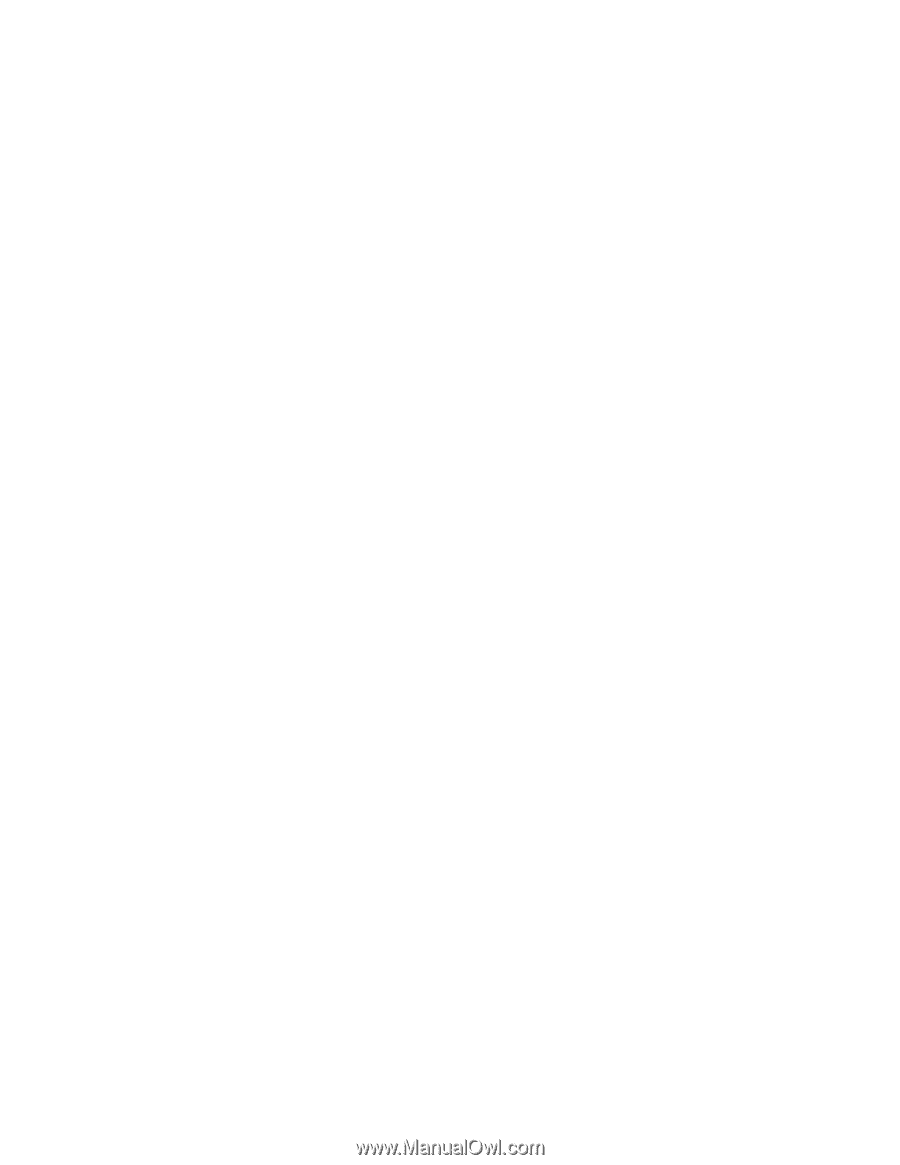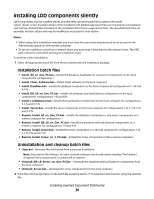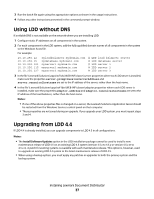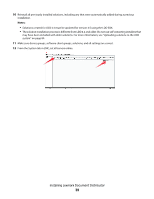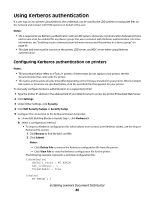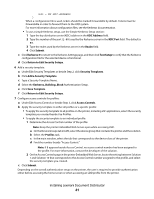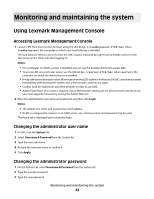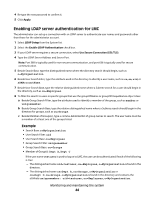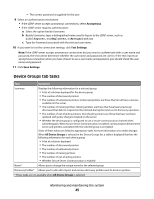Lexmark C925 Lexmark Document Distributor - Page 41
Return to Edit Security Setups, Add a Security Template
 |
View all Lexmark C925 manuals
Add to My Manuals
Save this manual to your list of manuals |
Page 41 highlights
kdc = MY.KDC.ADDRESS } When a configuration file is used, tickets should be marked forwardable by default. Tickets must be forwardable in order to forward them to the LDD system. For more information about configuration files, see the Kerberos documentation. • To use a simple Kerberos setup, use the Simple Kerberos Setup section: 1 Type the key distribution center (KDC) address in the KDC Address field. 2 Type the number of the port (1-88) used by the Kerberos server in the KDC Port field. The default is 88. 3 Type the realm used by the Kerberos server in the Realm field. 4 Click Submit. c Click Kerberos 5 to return to the Kerberos Settings page, and then click Test Setup to verify that the Kerberos configuration file for the selected device is functional. d Click Return to Edit Security Setups. 6 Add a security template: a Under Edit Security Templates or beside Step 2, click Security Templates. b Click Add a Security Template. c Type a Security Template Name. d Select the Kerberos_Building_Block Authentication Setup. e Click Save Template. f Click Return to Edit Security Setups. 7 Configure access controls for profiles: a Under Edit Access Controls or beside Step 3, click Access Controls. b Apply the security template to either all profiles or a specific profile: • To apply the security template to all profiles on the printer, including eSF applications, select the security template you created beside Use Profiles. • To apply the security template to an individual profile: 1 Determine the Access Control number of the profile: Note: Keep the printer Embedded Web Server open while accessing LMC. a On the Device Groups tab in LMC, select the device group that contains the printer and the solution. b Select the Profiles task. c In the main window, select the tab that corresponds to the device class of the printer. d Find the number beside "Access Control." Note: If 0 appears beside Access Control, no access control number has been assigned to the profile. For more information, contact the developer of the solution. 2 On the Access Controls page in the printer Embedded Web Server, locate the setting between Solution 1 and Solution 10 that corresponds to the Access Control number assigned to the profile, and select the security template you created. c Click Submit. Depending on the overall authentication setup on the printer, the user is required to provide authentication either before accessing the home screen or when accessing an LDD profile from the printer. Installing Lexmark Document Distributor 41