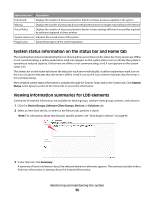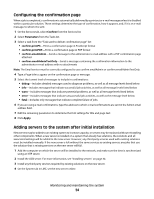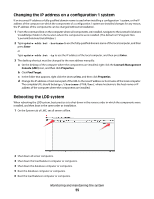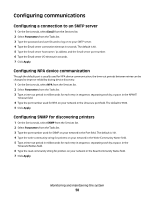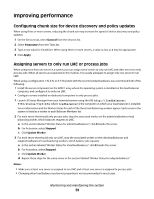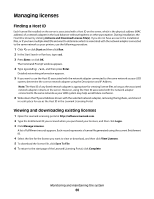Lexmark C925 Lexmark Document Distributor - Page 55
Changing the IP address on a configuration 1 system, Rebooting the LDD system, Enter
 |
View all Lexmark C925 manuals
Add to My Manuals
Save this manual to your list of manuals |
Page 55 highlights
Changing the IP address on a configuration 1 system If an incorrect IP address or fully qualified domain name is used when installing a configuration 1 system, or the IP address of the computer on which the components of a configuration 1 system are installed changes for any reason, the IP address of the components can be changed without reinstallation. 1 From the command line on the computer where all components are installed, navigate to the Lexmark\Solutions \InstallHelper folder in the location where the components were installed. (The default is C:\Program Files \Lexmark\Solutions\InstallHelper.) 2 Type update-addr.bat -hostname to use the fully qualified domain name of the local computer, and then press Enter or Type update-addr.bat -ip to use the IP address of the local computer, and then press Enter. 3 The desktop shortcut must be changed to the new address manually: a On the desktop of the computer where the components are installed, right click the Lexmark Management Console (LMC) icon, and then click Properties. b Click Find Target. c In the folder that appears, right click the shortcut lmc, and then click Properties. d Change the IP address or host name part of the URL to the new IP address or host name of the local computer. The complete URL should be http://hostname:9780/lmc/, where hostname is the host name or IP address of the computer where the components are installed. Rebooting the LDD system When rebooting the LDD system, best practice is to shut down in the reverse order in which the components were installed, and then boot in the same order as installation. 1 On the System tab of LMC, set all servers offline. 2 Shut down all server computers. 3 Shut down the load balancer computer or computers. 4 Shut down the database computer or computers. 5 Boot the database computer or computers. 6 Boot the load balancer computer or computers. Monitoring and maintaining the system 55