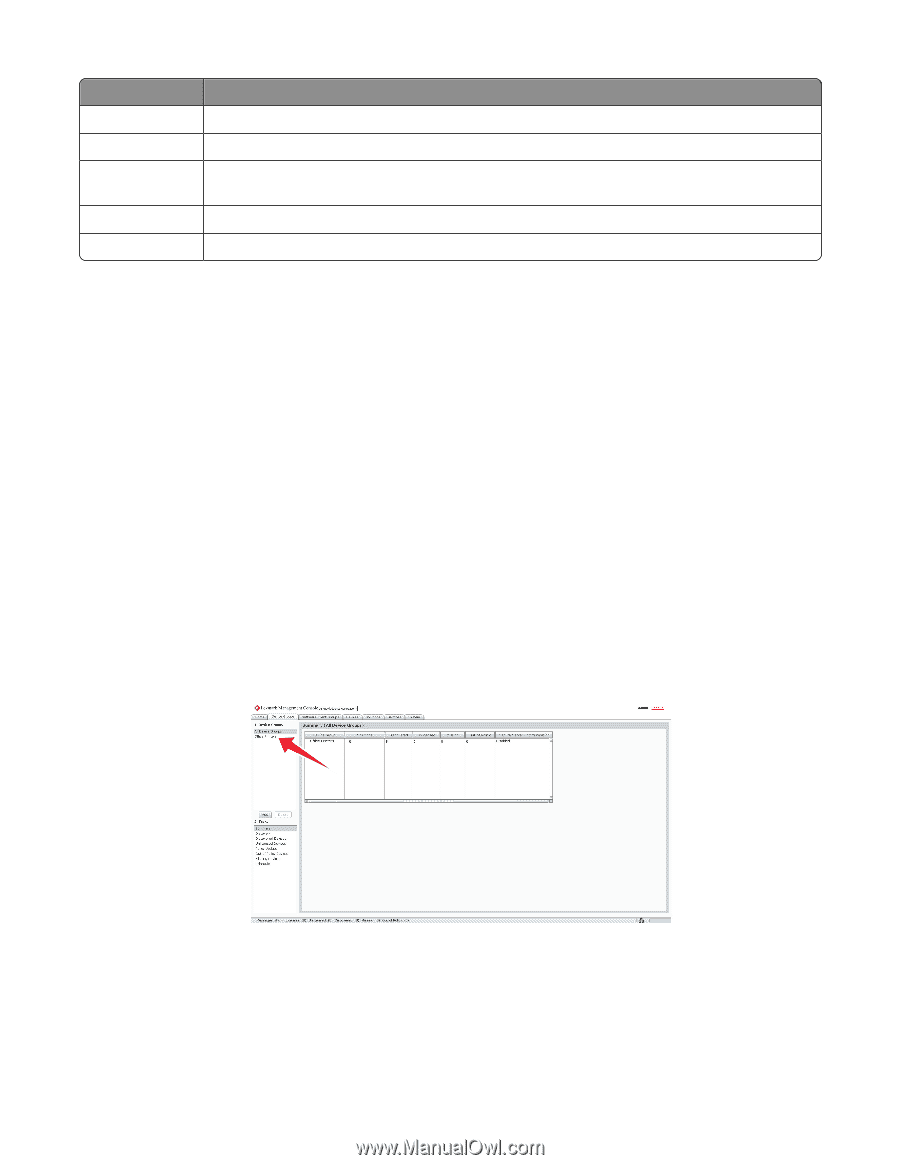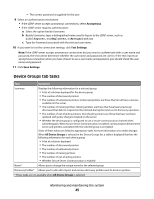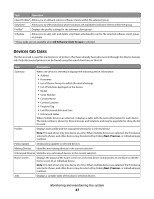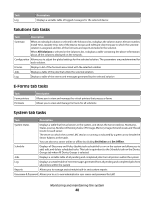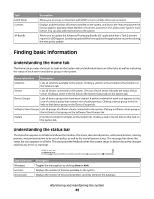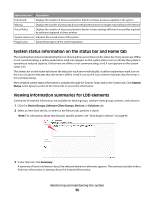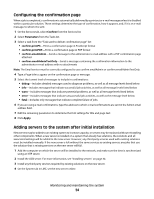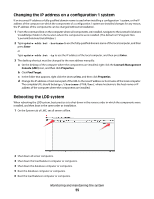Lexmark C925 Lexmark Document Distributor - Page 50
System status information on the status bar and Home tab
 |
View all Lexmark C925 manuals
Add to My Manuals
Save this manual to your list of manuals |
Page 50 highlights
Status bar item Description Unlicensed Displays the number of discovered printers that do not have a license available in the system Missing Displays the number of previously discovered printers that are no longer responding on the network Out of Policy Displays the number of discovered printers known to have settings different from profiles required by solutions deployed to those printers System status icon Indicates the overall status of the system Progress bar Shows the progress of the current operation System status information on the status bar and Home tab The overall system status is indicated by the icon showing three server boxes in the status bar. If any servers are offline or not communicating, a yellow exclamation mark icon appears on the system status icon to indicate the system is operating at reduced capacity. If all servers are offline or not communicating, a red X icon appears on the system status icon. The Servers list on the Home tab shows the status for each server individually. A yellow exclamation mark icon on the icon of a server indicates that the server is offline. A red X icon on the icon of server indicates that the server is not communicating. More detailed system status information is available through the System Status task on the System tab. Click System Status in the System section of the Home tab to access this information. Viewing information summaries for LDD elements Summaries of essential information are available for device groups, software client groups, printers, and solutions. 1 Click the Device Groups, Software Client Groups, Devices, or Solutions tab. 2 Select an item from the list, or when on the Devices tab, perform a search. Note: For information about searching for specific printers, see "Searching for devices" on page 96. 3 In the Tasks list, click Summary. A summary of basic information about the selected element or elements appears. The summary includes links to find more information or settings about the included information. Monitoring and maintaining the system 50