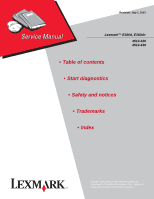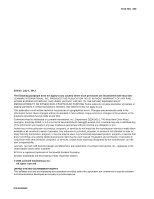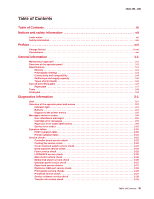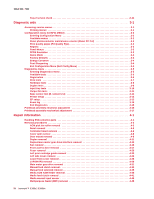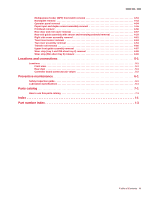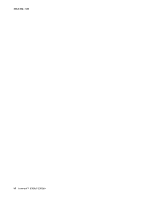Lexmark E360DN Service Manual
Lexmark E360DN - Hv Taa/gov Compliant Manual
 |
UPC - 734646084475
View all Lexmark E360DN manuals
Add to My Manuals
Save this manual to your list of manuals |
Lexmark E360DN manual content summary:
- Lexmark E360DN | Service Manual - Page 1
Revision: July 1, 2013 Lexmark™ E360d, E360dn 4513-420 4513-430 • Table of contents • Start diagnostics • Safety and notices • Trademarks • Index Lexmark and Lexmark with diamond design are trademarks of Lexmark International, Inc., registered in the United States and/or other countries. - Lexmark E360DN | Service Manual - Page 2
inaccuracies or typographical errors. Changes are periodically made to the information herein; these changes will be incorporated in later editions. Improvements or changes in the products or the programs described may be made at any time. Comments may be addressed to Lexmark International, Inc - Lexmark E360DN | Service Manual - Page 3
operator panel and menus 2-2 Indicator light 2-2 Buttons 2-3 Diagram of the printer menus 2-5 Messages and error codes 2-6 User attendance messages 2-6 Cartridge error messages 2-9 Paper jam error codes (200-series 2-9 Service error codes 2-15 Symptom tables 2-20 POST symptom table 2-20 - Lexmark E360DN | Service Manual - Page 4
4-13 Fan removal 4-16 Front access door removal 4-17 Fuser removal 4-20 Left print cartridge guide removal 4-23 Left side cover removal 4-24 Lower front cover removal 4-26 LVPS/HVPS removal 4-28 Main motor gear drive removal 4-31 Manual feed clutch removal 4-33 Manual feed solenoid removal - Lexmark E360DN | Service Manual - Page 5
4513-420, -430 Multipurpose feeder (MPF) feed clutch removal 4-51 Nameplate removal 4-53 Operator panel removal 4-54 Paper input and duplex sensor assembly removal 4-55 Printhead removal 4-56 Rear door and rear cover removal 4-57 Rear exit guide assembly with sensor and reversing solenoid - Lexmark E360DN | Service Manual - Page 6
4513-420, -430 vi Lexmark™ E360d, E360dn - Lexmark E360DN | Service Manual - Page 7
in the wavelength region of 655-675 nanometers. The laser system and printer are designed so there is never any human access to laser radiation above a Class I level during normal operation, user maintenance, or prescribed service condition. Laser Der Drucker erfüllt gemäß amtlicher Bestätigung der - Lexmark E360DN | Service Manual - Page 8
laser, som arbejder på bølgelængdeområdet 655-675 nanometer. Lasersystemet og printeren er udformet således, at mennesker aldrig udsættes for en laserstråling over Klasse I-niveau ved normal drift, brugervedligeholdelse eller obligatoriske servicebetingelser. viii Lexmark™ E360d, E360dn - Lexmark E360DN | Service Manual - Page 9
utsätts för laserstrålning över Klass I-nivå vid normal användning, underhåll som utförs av användaren eller annan föreskriven serviceåtgärd. Laser-melding Skriveren er godkjent i USA etter kravene i DHHS 21 CFR, underkapittel J, for klasse I (1) laserprodukter, og er i andre land godkjent som et - Lexmark E360DN | Service Manual - Page 10
per sobre d'un nivell de classe I durant una operació normal, durant les tasques de manteniment d'usuari ni durant els serveis que satisfacin les condicions prescrites. x Lexmark™ E360d, E360dn - Lexmark E360DN | Service Manual - Page 11
4513-420, -430 Notices and safety information xi - Lexmark E360DN | Service Manual - Page 12
4513-420, -430 xii Lexmark™ E360d, E360dn - Lexmark E360DN | Service Manual - Page 13
components. The manufacturer is not responsible for safety in the event of use of unauthorized replacement parts. • The maintenance information for this product has been prepared for use by a professional service person and is not intended to be used by others. • There may be an increased - Lexmark E360DN | Service Manual - Page 14
peligro y tomar las precauciones necesarias. • PRECAUCIÓN: este símbolo indica que el voltaje de la parte del equipo con la que está trabajando es peligroso. Antes de empezar, desenchufe el equipo o estar ligado à corrente eléctrica para realizar a tarefa necessária. xiv Lexmark™ E360d, E360dn - Lexmark E360DN | Service Manual - Page 15
producte. El personal professional ha d'estar-ne assabentat i prendre les mesures convenients. • PRECAUCIÓ: aquest símbol indica que el voltatge de la part de l'equip amb la qual esteu treballant és perillós. Abans de començar, desendolleu l'equip o extremeu les precaucions si, per treballar - Lexmark E360DN | Service Manual - Page 16
, and service checks used to isolate failing field replaceable units (FRUs). 3. Diagnostic aids contains tests and checks used to locate or repeat symptoms of printer problems. 4. Repair information provides instructions for making printer adjustments and removing and installing FRUs. 5. Connector - Lexmark E360DN | Service Manual - Page 17
CAUTION This type of caution indicates a hot surface. CAUTION This type of caution indicates a tipping hazard. 4513-420, -430 Conventions xvii - Lexmark E360DN | Service Manual - Page 18
4513-420, -430 xviii Lexmark™ E360d, E360dn - Lexmark E360DN | Service Manual - Page 19
-420, -430 1. General information The Lexmark™ E360d and E360dn are monochrome laser printers designed for single users or small workgroups. This book contains information on E360d and E360dn. For information on E260d and E260dn, see the 4513-220,-230 service manual. For information on E460dn and - Lexmark E360DN | Service Manual - Page 20
display (LCD) that shows text • Six buttons: Menus , Back ,Navigation (with Left Menu Stop • An indicator light , Select and Right Menu ), and Menus Back Stop 1-2 Lexmark™ E360d, E360dn - Lexmark E360DN | Service Manual - Page 21
/option card 2¹ ¹ Only one slot is active for 64MB flash memory or font card. Print quality settings 4513-430 Lexmark E360dn 32MB 288MB ✔ ✔ x ✔ x ✔ 1 2¹ Item 4513-420 Lexmark E360d 4513-430 Lexmark E360dn Print resolution 1200 Image quality¹ 2400 Image quality² 600 X 600 dpi 1200 X 1200 - Lexmark E360DN | Service Manual - Page 22
420 Lexmark E360d 4513-430 Lexmark E360dn Data stream emulations Host based printing ✔ ✔ PCL 5e and PCL 6 ✔ ✔ PostScript 3 ✔ ✔ PPDS migration tool ✔ ✔ PDF v1.6 x x XPS¹ x x HTML (including DBCS) x x Direct image x x Compatibility Windows/Macintosh/Linux Windows/Macintosh - Lexmark E360DN | Service Manual - Page 23
50-sheet MP feeder 1-sheet manual feed slot 4513-420 Lexmark E360d ✔ ✔ x 4513-420, -430 4513-430 Lexmark E360dn ✔ ✔ x Optional input 300 standard pages SWE¹ 3,500 standard pages High toner cartridge 9,000 standard pages 9,000 standard pages Photoconductor kit Up to 30,000 ² Up to 30,000 - Lexmark E360DN | Service Manual - Page 24
legal, oficio (Mexico)², folio² Plain paper, recycled, bond, letterhead, preprinted, colored paper, light paper, heavy paper, custom type [x] 60-90 g/m² value appears in that source's list of supported media sizes. These values only appear in a source's list of supported media sizes either when the - Lexmark E360DN | Service Manual - Page 25
Tips on preventing jams Paper path I J 4513-420, -430 F G E H K L C B D M A A Paper path B Manual feed sensor C Upper end feed rolls D Input sensor E Transfer roll F Fuser G Fuser exit rolls H Fuser exit sensor I Exit rolls J Exit sensor K Duplex unit L Duplex sensor - Lexmark E360DN | Service Manual - Page 26
print media before loading it. If jams do occur with the print media, then try feeding one sheet at a time through the manual feeder. • Do not mix print media tray into the printer. • Make sure paper guides are positioned before loading the paper or specialty media. • Do not remove trays while a - Lexmark E360DN | Service Manual - Page 27
HBP HVPS LCD LED LSU LVPS NVRAM PC PCL POR POST PPDS PRC TAR SDR SWE USB V ac V dc Autocompensator Mechanism (or paper feed) Analog-to-digital Converter Application Specific Integrated Circuit Complete Bill of Material Development Roll (of print cartridge/photoconductor system) Dual In-Line Memory - Lexmark E360DN | Service Manual - Page 28
4513-420, -430 1-10 Lexmark™ E360d, E360dn - Lexmark E360DN | Service Manual - Page 29
5. Busy is displayed. 6. Close Door will be displayed if the cover is open. 7. Any cartridge errors, such as Defective Cartridge, are displayed. 8. Applicable maintenance messages are displayed. 9. Applicable toner low messages are displayed. 10. The printer displays Ready. Diagnostics information - Lexmark E360DN | Service Manual - Page 30
Stop Back button Left arrow button Select Right arrow Stop button button button Indicator light The indicator light gives information about the status of the printer. If the light is Off On Blinking The printer is Off On, but idle On and busy 2-2 Lexmark™ E360d, E360dn - Lexmark E360DN | Service Manual - Page 31
4513-420, -430 Buttons Use the six operator panel buttons to open a menu, scroll through a list of values, change printer settings, and respond to printer messages. Note: Buttons act on the information displayed on the second line of the operator panel. The use of the buttons and the layout of the - Lexmark E360DN | Service Manual - Page 32
describing the current state of the printer and indicating possible printer problems that must be resolved. The top line of the display is the header line. It will display the current status and the Supplies (Warnings) status. This is where printer status, supplies messages, and show-me screens are - Lexmark E360DN | Service Manual - Page 33
Stats Print Net Setup Print Fonts Print Demo Factory Defaults Hex Trace Setup Menu Eco-Mode Quiet Mode Printer Language Power Saver Resource Save Print Timeout Wait Timeout Auto Continue Jam Recovery Page Protect Print area Display Language Toner Alarm Job Menu Reset Printer Quality Menu Print - Lexmark E360DN | Service Manual - Page 34
print cartridge, and install a new one. Close the specified door to clear the message. Wait for the message to clear. Warning: Do not turn the printer off while this message is displayed. Wait for the message to clear. Wait for the message to clear. Note: The printer settings cannot be changed from - Lexmark E360DN | Service Manual - Page 35
the current job. Replace the maintenance items and, if necessary, reset the printer maintenance counter. The printer menus are disabled. The printer settings cannot be changed from the control panel. Note: A job can still be canceled. Contact a system support person. A network interface is the - Lexmark E360DN | Service Manual - Page 36
sets) in the printer memory are deleted. • All menu settings return to the factory default except: - The Display Language setting in the Setup Menu - All settings in the Parallel Menu, Network Menu, and USB Menu The standard bin is full. • Replace the toner cartridge. • Press to clear the message - Lexmark E360DN | Service Manual - Page 37
from the sheet ahead. First, remove the PC kit and paper or debric at the input sensor. Then, inspect the flag on the input sensor. It should rotate freely. Replace the sensor if necessary. Finally, check the paper size settings in the printer and the driver. 200.03 The video never started on - Lexmark E360DN | Service Manual - Page 38
bouncy manual feed sensor. Remove the toner cartridge/PC kit. At the front, remove the upper front guide, and inspect the flag on the manual input sensor. If the flag is loose, then replace it. See "Media manual input sensor removal" on page 4-42. 200.15 UNRECOVERABLE NO GAP JAM. Engine detected - Lexmark E360DN | Service Manual - Page 39
the source tray. 201.00 Paper jam between input and exit sensor Remove the media, realign the stock, and re-insert. Do not let the top sheets to go beyond the wear strips. Remove the toner cartridge/PC kit and check for obstructions between the input sensor and the fuser. if the media continues to - Lexmark E360DN | Service Manual - Page 40
rollers, about mid printer. If the flag does not rotate freely or has no spring action, then replace the fuser. See "Fuser removal" on page 4-20. 202.32 Long media or shingled multi feed stopped before sending to duplex. Check the paper setting and correct if needed. While feeding along the media - Lexmark E360DN | Service Manual - Page 41
Received lots of dc feed interrupts before losing them 242.10 Second pick attempt failed from Tray 2 Check the connection with Tray 2. (Lift the printer and re-set it on Tray 2.) If the error persists, then replace Tray 2. Remove Tray 2 and inspect for obstruction in the paper path. Check the pick - Lexmark E360DN | Service Manual - Page 42
bin. Remove Tray 2 and inspect for obstruction in the paper path. Check the pick tires for wear or paper dust. Replace if necessary. Check the wear strips and replace if necessary. 251.00 251.10 251.11 Paper jam near the manual feeder. Second pick attempt failed from manual feeder. Failed to feed - Lexmark E360DN | Service Manual - Page 43
when the printer can be put into POR to temporarily recover from the error condition. Error Description Action Engine software service errors 900.xx Code detected unusual event of timing See "Service software service check" on page 2-38 902.xx Engine software error Replace the controller - Lexmark E360DN | Service Manual - Page 44
(closed) Remove the toner cartridge, and shake it Try a different toner cartridge, if possible. If the error persists, then replace the toner level sensor. See "Toner level sensor removal" on page 4-63. 929.03 No sensor transition (open) Printhead service errors 2-16 Lexmark™ E360d, E360dn - Lexmark E360DN | Service Manual - Page 45
the printhead. See "Printhead service check" on page 2-37. Replace the printhead. See "Printhead service check" on page 2-37. 935.17 Printhead closed-loop error, amp Kp failed to converge 935.18 Printhead closed-loop error, enable amp Ki state 935.19 Printhead closed-loop error, amp Ki failed to - Lexmark E360DN | Service Manual - Page 46
belt fuser model Replace the main motor gear drive. See "Main motor service check" on page 2-26 Replace the main motor gear drive. See "Main motor service check" on page 2-26 Replace the LVPS/HVPS. See "LVPS/HVPS service check" on page 2-25. Controller board and operator panel service errors 948 - Lexmark E360DN | Service Manual - Page 47
board service check" on page 2-22. Replace the memory card. Disable the Download Emulation. Program the download emulation into the firmware card again. If this does not resolve the problem, then replace the firmware card and download the emulation again. Call the next level of support. Diagnostics - Lexmark E360DN | Service Manual - Page 48
service check" on page 2-25. See "Fuser service check" on page 2-25. See "Paper feed service checks" on page 2-27. Note: Investigate any displayed codes before proceeding with these symptoms. For example, a missing toner cartridge will prevent POST from completing. 2-20 Lexmark™ E360d, E360dn - Lexmark E360DN | Service Manual - Page 49
symptom table Symptom Fan noisy or fan not working. Fuser parts melted. Toner not fused to the media. Paper jams. Main motor noisy or not moving. Media skew. Printer not communicating with host. Front access door will not close. Operator panel button not responding. Operator panel lights are off - Lexmark E360DN | Service Manual - Page 50
printer off, and plug the LVPS/HVPS cable into J502 of the controller board. See the wiring diagram at the end of the manual which identifies the output voltages and grounds for a good controller board. Turn the printer off before plugging or unplugging any connectors. 2-22 Lexmark™ E360d, E360dn - Lexmark E360DN | Service Manual - Page 51
of support. Turn the printer on with the cable still unplugged, and verify the following on the cable (controller board will not be powered): Pins Voltage 6, 17, 19 +24 V dc 1, 3-5, 11, 13, +5 V dc 15 If any of the voltages are incorrect, then replace the LVPS/HVPS. See "Dead machine service - Lexmark E360DN | Service Manual - Page 52
Voltage CN201-6, 17, +24 V dc 19 CN201-10, 12, Ground 14, 16, 18 CN201-1,3, 5, +5 V dc 11,13, 15 • If voltages are not correct, then replace the LVPS/HVPS. • If voltages are correct, then check the controller board. See "Controller board service check" on page 2-22. 2-24 Lexmark™ E360d, E360dn - Lexmark E360DN | Service Manual - Page 53
the LVPS/HVPS. See "LVPS/HVPS service check" on page 2-25. • If there is no continuity, then disconnect the fuser power cable at both ends and check each conductor for continuity. Replace cable if necessary. • If the cable tests good, then replace the fuser. Reconnect the cables, turn the printer on - Lexmark E360DN | Service Manual - Page 54
connector pin values" on page 5-2, or replace the controller board. See "Controller board removal" on page 4-6. Media feed clutch service check Step 1 Action and questions Clear the paper path of all sheets of paper. Turn on the printer. Open the front door of the printer. Yes Go to step 3. No - Lexmark E360DN | Service Manual - Page 55
freely. Replace the fuser if the sensor is damaged. Make sure the input paper feed sensors are working properly. A stuck or incorrectly installed sensor causes a paper jam indication. Media picks but stops halfway through the printer FRU Input/duplex sensors (under print cartridge assembly - Lexmark E360DN | Service Manual - Page 56
tires) tray 1 Paper feed (pick tires) tray 2 Tray 1 Tray 2 (option) Action Check tires for debris. If tires are new, then try reversing each on its hub. Check side guides on Tray 1 and Tray 2. Guides set for a full stack of media may be too wide when the stack is short. 2-28 Lexmark™ E360d, E360dn - Lexmark E360DN | Service Manual - Page 57
, which leads to more of these problems (except stacking) in plain paper. • Change settings using the printer driver. • Use the local printer setup utility (included on the CD) to change the NVRAM settings. Try a different ream of paper. Moist media has a higher tendency to crease (treeing - Lexmark E360DN | Service Manual - Page 58
gear. • If there is not continuity, then call the next level of service. Try a different toner cartridge and PC kit. • If those fail, then replace the LVPS/HVPS, controller board, or the printhead in that order. Also, see "Solving print quality problems" on page 2-34. 2-30 Lexmark™ E360d, E360dn - Lexmark E360DN | Service Manual - Page 59
more noticeable as the toner cartridge nears end-of-life. FRU Toner cartridge (not a FRU) PC Kit (not a FRU) LVPS/HVPS Controller board Action Check the toner darkness setting in the driver. Try a lower setting. Make sure the toner cartridge and PC Kit are correctly installed and the high voltage - Lexmark E360DN | Service Manual - Page 60
the proper temperature to fuse the toner to the paper. See"LVPS/HVPS service check" on page 2-25 for more information. Try changing the setting to heavier paper or even card stock. Make sure recommended media is being used. Check the media settings in the printer driver. 2-32 Lexmark™ E360d, E360dn - Lexmark E360DN | Service Manual - Page 61
the printer off, check to make sure that the laser beam is not blocked. Inspect the toner cartridge and paper feed components, especially the drive coupler and drive gears for debris, binds, or damage. Toner on back of page FRU Photoconductor kit (not a FRU) Fuser Transfer roll HVPS or controller - Lexmark E360DN | Service Manual - Page 62
by the laser beam, which may be partially blocked. With the printer off, clear the path or clean the lens. The toner cartridge or fuser may be defective. Try a different toner cartridge. Inspect the fuser at its entry for debris. • Make sure the media is straight and unwrinkled. • Replace the PC Kit - Lexmark E360DN | Service Manual - Page 63
type or form type setting from the printer driver. • Try a different type of paper. Media designed for copiers gives the best quality. • Replace the toner cartridge. • The print cartridge may be out of toner or defective. Replace the cartridge. • There may be a software error. Re-initialize the - Lexmark E360DN | Service Manual - Page 64
Press . • Check the feed tires. (See two preceding actions.) • The printer is waiting on the next command. • Clear all jams. • Press and release , or open and close the printer cover to restart the printer. • Make sure the print cartridge assembly is installed properly. 2-36 Lexmark™ E360d, E360dn - Lexmark E360DN | Service Manual - Page 65
. • Make sure the print cartridge assembly is installed properly. • Make sure the printer front cover is closed. • Ensure the correct PostScript driver is being used. • The printer doesn't have enough memory to print the job. Install more memory. Printhead service check FRU Printhead Note: New - Lexmark E360DN | Service Manual - Page 66
? 5 Replace the RIP board, and restart the Problem resolved. device. Does this fix the problem? Note: If an error, different from the original 900.xx, is displayed, consult the service check for that error. 6 Print the following: • Error log • Menu settings page • Network settings page Go - Lexmark E360DN | Service Manual - Page 67
a Multi Function Printer? Run a copy job. Does the 900.xx error reoccur? Run a scan to PC job. Does the 900.xx error reoccur? Is there optional memory installed? Reinstall the memory, and send a print job to the device. Does the 900.xx error reoccur? Install a Lexmark recommended memory option. Send - Lexmark E360DN | Service Manual - Page 68
network settings page • Device error log • A sample print file if error appears to be isolated to a single file • File/Application used if error is related to specific print file • Device Operating System • Driver used (PCL/PS) • Frequency of the occurrence of the error 2-40 Lexmark™ E360d, E360dn - Lexmark E360DN | Service Manual - Page 69
to the PC drum. Replace the transfer roll assembly if the springs or bearings show signs of damage, or fatigue. Inspect the transfer roll for signs of wear, damage or contamination. Replace as necessary. Tray 2 service check FRU Tray 2 Action Turn the printer off. Separate the printer from Tray - Lexmark E360DN | Service Manual - Page 70
4513-420, -430 2-42 Lexmark™ E360d, E360dn - Lexmark E360DN | Service Manual - Page 71
Diagnostic menu group contains the settings and operations used while manufacturing and servicing the printer. See "Menus may vary depending on the features and options of the printer." on page 3-5. Printing menus To print a listing of the states and settings of the printer: 1. At the Ready prompt - Lexmark E360DN | Service Manual - Page 72
order shown: Configuration menu settings Reset PC Cnt Prt Quality Pgs Reports • Menu Settings Page • Event Log Panel Menus PPDS Emulation Demo Mode Factory Default Energy Conserve Font Sharpening Exit Configuration Menu See "Reset photoconductor maintenance counter (Reset PC Cnt)" on page 3-3. See - Lexmark E360DN | Service Manual - Page 73
Reset photoconductor maintenance counter (Reset PC Cnt) The reset photoconductor maintenance counter resets the photoconductor kit page counter and clears any warnings or photoconductor exhausted messages. This operation should be performed only after a new photoconductor unit has been installed - Lexmark E360DN | Service Manual - Page 74
setting enables a user to restore all the printer settings to the original factory settings. The selections are Do not restore (default) and Restore now. Network does not appear unless you have a network printer. The following settings are not changed: • Display language • Settings in the NETWORK - Lexmark E360DN | Service Manual - Page 75
settings Registration Print tests Hardware tests Duplex tests (if installed) Input tray tests Output bin tests Base sensor test Printer setup EP setup sensor test (B. sensor test)" on page 3-11. See "Printer setup" on page 3-12. See "EP setup" on page 3-13. See "Event log" on page 3-14. See "Exit - Lexmark E360DN | Service Manual - Page 76
cause the page image to be compressed or expanded. Left Margin and Right Margin These settings move the position of the black plane's margin right or left. Increasing the margin to preserve the right margin, changing the left margin does not compress or expand the image. 3-6 Lexmark™ E360d, E360dn - Lexmark E360DN | Service Manual - Page 77
Alignment diamonds • Horizontal lines used for skew adjustment • General device information (current page count, installed memory, etc.) • The printer's serial number, code levels, and print registration settings While the Quick Test page prints, Printing... will display. No buttons are active while - Lexmark E360DN | Service Manual - Page 78
to verify that each bit in memory can be set and read correctly. To run the SDRAM Memory Test: 1. Select DRAM message DRAM Error displays for approximately three seconds and the failure count increases by 1. 3. To stop the test before it completes, turn off the printer. 3-8 Lexmark™ E360d, E360dn - Lexmark E360DN | Service Manual - Page 79
Feed 1 Quick Test The Quick Test contains the following information on a duplexed page: • Print registration settings • Alignment diamonds at the top and bottom • Horizontal lines to check for skew • General printer information, including current page count, installed memory 2. To change the margin - Lexmark E360DN | Service Manual - Page 80
as it passes through the printer. This setting contains the following tests: • Tray 1 • Tray 2 • MP Feeder, if installed To observe the paper path, open the upper rear door during the feed test. Note: The upper front door cannot be opened during the feed test. The feed test can be performed by - Lexmark E360DN | Service Manual - Page 81
. If the wrong message is displayed, then the sensor is malfunctioning. To exit the Sensor Test, press or . Base sensor test (B. sensor test) The Base Sensor Test verifies the correct functioning of the following sensors: • Input • Sensor Tests • Front Door • Standard bin • S1 • S2 • Fuser Exit - Lexmark E360DN | Service Manual - Page 82
values of the Picked Sides meter. After all print tests have been completed, the value will reset to "0." Note: The value of this setting cannot be changed manually. Press to exit the Page Count setting and return to the Printer Setup menu. Permanent Page Count (Perm Page Count) The value of this - Lexmark E360DN | Service Manual - Page 83
can only be viewed and cannot be changed. 1. Select Service Tag from the PRINTER SETUP menu. 2. Press Back to return to PRINTER SETUP. Engine Setting 1 through 4 Warning: Do not change these settings unless requested to do so by your next level of support. Model Name The serial number can only - Lexmark E360DN | Service Manual - Page 84
in consecutive positions in the log are entered. All 2xx and 9xx error messages are stored in the event log as well as the PC kit and maintenance counter resets and NVRAM resets initiated by the Factory Defaults setting in the UTILITIES menu. To view the display log: 1. Select Display Log from - Lexmark E360DN | Service Manual - Page 85
printer information, including model and serial number • Time and date stamps • Page counts for each error The printed error log can be faxed to Lexmark or your next level of support menu, and Resetting the Printer displays. The printer performs a POR, and the printer returns to normal mode. - Lexmark E360DN | Service Manual - Page 86
Test page (sample only; use actual sheet) 4. In the Registration menu, select the right margin setting. 5. To determine the margin setting, choose the value that is closest to the darkest bar on the center graph of the margin should only be used to adjust the printhead. 3-16 Lexmark™ E360d, E360dn - Lexmark E360DN | Service Manual - Page 87
positioned after it has been removed. Use a pencil to mark by a sheet being fed through the printer while misaligned. The entire image is rotated paper pick assembly) for wear, the paper path for obstructions, the fuser for proper setting, and the tray paper guides for fit to the media. Paper feed - Lexmark E360DN | Service Manual - Page 88
lines on the left flap, then adjust the printhead clockwise relative to the printer and recheck. (See the left side of the figure below.) If the the figure below.) 8. After obtaining a properly adjusted image on the paper, tighten all three screws. Note: The printhead must be aligned electronically - Lexmark E360DN | Service Manual - Page 89
ESD-sensitive parts, follow the instructions below in addition to all the usual precautions, such as turning off power before removing logic cards: • Keep the ESD-sensitive part in its original shipping container (a special "ESD bag") until the part is ready to be installed into the printer. • Make - Lexmark E360DN | Service Manual - Page 90
damage during service. • Unless otherwise stated, reinstall the parts in reverse order of removal. • When reinstalling a part held with several screws, start all screws before final tightening. • Remove the paper tray and print cartridge before proceeding with a removal. 4-2 Lexmark™ E360d, E360dn - Lexmark E360DN | Service Manual - Page 91
the ACM pick tires. Warning: Open the duplex door only far enough to remove the ACM pick tires. If the door is opened too far, then it can become disengaged and interfere with the paper tray. The tray may go in but will not come out, and will render the printer as non-serviceable. 3. After the ACM - Lexmark E360DN | Service Manual - Page 92
old right and left tire/hub assemblies from the ACM, and replace with the new right and left tire/hub assemblies. • If the left hub is black, then remove the old right and left tires from the ACM hubs, and replace with the new tires. Do not attempt to remove the hubs. A 4-4 Lexmark™ E360d, E360dn - Lexmark E360DN | Service Manual - Page 93
Bezel removal 1. Open the front access door. 2. Flex the top of the bezel, and disconnect the latch (A) from the upper front cover. 4513-420, -430 3. Disconnect the latches (B) from the upper front cover. 4. Remove the bezel. Repair information 4-5 - Lexmark E360DN | Service Manual - Page 94
board at the same time. Each card contains the printer settings. When either of these cards is new, it obtains its settings from the other card. Critical factory settings are lost when both cards are new and are replaced at the same time. 1. Remove the right side cover. See "Right side cover - Lexmark E360DN | Service Manual - Page 95
added below the controller board. The drip guard may need to be removed to access to the controller board. B 4. Remove the five screws (C) from the controller board. C 5. Lift the controller board, and remove. Note: When installing the controller board, place the USB port and parallel port screws - Lexmark E360DN | Service Manual - Page 96
open sensor 1. Remove the right side cover. See "Right side cover assembly removal" on page 4-61. 2. Disconnect the cable (A) from the controller board. 3. Use a #1 Phillips screwdriver to remove the screw (B) holding the sensor. B A 4. Remove the cover open sensor. 4-8 Lexmark™ E360d, E360dn - Lexmark E360DN | Service Manual - Page 97
4513-420, -430 Door mount removal 1. Open the front cover. 2. Remove the lower front cover. See "Lower front cover removal" on page 4-26. 3. Remove the left side cover. See "Left side cover removal" on page 4-24 4. Remove the right side cover. See "Right side cover assembly removal" on page 4-61. 5. - Lexmark E360DN | Service Manual - Page 98
4513-420, -430 8. Disconnect the fuser link (C). C 9. Remove the three screws (D) from the left side of the printer. 10. Remove the door mounts. 4-10 Lexmark™ E360d, E360dn - Lexmark E360DN | Service Manual - Page 99
4513-420, -430 Duplex removal 1. Remove the right side cover. See "Right side cover assembly removal" on page 4-61. 2. Remove the LVPS/HVPS. See "LVPS/HVPS removal" on page 4-28. 3. Remove the three screws (A) from the shield. A 4. Remove the four screws (B) from the duplex. B Repair information 4- - Lexmark E360DN | Service Manual - Page 100
4513-420, -430 5. Lift the duplex slightly, push to the left, and tilt to clear the right side of the printer. 6. Remove the duplex. 4-12 Lexmark™ E360d, E360dn - Lexmark E360DN | Service Manual - Page 101
LVPS/HVPS. See "LVPS/HVPS removal" on page 4-28. 2. Remove the duplex. See "Duplex removal" on page 4-11. 3. Remove the main motor gear drive. See "Main motor gear drive removal" on page 4-31. 4. Remove the e-clip (A) from the gear. 5. Remove the gear (B) and gear shaft (C). Repair information 4-13 - Lexmark E360DN | Service Manual - Page 102
4513-420, -430 6. Remove the screw (D) from the gear (E). 7. Remove the plastic bushing (F). 4-14 Lexmark™ E360d, E360dn - Lexmark E360DN | Service Manual - Page 103
8. Use a screwdriver to loosen the retainer clip (G) from the gear. 4513-420, -430 9. Remove the gear (H). Repair information 4-15 - Lexmark E360DN | Service Manual - Page 104
4513-420, -430 Fan removal 1. Remove the right side cover. See "Right side cover assembly removal" on page 4-61. 2. Disconnect the cable (A) from the controller board, and remove the two screws (B) holding the fan to the right side frame. B 3. Remove the fan. A B 4-16 Lexmark™ E360d, E360dn - Lexmark E360DN | Service Manual - Page 105
Front access door removal 1. Remove the operator panel. See "Operator panel removal" on page 4-54. 2. Remove the left side cover. See "Left side cover removal" on page 4-24. 3. Remove the upper front guide assembly. See "Upper front guide assembly removal" on page 4-67, steps 1-3. 4. Close the front - Lexmark E360DN | Service Manual - Page 106
4513-420, -430 6. Disconnect the MPF from the lower front cover. 7. Disconnect the fuser link (A) from the front access door. A 4-18 Lexmark™ E360d, E360dn - Lexmark E360DN | Service Manual - Page 107
4513-420, -430 8. Disconnect the front access door cable (B), and pull it through the opening to clear the side frame. B 9. Disconnect the front access door from its hinges, and remove. Repair information 4-19 - Lexmark E360DN | Service Manual - Page 108
removal 1. Remove the rear exit guide. See "Rear exit guide assembly with sensor and reversing solenoid removal" on page 4-59. 2. Remove the two screws (A). 3. Partially pull the fuser forward for better access. 4. Push in on the cable connector cover (B), and remove. 4-20 Lexmark™ E360d, E360dn - Lexmark E360DN | Service Manual - Page 109
5. Disconnect the AC cable (C). 4513-420, -430 C B 6. Disconnect the thermistor cable (D). D Repair information 4-21 - Lexmark E360DN | Service Manual - Page 110
4513-420, -430 7. Disconnect the exit sensor cable (E) from the controller board. E 8. Remove the fuser. Note: • Be careful to not damage the gears during the fuser installation. • Be sure to reinstall the AC cable during the fuser installation. 4-22 Lexmark™ E360d, E360dn - Lexmark E360DN | Service Manual - Page 111
Left print cartridge guide removal 1. Open the front door and remove the print cartridge. 2. Remove the two screws (A). 4513-420, -430 3. Swing the front edge of the print cartridge guide to the right, and then toward the front of the printer. 4. Remove the left print cartridge guide. Repair - Lexmark E360DN | Service Manual - Page 112
-430 Left side cover removal Note: • Leave the front door closed when removing the left side cover. • Make sure that the fuser cables are out of the way when removing the left side cover. 1. Remove the paper tray. 2. Remove the screw (A) from the rear left side of the printer. A 3. Remove the screw - Lexmark E360DN | Service Manual - Page 113
4513-420, -430 4. Swing the cover open, and lift to remove the left side cover. Note: There are two tabs on the top of the left side cover. Do not swing the left side cover open too far, or the tabs will be damaged. Repair information 4-25 - Lexmark E360DN | Service Manual - Page 114
it first from its right hinge and then from its left hinge. Note: An alternative to step 3 is to remove the front access door, and remove the three screws from the right door mount. See "Front access door removal" on page 4-17 and "Door mount removal" on page 4-9. 4-26 Lexmark™ E360d, E360dn - Lexmark E360DN | Service Manual - Page 115
4513-420, -430 Installation note: Use a flathead screw driver to press in on the door mount (B) while pulling on the front access door to connect the cover to the hinge (C). C B Repair information 4-27 - Lexmark E360DN | Service Manual - Page 116
LVPS/HVPS removal 1. Remove the rear door cover. See "Rear door and rear cover removal" on page 4-57. 2. Remove the left side cover. See "Left side cover removal" on page 4-24. 3. Place the printer on its top with the rear facing you. Note: Be careful to not mar the finish of the printer. 4. Remove - Lexmark E360DN | Service Manual - Page 117
4513-420, -430 6. Remove the two screws (C) from the right rear foot, and the four screws (D) from the LVPS/HVPS shield. D C 7. Lift the LVPS/HVPS, and disconnect the three cables (E). E Repair information 4-29 - Lexmark E360DN | Service Manual - Page 118
4513-420, -430 Note: Squeeze the clip to remove the cables from their connectors (F). F 8. Disconnect the transfer roll cable (G). G 9. Lift and remove the LVPS/HVPS. 4-30 Lexmark™ E360d, E360dn - Lexmark E360DN | Service Manual - Page 119
the left side cover. See "Left side cover removal" on page 4-24. 2. Disconnect the fuser link (A) from the front access door. 4513-420, -430 A 3. Place the printer on its right side. Note: Be careful to not mar the finish of the printer. 4. Remove the four screws (B) from the main motor gear - Lexmark E360DN | Service Manual - Page 120
4513-420, -430 5. Lift the gear drive, and disconnect the main motor gear drive cable (C). 6. Remove the main motor gear drive. 4-32 Lexmark™ E360d, E360dn - Lexmark E360DN | Service Manual - Page 121
Manual feed clutch removal 1. Remove the left side cover. See "Left side cover removal" on page 4-24. 2. Open the front access door, and disconnect the fuser link (A). 4513-420, -430 A 3. Place the printer on its right side. Note: Be careful to not mar the finish of the printer. 4. Remove the four - Lexmark E360DN | Service Manual - Page 122
4513-420, -430 6. Use a screwdriver to remove the e-clip (C) from the manual feed clutch. Note: The picture below shows the E260d, E260dn printer. The manual feed clutch removal is the same for all models. C 7. Remove the manual feed clutch (D). D 4-34 Lexmark™ E360d, E360dn - Lexmark E360DN | Service Manual - Page 123
4513-420, -430 Manual feed solenoid removal 1. Remove the right side cover. See "Left print cartridge guide removal" on page 4-23. 2. Remove the duplex. See "Duplex removal" on page 4-11. 3. Open the front access door, and place the printer on its right side. Note: Be careful to not mar the finish - Lexmark E360DN | Service Manual - Page 124
4513-420, -430 5. Remove the three screws (B) from the left door mount. B 4-36 Lexmark™ E360d, E360dn - Lexmark E360DN | Service Manual - Page 125
with a spring hook. 7. Reinstall the left door mount, and place the printer on it's top. Note: Be careful to not mar the finish of the printer. 8. Disconnect the cable (D) from J25 on the controller board, and remove the manual feed solenoid. Installation note: Install the two screws holding the new - Lexmark E360DN | Service Manual - Page 126
. 2. Remove the LVPS/HVPS. See "LVPS/HVPS removal" on page 4-28. 3. Remove the duplex. See "Duplex removal" on page 4-11. 4. Remove the main motor gear drive. See "Main motor gear drive removal" on page 4-31. 5. Loosen the media feed clutch. See "Media feed clutch removal" on page 4-41. Warning: Do - Lexmark E360DN | Service Manual - Page 127
8. Use a screwdriver to pop the inner shaft lock (B) loose. 4513-420, -430 9. Remove the inner shaft lock (C). Repair information 4-39 - Lexmark E360DN | Service Manual - Page 128
4513-420, -430 10. Pull out the auto compensator shaft, and remove the spring (D). 11. Remove the auto compensator shaft. 12. Disconnect the spring (E) from the cylinder. E 13. Remove the media ACM ASM feeder. 4-40 Lexmark™ E360d, E360dn - Lexmark E360DN | Service Manual - Page 129
4513-420, -430 Media feed clutch removal 1. Remove theleft cover. See "Left side cover removal" on page 4-24. 2. Remove the main motor gear drive. See "Main motor gear drive removal" on page 4-31. 3. Carefully remove the e-clipthat secures the clutch to the ACM shaft. 4. Pull up the clutch from the - Lexmark E360DN | Service Manual - Page 130
Pull the clutch cable into the motor cavity. Pull up the cable to remove any slack. 8. Remove any shrink tubing that is holding the wires together. Warning: Do not strip the insulation off the red and black wires. The connectors will not work if the insulation is removed. 4-42 Lexmark™ E360d, E360dn - Lexmark E360DN | Service Manual - Page 131
Installation notes: 1. Remove the new clutch from its packaging. 2. Measure 4 inches (100 mm) from the clutch, and cut the clutch cable. 4513-420, -430 3. Install the new media clutch on the ACM drive shaft. 4. Insert the red wire from the printer into the wire splice connector. 5. Insert the red - Lexmark E360DN | Service Manual - Page 132
the connectors securely above the duplex guide. Note: If needed, use a wire tie to secure the cable in place. Make sure the tie does not interfere with the paper path. 9. Reinstall the gear drive. 10. Print the menu pages to test the printer. 11. Reinstall the left cover. 4-44 Lexmark™ E360d, E360dn - Lexmark E360DN | Service Manual - Page 133
4513-420, -430 Media manual input sensor 1. Remove the right side cover. See "Right side cover assembly removal" on page 4-61. 2. Place the machine on its top. Note: Be careful to not mar the finish of the printer. 3. Disconnect the sensor cable (A) from J23 (MPFS) on the controller board. A 4. - Lexmark E360DN | Service Manual - Page 134
4513-420, -430 Re-installation note: • Prop open the duplex door, and insert the hook end of the spring hook through the frame the sensor and side frame. F Note: If the cable is not properly installed in its retainers, then the loose cable will obstruct the paper path. 4-46 Lexmark™ E360d, E360dn - Lexmark E360DN | Service Manual - Page 135
4513-420, -430 Warning: Check to make sure the duplex paper jam door is in its proper position. If it is not, then the paper tray will become lodged and the printer will need to be replaced. Repair information 4-47 - Lexmark E360DN | Service Manual - Page 136
4513-420, -430 Multipurpose feeder (MPF) removal 1. Open the front access door. 2. Remove the four screws (A) from the upper front guide. A 3. Remove the upper front guide. 4. Remove the two screws (B). B 4-48 Lexmark™ E360d, E360dn - Lexmark E360DN | Service Manual - Page 137
4513-420, -430 5. Close the front access door, and pull up on the MPF by the steel shaft until the MPF lifts from its hinges. Note: The picture below shows the E460dn, E460dw printer. The multipurpose feeder removal is the same for all models. 6. Disconnect the MPF from the lower front cover. Repair - Lexmark E360DN | Service Manual - Page 138
4513-420, -430 7. Open the front access door, and remove the lower paper guide. 4-50 Lexmark™ E360d, E360dn - Lexmark E360DN | Service Manual - Page 139
Multipurpose feeder (MPF) feed clutch removal 1. Remove the left side cover. See "Left side cover removal" on page 4-24. 2. Remove the duplex. See "Duplex removal" on page 4-11. 3. Disconnect the cable (A) from the controller board. 4513-420, -430 4. Place the printer on its right side. Note: Be - Lexmark E360DN | Service Manual - Page 140
4513-420, -430 5. Remove the three screws (B) from the left side of the printer. 6. Disconnect the left hinge (C) from the feed clutch, and remove the e-clip (D). 7. Lift and remove the multipurpose feeder (MPF) feed clutch. 4-52 Lexmark™ E360d, E360dn - Lexmark E360DN | Service Manual - Page 141
4513-420, -430 Nameplate removal 1. Open the front access door. 2. Remove the three screws (A). Note: The picture below shows the E260d, E260dn printer. The nameplate removal is the same for all models. A 3. Remove the nameplate. Repair information 4-53 - Lexmark E360DN | Service Manual - Page 142
the nameplate. See "Nameplate removal" on page 4-53. 2. Remove the bezel. See "Bezel removal" on page 4-5. 3. Remove the four screws (A) from the display plate. 4. Lift the operator panel cover, and disconnect the operator panel cable (B). B 5. Remove the operator panel. 4-54 Lexmark™ E360d, E360dn - Lexmark E360DN | Service Manual - Page 143
side cover. See "Right side cover assembly removal" on page 4-61. 2. Remove the duplex. See "Duplex removal" on page 4-11. 3. Remove the two screws (A) from the sensors. A 4. Disconnect the sensor cable (B) from the controller board. B 5. Remove the paper input and duplex sensor assembly. Repair - Lexmark E360DN | Service Manual - Page 144
Remove the three screws (B). Note: Use a pencil to mark the screw locations of the printhead on the metal frame. Align the new printhead relative to the location of the old printhead. See "Printhead assembly mechanical adjustment" on page 3-17. B 5. Remove the printhead. 4-56 Lexmark™ E360d, E360dn - Lexmark E360DN | Service Manual - Page 145
4513-420, -430 Rear door and rear cover removal 1. Open the rear door. 2. Pull the rear door up at an angle, disconnect the door from the notch (A), and remove. A 3. Remove the two screws (B) from the top of the rear cover. B Repair information 4-57 - Lexmark E360DN | Service Manual - Page 146
4513-420, -430 4. Tilt the rear cover, and remove. 4-58 Lexmark™ E360d, E360dn - Lexmark E360DN | Service Manual - Page 147
4513-420, -430 Rear exit guide assembly with sensor and reversing solenoid removal 1. Remove the top cover. See "Top cover assembly removal" on page 4-64. 2. Remove the rear door and rear cover. See "Rear door and rear cover removal" on page 4-57. 3. Disconnect the narrow media sensor cable and the - Lexmark E360DN | Service Manual - Page 148
, -430 5. Remove the solenoid cable (C) through the opening. 6. Remove the narrow media sensor cable (D) through the opening. 7. Remove the rear exit guide assembly. Note: Be careful to not damage the gears during the rear exit guide assembly removal and reinstallation. 4-60 Lexmark™ E360d, E360dn - Lexmark E360DN | Service Manual - Page 149
Right side cover assembly removal Note: Leave the front cover closed when removing the right side cover assembly. 1. Remove the one screw (A) from behind the paper tray. 4513-420, -430 A 2. Remove the screw (B) from the bottom right side of the printer. B Repair information 4-61 - Lexmark E360DN | Service Manual - Page 150
4513-420, -430 3. Press the latches (C). C 4. Rotate the right side cover assembly out, and remove. 4-62 Lexmark™ E360d, E360dn - Lexmark E360DN | Service Manual - Page 151
the controller board. 4. Squeeze the lower tabs (B) of the toner level sensor, and push it from its holder. B A 5. Remove the toner level sensor through the inside of the printer. Note: The toner level sensor must be installed properly, or the printer will not function. Repair information 4-63 - Lexmark E360DN | Service Manual - Page 152
"Right side cover assembly removal" on page 4-61. 4. Remove the rear door and rear cover. See "Rear door and rear cover removal" on page 4-57. 5. Remove the two screws (A) from the left side of the printer. 6. Remove the two screws (B) from the right side of the printer. 4-64 Lexmark™ E360d, E360dn - Lexmark E360DN | Service Manual - Page 153
7. Lift the top cover, and remove. 4513-420, -430 Note: • Be sure to lift the top cover assembly from the front to remove. • During reinstallation, be sure the exit guide and the paper bin align correctly. A mismatch can cause paper jams. Repair information 4-65 - Lexmark E360DN | Service Manual - Page 154
4513-420, -430 Transfer roll removal Note: A flashlight may be useful to remove the transfer roll. 1. Open the front access door. 2. At the right side of the transfer roll, squeeze the holder arms (A) with the springs must be captured in the bearings of the transfer roll. 4-66 Lexmark™ E360d, E360dn - Lexmark E360DN | Service Manual - Page 155
Upper front guide assembly removal 1. Open the front access door. 2. Remove the four screws (A) from the upper front guide. 4513-420, -430 A 3. Remove the upper front guide. Repair information 4-67 - Lexmark E360DN | Service Manual - Page 156
4513-420, -430 Wear strip (tray 1 and 250-sheet tray 2) removal 1. Hold the tray with the bottom up. 2. Use a spring hook to disconnect the strip from the top of the tray. 3. Remove the strip from inside the tray. 4-68 Lexmark™ E360d, E360dn - Lexmark E360DN | Service Manual - Page 157
to disconnect the strip from the top of the tray. 4513-420, -430 2. Life the strip, and remove. Note: When replacing the strip (for all trays): • Carefully insert the strip from the top of sure that the drafted edge of the strip is installed toward the bottom of the tray. Repair information 4-69 - Lexmark E360DN | Service Manual - Page 158
4513-420, -430 4-70 Lexmark™ E360d, E360dn - Lexmark E360DN | Service Manual - Page 159
4513-420, -430 Locations Front view Rear view Front door Manual feeder door Front door release button Operator panel Paper stop Standard output bin System board door Standard 250-sheet tray (Tray 1) Rear door Ethernet port USB port Parallel port Printer power cord socket Locking device - Lexmark E360DN | Service Manual - Page 160
4513-420, -430 Controller board connector pin values 5-2 Lexmark™ E360d, E360dn - Lexmark E360DN | Service Manual - Page 161
expose the pins. Always disconnect and connect with the printer power off. Otherwise, the values below may not match. dc Cartridge (The front access door must be closed.) Operator panel Printhead Open door sensor LSU Cooling fan Duplex solenoid Narrow media sensor Thermistor Toner level sensor Fuser - Lexmark E360DN | Service Manual - Page 162
3 4 5 1, 3, 5, 7, 11, 13, 15 4 6 17, 19 Other 1.1 V Manual feed sensor 0 V dc 0 V dc 0 V dc 5 V dc MPF clutch Manual feed solenoid Media feed clutch Input and duplex sensor Tray 2 0 V dc 0V dc 5V dc 5 V dc 24 V dc 24 V dc 0 V dc Toner patch (density) sensor LVPS/HVPS 5-4 Lexmark™ E360d, E360dn - Lexmark E360DN | Service Manual - Page 163
4513-420, -430 6. Preventive maintenance This chapter describes procedures for printer preventive maintenance. Follow these recommendations to help prevent problems and maintain optimum performance. Safety inspection guide The purpose of this inspection guide is to aid you in identifying unsafe - Lexmark E360DN | Service Manual - Page 164
4513-420, -430 6-2 Lexmark™ E360d, E360dn - Lexmark E360DN | Service Manual - Page 165
but is not pictured in the illustration. • PP: (Parts Packet) in the parts description column indicates the part is contained in a parts packet. • Model information used in the parts catalog. Machine type and model Description 4513-420 4513-430 Lexmark E360d Lexmark E360dn Parts catalog 7-1 - Lexmark E360DN | Service Manual - Page 166
4513-420, -430 Assembly 1: Covers 13 1 2 12 3 11 10 9 8 7 7-2 Lexmark™ E360d, E360dn 4 5 6 - Lexmark E360DN | Service Manual - Page 167
4 4 5 5 6 7 8 9 10 11 12 13 13 Part number 40X5373 40X5377 40X5375 40X5398 40X5399 40X5394 40X5395 40X2855 40X5382 40X5381 Front door cover 1 1 Nameplate cover 1 1 Front access door assembly 1 1 Left side cover 1 1 LCD bezel cover, E360d 1 1 LCD bezel cover, E360dn 4513-420, -430 Parts - Lexmark E360DN | Service Manual - Page 168
4513-420, -430 Assembly 2: Electronics 13 12 11 10 9 1 2 3 4 5 6 7 8 7-4 Lexmark™ E360d, E360dn - Lexmark E360DN | Service Manual - Page 169
door open sensor assembly 1 1 Cooling fan (screws included) 1 1 Toner low sensor 1 1 Controller board, E360d 1 1 Controller board, E360dn 1 LVPS/HVPS card assembly, 110 V/100 V 1 LVPS/HVPS card assembly, 220 V 1 1 Manual input sensor assembly 1 1 Manual feed solenoid 1 1 MPF feed - Lexmark E360DN | Service Manual - Page 170
4513-420, -430 Assembly 3: Frame 1 12 2 11 3 10 3 89 4 5 7 See instruction sheet in the FRU. 6 7 7-6 Lexmark™ E360d, E360dn - Lexmark E360DN | Service Manual - Page 171
assembly Media (ACM) drive assembly Paper feed, ACM tires Tray 2 paper feed tires MPF tray assembly Upper front frame assembly Manual feed clutch CBM Main drive gearbox (in motor) Duplex gear drive CBM Field relocation package assembly Left print cartridge guide 4513-420, -430 Parts catalog 7-7 - Lexmark E360DN | Service Manual - Page 172
430 Assembly 4: Options AsmIndex NS NS NS NS NS NS NS NS NS Part number 40X5972 40X5970 40X5971 40X5969 40X5937 40X5938 40X5704 40X1367 40X1368 Units/ mach Units DIMM 1 1 256MB flash 1 1 Parallel cable, packaged (3 m) (E460dn only) 1 1 USB cable, packaged (2 m) 7-8 Lexmark™ E360d, E360dn - Lexmark E360DN | Service Manual - Page 173
NS NS NS NS NS NS NS NS NS NS NS NS NS NS Part number 40X0297 40X0278 40X0288 40X0286 40X0275 40X0274 40X0276 40X0287 40X0279 40X0277 40X0282 40X0270 1 1 1 1 1 1 1 Description Power cord, 1.8M (straight)-USA, Canada Power cord, 6 foot (straight)-Europe and others Power cord, 8 foot (straight - Lexmark E360DN | Service Manual - Page 174
4513-420, -430 7-10 Lexmark™ E360d, E360dn - Lexmark E360DN | Service Manual - Page 175
7-5 service check 2-25 Fuser Temp 3-13 G Gap Adjust 3-14 H handling ESD-sensitive parts 4-1 History see error log 3-15 L lithium battery 4-6 locations front views 5-1 rear views 5-1 lubrication specifications 6-1 LVPS/HVPS parts catalog 7-5 service check 2-25 M messages service error codes 2-15 user - Lexmark E360DN | Service Manual - Page 176
1-5 memory 1-3 operating systems 1-4 photoconductor capacity 1-5 print media 1-6 toner capacity 1-5 start 2-1 strobe adjustment 3-13 symptom tables 2-20 POST 2-20 printer 2-21 T tools 1-8 Top Margin 3-6 Transfer 3-13 transfer roll parts catalog 7-7 service check 2-41 U user attendance messages 2-6 - Lexmark E360DN | Service Manual - Page 177
7-5 Fuser assembly, 100 V 7-5 Controller board, E360d 7-5 Controller board, E360dn 7-5 LCD operator panel assembly, E360d/E360dn 7-5 LCD bezel cover, E360d 7-3 MPF tray assembly 7-7 Nameplate cover 7-3 Access door open sensor assembly 7-5 LVPS/HVPS card assembly, 110 V/100 V 7-5 LVPS/HVPS - Lexmark E360DN | Service Manual - Page 178
2) assembly 7-3 Screws, miscellaneous 7-7 Front mounts 7-7 Optional 250-sheet tray 7-3 Optional 550-sheet tray 7-3 Tray 2 paper feed tires 7-7 Paper feed, ACM tires 7-7 Media (ACM) 7-8 Power cord, 2.5M (straight)-India 7-9 Field relocation package assembly 7-7 I-4 Lexmark™ E360d, E360dn - Lexmark E360DN | Service Manual - Page 179
80.0 98.3 38.8 48.3 52.4 - Lexmark E360DN | Service Manual - Page 180
0V (24V) 24V 0V (24V) 24V 0V (24V) 24V 5V (1.1V) 5V Gnd 70S MPF Sensor Manual MPF Clutch Clutch Solenoid Paper Feed Clutch Paper In Sensor Duplex Sensor Tray 2 Connector Plugged voltage (if different) = ( ) Closed 5V 5V Gnd Open (0V) 5V 2.5V 5V 5V 5V 5V 0V (24V) 24V 24V 0V (24V
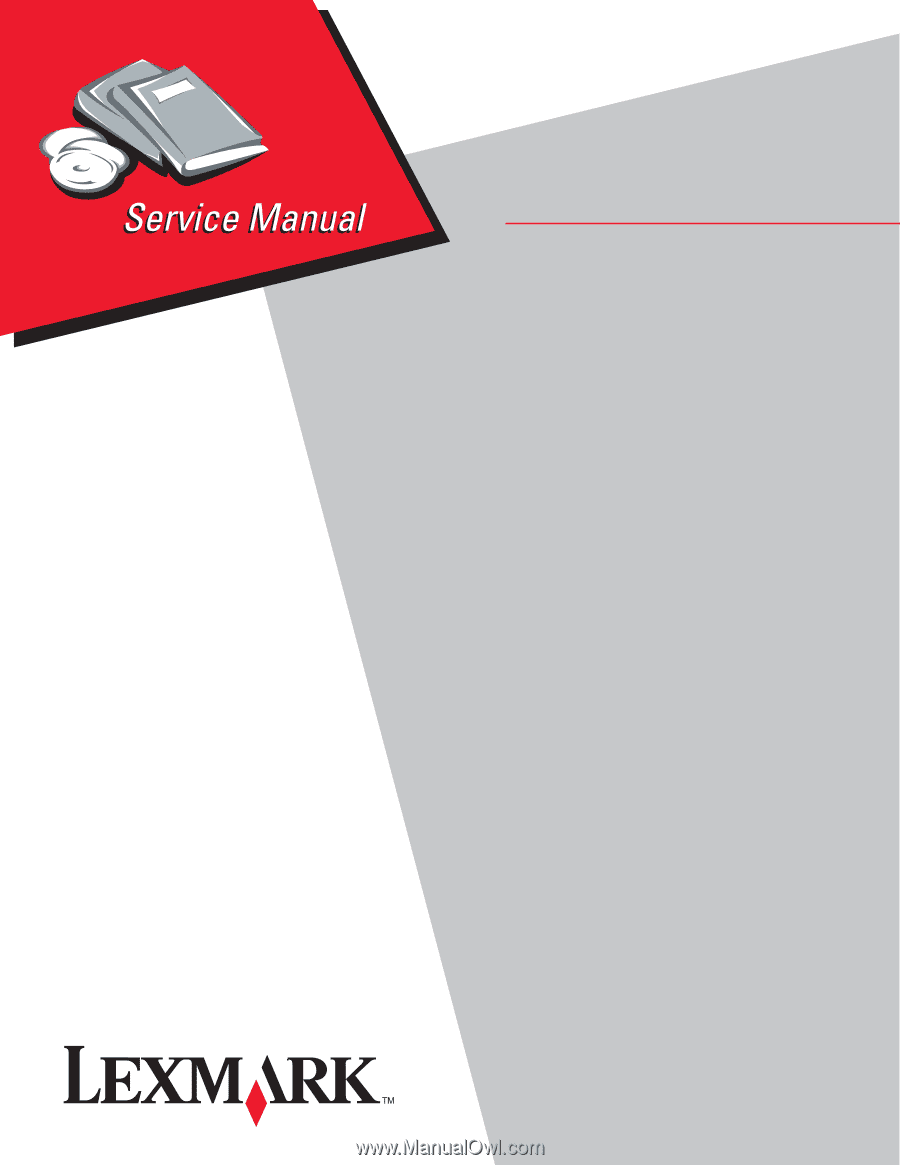
Lexmark™ E360d, E360dn
4513-420
4513-430
• Table of contents
• Start diagnostics
• Safety and notices
• Trademarks
• Index
Lexmark and Lexmark with diamond design are
trademarks of Lexmark International, Inc., registered
in the United States and/or other countries.
Revision: July 1, 2013