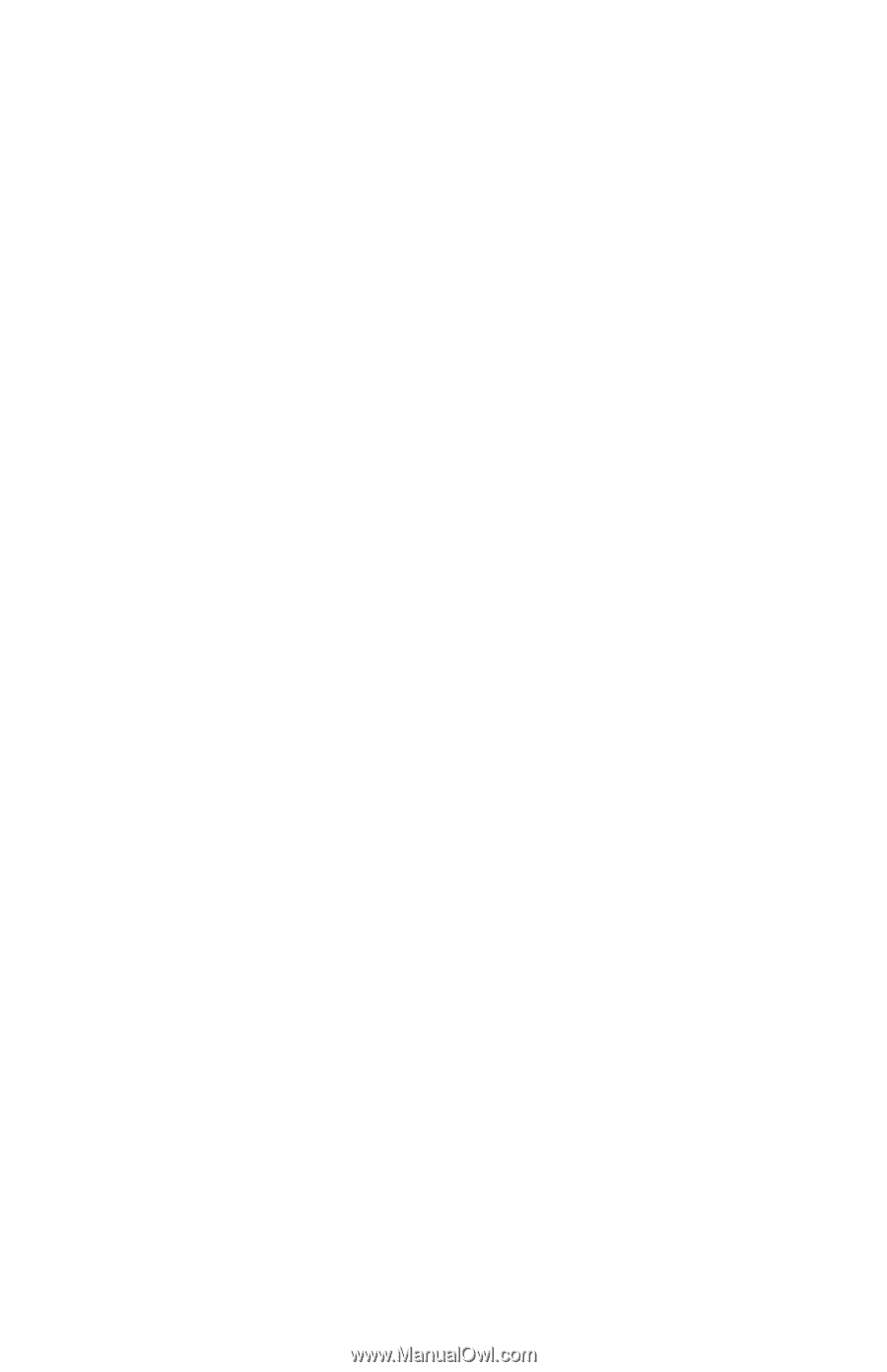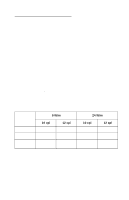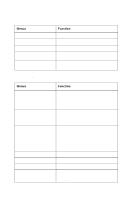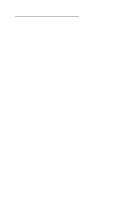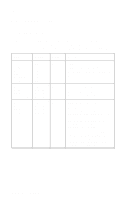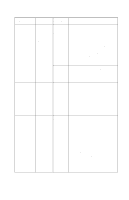Lexmark Forms Printer 2400 Service Manual - Page 17
Setting Top-Of-Form (Continuous - Pull Mode), Setting Top-Of-Form (Cut Forms - Envelopes), LineFeed
 |
View all Lexmark Forms Printer 2400 manuals
Add to My Manuals
Save this manual to your list of manuals |
Page 17 highlights
24xx Setting Top-Of-Form (Continuous - Pull Mode) 1. Turn the printer on. The Paper Out light blinks if no paper is loaded. 2. Move the paper select lever down to the continuous forms position. 3. Load continuous form paper on the pull tractor feed pins. 4. Open the operator panel cover to access layer two. 5. Press any paper movement button (LineFeed, Micro↑ or Micro ↓) to move the paper to the TopOf-Form position. 6. Use the second sheet of continuous forms to set Top-Of-Form. 7. Press Set TOF to set and save Top-Of-Form. 8. Close the operator panel cover. Top-Of-Form is not saved if the printer is turned off, or runs out of paper when the printer is in pull tractor mode. 9. Press Start/Stop to set the printer online. Setting Top-Of-Form (Cut Forms - Envelopes) Top-Of-Form can range from minus 1 to plus 22 inches from the top of cut sheet paper. To set and save Top-Of-Form: 1. Turn the printer on. The Paper Out light blinks if no paper is loaded. If the Paper Out light is off, tear off excess forms and press Load/Unload. If an individual form is loaded, press FormFeed to clear the paper path. 2. Move the paper select lever up to the cut forms position. 3. Load a cut sheet of paper or envelope through the manual feed door. The printer moves the paper or envelope to the current Top-Of-Form, if Auto Cut Sheet is set to on. If not, press FormFeed when the Paper Out light goes off. 4. Open the operator panel cover to access layer two. 5. Press any paper movement button (LineFeed, Micro↑ , or Micro ↓) to align with the horizontal lines (located on the platen) with the Top-Of-Form you want. 6. Press Set TOF to set and save Top-Of-Form. 7. Close the operator panel cover. 8. Press Start/Stop to set the printer online. General Information 1-5