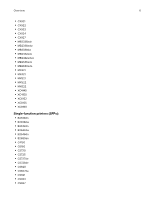Lexmark MB2546 Embedded Web Server--Security Administrator s Guide - Page 11
Managing devices remotely, Using HTTPS for printer management, Setting up SNMP
 |
View all Lexmark MB2546 manuals
Add to My Manuals
Save this manual to your list of manuals |
Page 11 highlights
Managing devices remotely 11 Managing devices remotely Using HTTPS for printer management To restrict the access of the printer Embedded Web Server to HTTPS only, turn off the HTTP port, leaving the HTTPS port (443) active. This action ensures that all communication with the printer using the Embedded Web Server is encrypted. 1 From the Embedded Web Server, click Settings > Network/Ports > TCP/IP > TCP/IP Port Access. 2 Clear TCP 8000 (HTTP) and TCP 80 (HTTP). 3 Click Save. Setting up SNMP Configuring SNMP versions 1 or 2c settings 1 From the Embedded Web Server, click Settings > Network/Ports > SNMP. 2 From the "SNMP Versions 1 and 2c" section, select Enabled > Allow SNMP Set. 3 In the SNMP Community field, type a name for the SNMP Community identifier. The default community name is public. 4 Select Enable PPM Mib (Printer Port Monitor MIB) to facilitate the automatic installation of printer drivers and other printing applications. 5 Click Save. Configuring SNMP version 3 settings Before you begin, disable SNMP versions 1 and 2c. 1 From the Embedded Web Server, click Settings > Network/Ports > SNMP. 2 From the SNMP Version 3 section, select Enabled. 3 If necessary, configure the following by providing your authentication credentials: • Set Read/Write Credentials-Allow remote installation and configuration changes and printer monitoring. • Set Read-only Credentials-Allow only printer monitoring. 4 In the Authentication Hash menu, select the hash function of your SNMP server. 5 In the Minimum Authentication Level, select Authentication, Privacy. 6 In the Privacy Algorithm menu, select the strongest setting supported by your network environment. 7 Click Save.