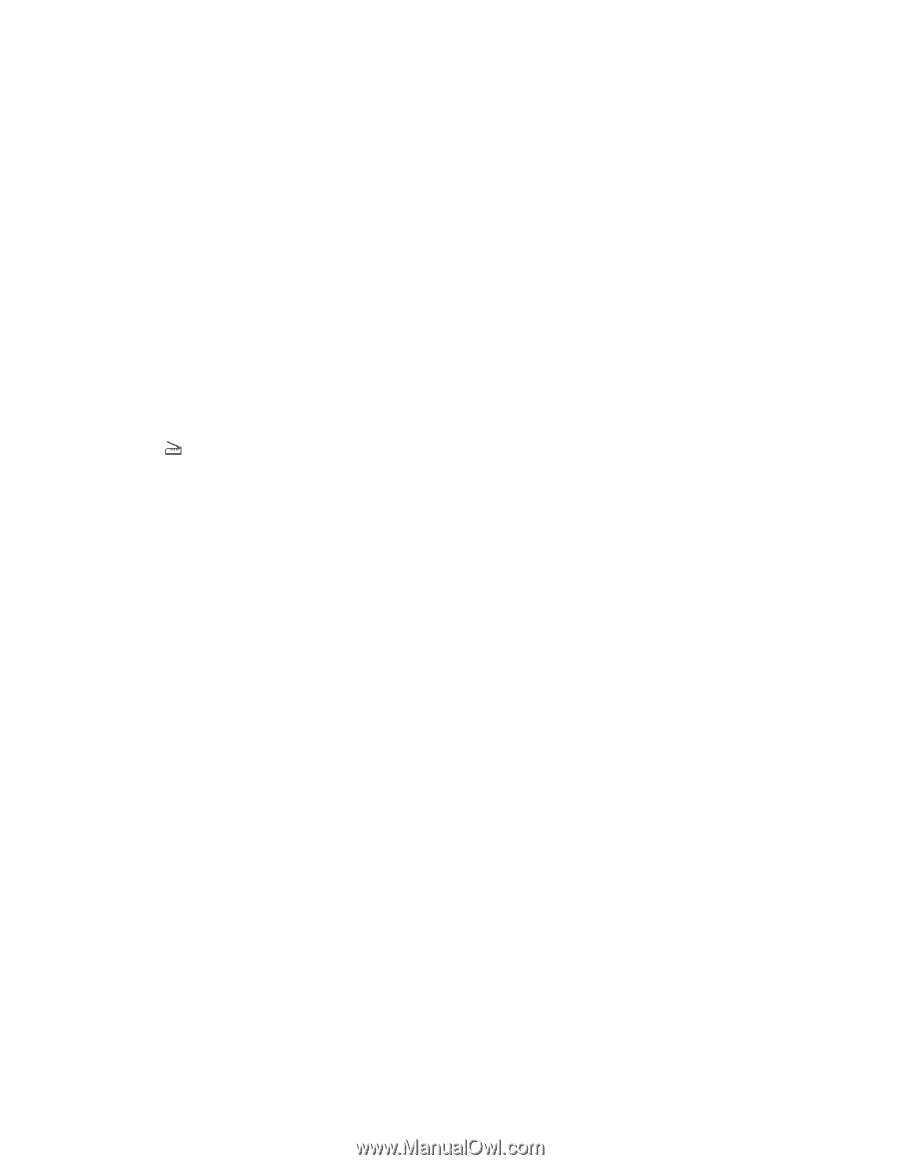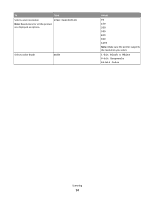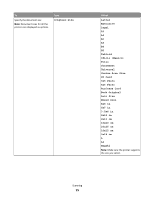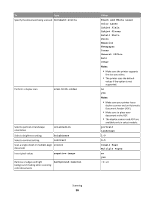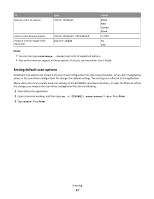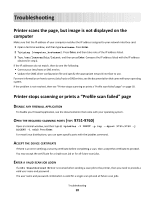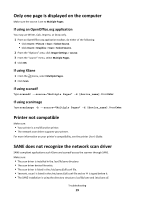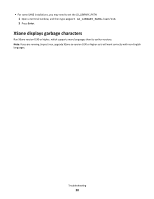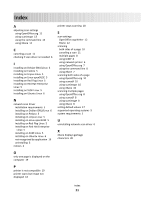Lexmark MX812 Network Scan Drivers - Page 19
Only one is displayed on the computer, Printer not compatible
 |
View all Lexmark MX812 manuals
Add to My Manuals
Save this manual to your list of manuals |
Page 19 highlights
Only one page is displayed on the computer Make sure the source is set to Multiple Pages. If using an OpenOffice.org application You may use Writer, Calc, Impress, or Draw only. 1 From an OpenOffice.org application toolbar, do either of the following: • Click Insert > Picture > Scan > Select Source. • Click Insert > Graphics > Scan > Select Source. 2 From the "Options" area, click Image Settings > source. 3 From the "source" menu, select Multiple Pages. 4 Click OK. If using XSane 1 From the menu, select Multiple Pages. 2 Click Scan. If using scanadf Type scanadf --source="Multiple Pages" -d [device_name]. Press Enter. If using scanimage Type scanimage -b --source="Multiple Pages" -d [device_name]. Press Enter. Printer not compatible Make sure: • Your printer is a multifunction printer. • The network scan driver supports your printer. For more information on your printer's compatibility, see the printer User's Guide. SANE does not recognize the network scan driver SANE-compliant applications such XSane and scanadf access the scanner through SANE. Make sure: • The scan driver is installed in the /usr/lib/sane directory. • The scan driver device file exists. • The scan driver is listed in the /etc/sane.d/dll.conf file. • 'lexmark_nscan' is listed in the /etc/sane.d/dll.conf file and no '#' is typed before it. • The SANE installation is using the directory structure /usr/lib/sane and /etc/sane.d/. Troubleshooting 19