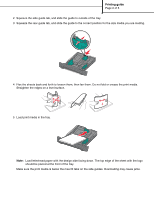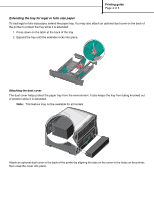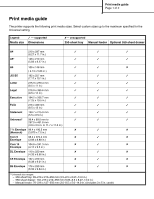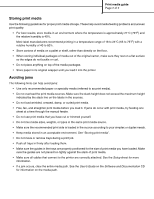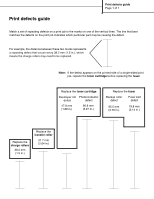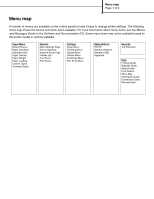Lexmark Monochrome Laser Help Menu Pages - Page 5
Setting the Paper Type and Paper Size, Printing on specialty media, For more information - transparency
 |
View all Lexmark Monochrome Laser manuals
Add to My Manuals
Save this manual to your list of manuals |
Page 5 highlights
Printing guide Page 5 of 5 Setting the Paper Type and Paper Size After setting the Paper Type and Paper Size to the correct values for the type and size used in the trays, then any trays containing the same size and type are automatically linked by the printer. Note: If the size of the media you are loading is the same size of the media previously loaded, do not change the Paper Size setting. To set the paper type or size: 1 Press on the control panel. 2 Press until Paper Menu appears, and then press . 3 Press until Paper Size/Type appears, and then press . 4 Press until Tray Size/Type appears, and then press . 5 Press until the appears next to the media size you loaded, and then press . 6 Press until the media type you loaded appears, and then press . 7 Press repeatedly to return to the Ready state. Printing on specialty media Print media is paper, card stock, transparencies, labels, and envelopes. The last four are sometimes referred to as specialty media. Follow these instructions to print on specialty media. 1 Load the print media as specified for the tray being used. See "Loading paper" on page 1 for help. 2 From the printer control panel, set the Paper Type and Paper Size according to the media you loaded. For more information, see the User's Guide on the Software and Documentation CD that shipped with the printer. 3 From the computer software application, set the paper type, size, and source according to the media you loaded. a From a word processor, spreadsheet, browser, or other application, select File Æ Print. b Click Properties (or Options, Printer, or Setup, depending on the application) to view the printer driver settings. c Select the tray containing the specialty media from the Form Source list box. d Select the media type (transparencies, envelopes, and so on) from the Media Type list box. e Select the size of the specialty media from the Form Type list box. 4 Click OK, and then send the print job as usual. For more information For information on Print media Loading the manual feeder Loading the 550-sheet drawer See Media Guide available in the Help Menu User's Guide on the Software and Documentation CD