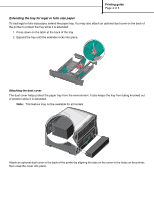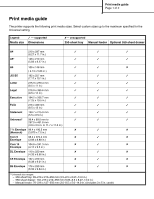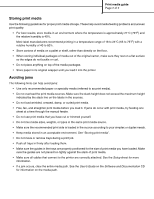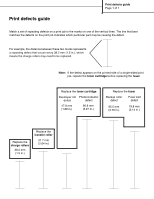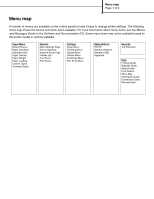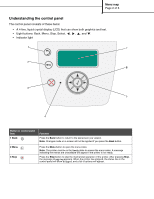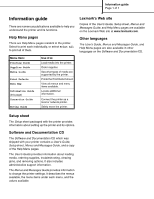Lexmark Monochrome Laser Help Menu Pages - Page 8
Storing print media, Avoiding jams - best printer
 |
View all Lexmark Monochrome Laser manuals
Add to My Manuals
Save this manual to your list of manuals |
Page 8 highlights
Print media guide Page 2 of 2 Storing print media Use the following guidelines for proper print media storage. These help avoid media feeding problems and uneven print quality: • For best results, store media in an environment where the temperature is approximately 21°C (70°F) and the relative humidity is 40%. Most label manufacturers recommend printing in a temperature range of 18 to 24°C (65 to 75°F) with a relative humidity of 40 to 60%. • Store cartons of media on a pallet or shelf, rather than directly on the floor. • When storing individual packages of media out of the original carton, make sure they rest on a flat surface so the edges do not buckle or curl. • Do not place anything on top of the media packages. • Store paper in its original wrapper until you load it into the printer. Avoiding jams The following hints can help avoid jams: • Use only recommended paper or specialty media (referred to as print media). • Do not overload the print media sources. Make sure the stack height does not exceed the maximum height indicated by the stack line on the labels in the sources. • Do not load wrinkled, creased, damp, or curled print media. • Flex, fan, and straighten print media before you load it. If jams do occur with print media, try feeding one sheet at a time through the manual feeder. • Do not use print media that you have cut or trimmed yourself. • Do not mix media sizes, weights, or types in the same print media source. • Make sure the recommended print side is loaded in the source according to your simplex or duplex needs. • Keep media stored in an acceptable environment. See "Storing print media". • Do not move or remove trays during a print job. • Push all trays in firmly after loading them. • Make sure the guides in the trays are properly positioned for the size of print media you have loaded. Make sure the guides are not placed too tightly against the stack of print media. • Make sure all cables that connect to the printer are correctly attached. See the Setup sheet for more information. • If a jam occurs, clear the entire media path. See the User's Guide on the Software and Documentation CD for information on the media path.