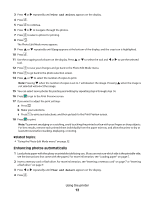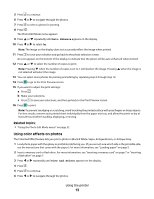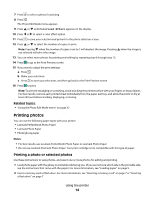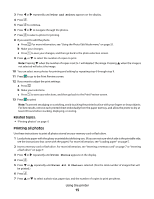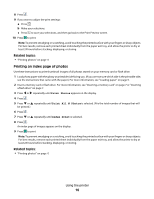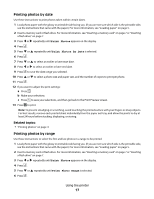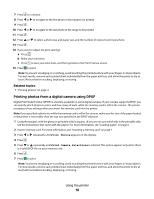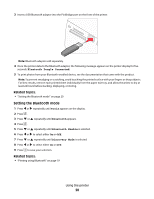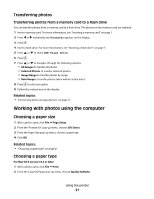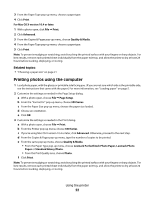Lexmark P350 User's Guide - Page 17
Printing photos by date, Printing photos by range
 |
View all Lexmark P350 manuals
Add to My Manuals
Save this manual to your list of manuals |
Page 17 highlights
Printing photos by date Use these instructions to print photos taken within certain dates. 1 Load photo paper with the glossy or printable side facing you. (If you are not sure which side is the printable side, see the instructions that came with the paper.) For more information, see "Loading paper" on page 5. 2 Insert a memory card or flash drive. For more information, see "Inserting a memory card" on page 7 or "Inserting a flash drive" on page 7. 3 Press or repeatedly until Print Photos appears on the display. 4 Press . 5 Press or repeatedly until Print Photos by Date is selected. 6 Press . 7 Press or to select an earlier or later start date. 8 Press or to select an earlier or later end date. 9 Press to save the date range you selected. 10 Press or to select a photo size and paper size, and the number of copies to print per photo. 11 Press . 12 If you want to adjust the print settings: a Press . b Make your selections. c Press to save your selections, and then go back to the Print Preview screen. 13 Press to print. Note: To prevent smudging or scratching, avoid touching the printed surface with your fingers or sharp objects. For best results, remove each printed sheet individually from the paper exit tray, and allow the prints to dry at least 24 hours before stacking, displaying, or storing. Related topics: • "Printing photos" on page 0 Printing photos by range Use these instructions to select the first and last photos in a range to be printed. 1 Load photo paper with the glossy or printable side facing you. (If you are not sure which side is the printable side, see the instructions that came with the paper.) For more information, see "Loading paper" on page 5. 2 Insert a memory card or flash drive. For more information, see "Inserting a memory card" on page 7 or "Inserting a flash drive" on page 7. 3 Press or repeatedly until Print Photos appears on the display. 4 Press . 5 Press or repeatedly until Print Photo Range is selected. 6 Press . Using the printer 17