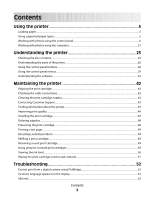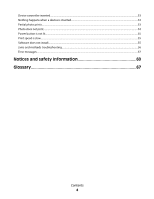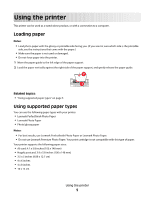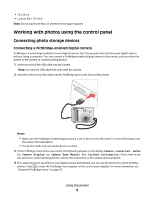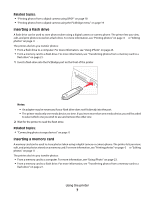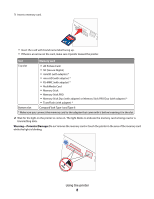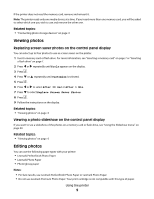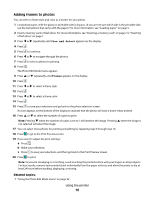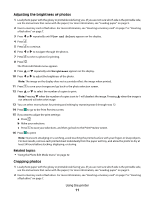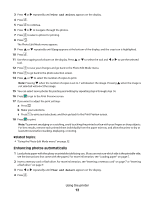Lexmark P350 User's Guide - Page 7
Inserting a flash drive, Inserting a memory card
 |
View all Lexmark P350 manuals
Add to My Manuals
Save this manual to your list of manuals |
Page 7 highlights
Related topics: • "Printing photos from a digital camera using DPOF" on page 18 • "Printing photos from a digital camera using the PictBridge menu" on page 19 Inserting a flash drive A flash drive can be used to store photos taken using a digital camera or camera phone. The printer lets you view, edit, and print photos stored on a flash drive. For more information, see "Printing photos" on page 0 or "Editing photos" on page 0 . The printer also lets you transfer photos: • From a flash drive to a computer. For more information, see "Using iPhoto" on page 23. • From a memory card to a flash drive. For more information, see "Transferring photos from a memory card to a flash drive" on page 21. 1 Insert a flash drive into the PictBridge port on the front of the printer. Notes: • An adapter may be necessary if your flash drive does not fit directly into the port. • The printer reads only one media device at a time. If you insert more than one media device, you will be asked to select which one you wish to use and remove the other one. 2 Wait for the printer to read the flash drive. Related topics: • "Connecting photo storage devices" on page 0 Inserting a memory card A memory card can be used to store photos taken using a digital camera or camera phone. The printer lets you view, edit, and print photos stored on a memory card. For more information, see "Printing photos" on page 0 or "Editing photos" on page 0 . The printer also lets you transfer photos: • From a memory card to a computer. For more information, see "Using iPhoto" on page 23. • From a memory card to a flash drive. For more information, see "Transferring photos from a memory card to a flash drive" on page 21. Using the printer 7