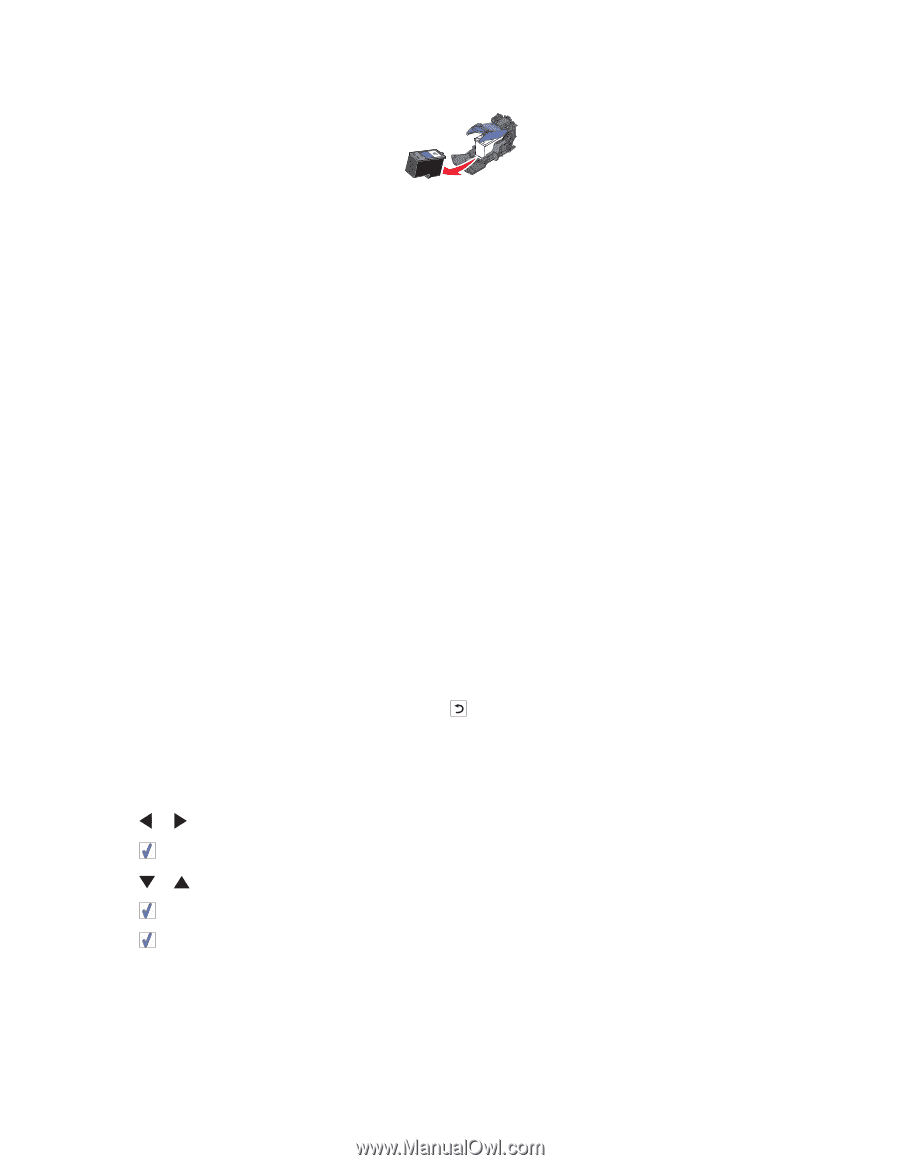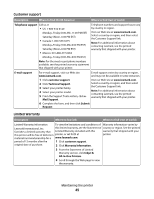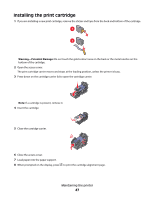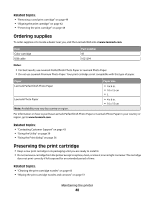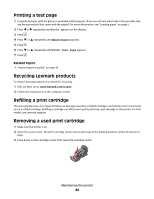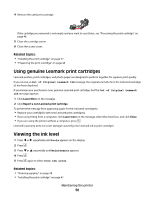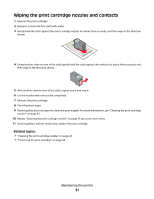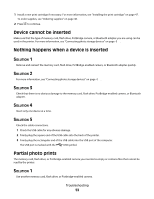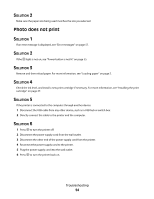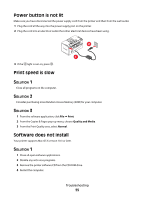Lexmark P350 User's Guide - Page 50
Using genuine Lexmark print cartridges, Viewing the ink level, Out of Original Lexmark Ink, Tools - photo printer ink cartridge
 |
View all Lexmark P350 manuals
Add to My Manuals
Save this manual to your list of manuals |
Page 50 highlights
4 Remove the used print cartridge. If the cartridge you removed is not empty and you want to use it later, see "Preserving the print cartridge" on page 48. 5 Close the cartridge carrier. 6 Close the access cover. Related topics: • "Installing the print cartridge" on page 47 • "Preserving the print cartridge" on page 48 Using genuine Lexmark print cartridges Lexmark printers, print cartridges, and photo paper are designed to perform together for superior print quality. If you receive an Out of Original Lexmark Ink message, the original Lexmark ink in the indicated cartridge (s) has been depleted. If you believe you purchased a new, genuine Lexmark print cartridge, but the Out of Original Lexmark Ink message appears: 1 Click Learn More on the message. 2 Click Report a non-Lexmark print cartridge. To prevent the message from appearing again for the indicated cartridge(s): • Replace your cartridge(s) with new Lexmark print cartridge(s). • If you are printing from a computer, click Learn more on the message, select the check box, and click Close. • If you are using the printer without a computer, press . Lexmark's warranty does not cover damage caused by non-Lexmark ink or print cartridges. Viewing the ink level 1 Press or repeatedly until Tools appears on the display. 2 Press . 3 Press or repeatedly until Maintenance appears. 4 Press . 5 Press again to select View Ink Level. Related topics: • "Ordering supplies" on page 48 • "Installing the print cartridge" on page 47 Maintaining the printer 50