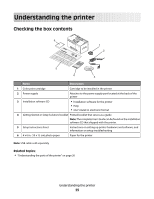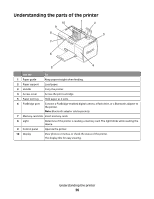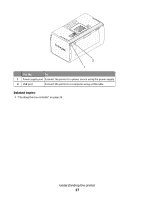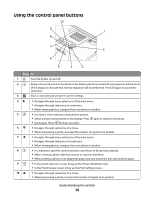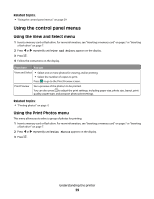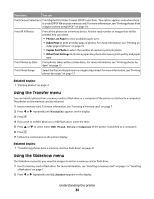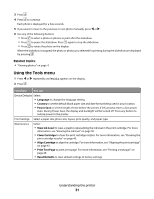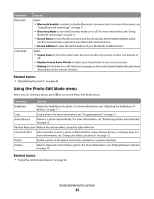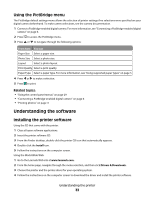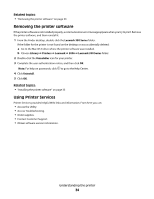Lexmark P350 User's Guide - Page 29
Using the control panel menus, Using the View and Select menu, Using the Print Photos menu
 |
View all Lexmark P350 manuals
Add to My Manuals
Save this manual to your list of manuals |
Page 29 highlights
Related topics: • "Using the control panel menus" on page 29 Using the control panel menus Using the View and Select menu 1 Insert a memory card or flash drive. For more information, see "Inserting a memory card" on page 7 or "Inserting a flash drive" on page 7. 2 Press or repeatedly until View and Select appears on the display. 3 Press . 4 Follow the instructions on the display. From here You can View and Select • Select one or more photos for viewing and/or printing • Select the number of copies to print. Press to go to the Print Preview screen. Print Preview See a preview of the photo/s to be printed. You can also press to adjust the print settings, including paper size, photo size, layout, print quality, paper type, and passport photo print settings. Related topics: • "Printing photos" on page 0 Using the Print Photos menu This menu allows you to select a group of photos for printing. 1 Insert a memory card or flash drive. For more information, see "Inserting a memory card" on page 7 or "Inserting a flash drive" on page 7. 2 Press or repeatedly until Print Photos appears on the display. 3 Press . Understanding the printer 29