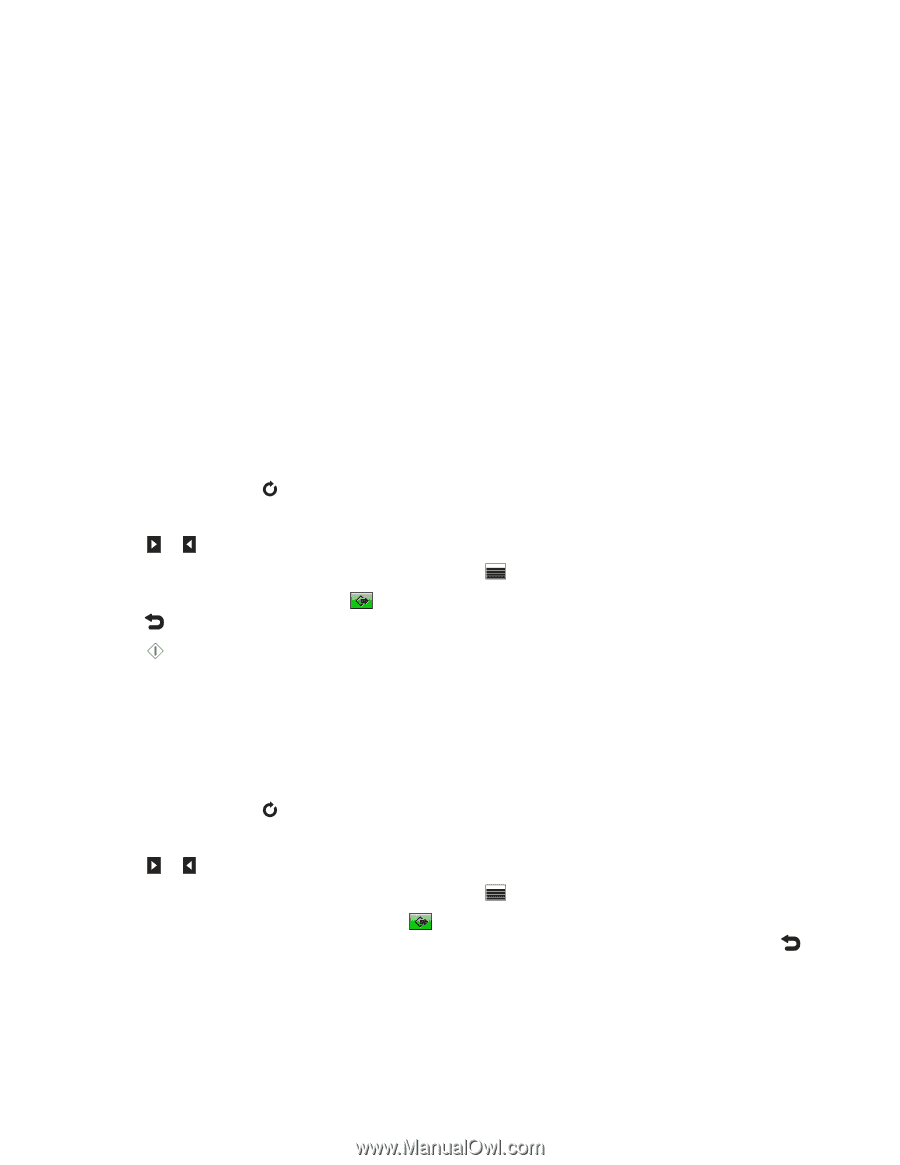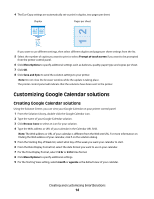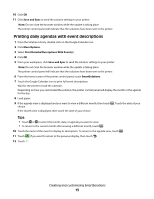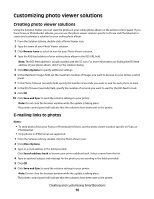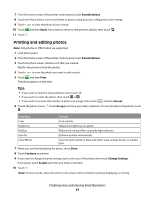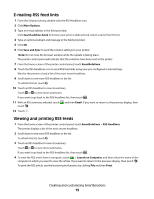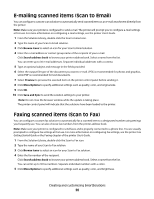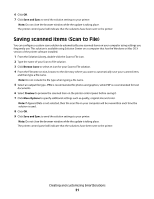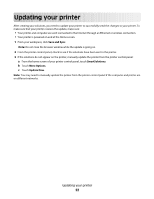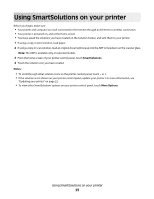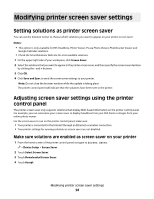Lexmark Platinum Pro900 SmartSolutions User's Guide - Page 19
E-mailing RSS feed links, Viewing and printing RSS feeds, More Options, Search address book
 |
View all Lexmark Platinum Pro900 manuals
Add to My Manuals
Save this manual to your list of manuals |
Page 19 highlights
E-mailing RSS feed links 1 From the Solution Library, double-click the RSS Headlines icon. 2 Click More Options. 3 Type an e-mail address in the field provided. Click Search address book to browse your printer address book. Select a name from the list. 4 Type an optional subject and message in the fields provided. 5 Click OK. 6 Click Save and Sync to send the solution settings to your printer. Note: Do not close the browser window while the update is taking place. The printer control panel will indicate that the solutions have been sent to the printer. 7 From the home screen of the printer control panel, touch SmartSolutions. 8 Touch the RSS Headlines icon to send RSS feed links using your pre-configured e-mail settings. Wait for the printer to load a list of the most recent headlines. 9 Scroll down to see more RSS headlines in the list. To refresh the list, touch . 10 Touch an RSS headline to view its summary. Touch or to view more summaries. If you want to go back to the RSS headlines list, then touch . 11 With an RSS summary selected, touch touch . and then Email. If you want to return to the previous display, then 12 Touch . Viewing and printing RSS feeds 1 From the home screen of the printer control panel, touch SmartSolutions > RSS Headlines. The printer displays a list of the most recent headlines. 2 Scroll down to see more RSS headlines in the list. To refresh the list, touch . 3 Touch an RSS headline to view its summary. Touch or to view more summaries. If you want to go back to the RSS headlines list, then touch . 4 To view the RSS article from a computer, touch > Launch on Computer, and then select the name of the computer in which you want to view the article. If you want to return to the previous display, then touch . To print the RSS article, use the browser print function by clicking File and then Print. Creating and customizing SmartSolutions 19