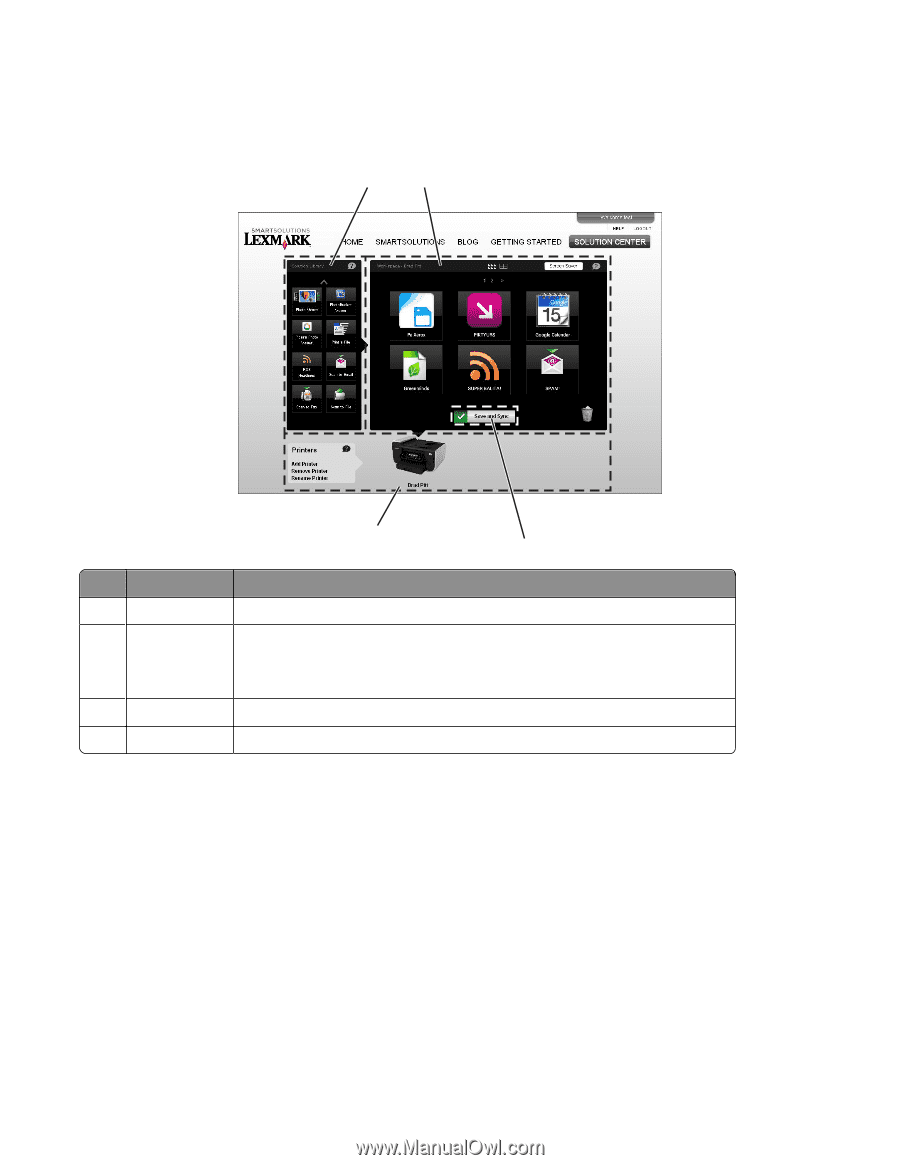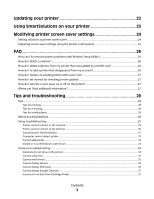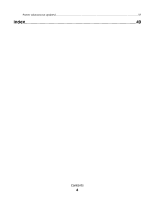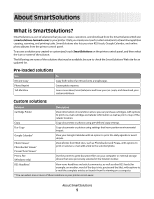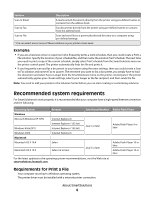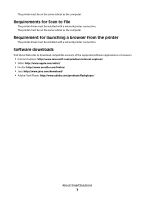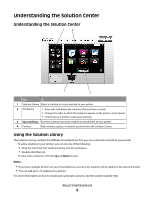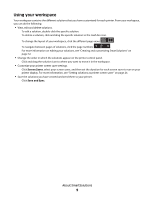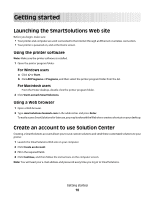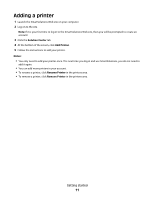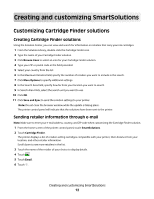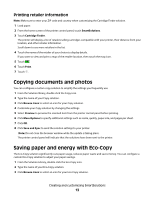Lexmark Platinum Pro900 SmartSolutions User's Guide - Page 8
Understanding the Solution Center, Using the Solution Library
 |
View all Lexmark Platinum Pro900 manuals
Add to My Manuals
Save this manual to your list of manuals |
Page 8 highlights
Understanding the Solution Center Understanding the Solution Center 1 2 4 3 Use To 1 Solution Library Select a solution to create and add to your printer. 2 Workspace • View, edit, and delete the solutions that you have created. • Change the order in which the solutions appear on the printer control panel. • Customize your printer screen saver settings. 3 Save and Sync Save the solutions you have created and send them to your printer. 4 Printers Add, rename, replace, or remove a printer from the Solution Center. Using the Solution Library The Solution Library contains the different SmartSolutions that you can customize and add to your printer. To add a solution to your printer, you can do one of the following: • Drag the icon from the Solution Library into the workspace. • Double-click the icon. To view more solutions, click the up and down arrows. Notes: • If you have multiple printers on your SmartSolutions account, the solution will be added to the selected printer. • You can add up to 75 solutions to a printer. For more information on how to create and customize solutions, see the solution-specific Help. About SmartSolutions 8