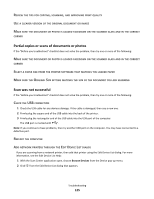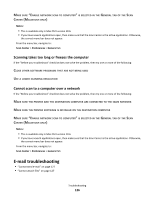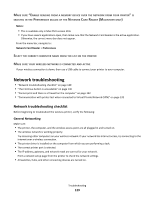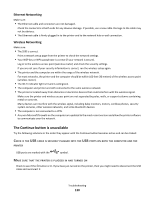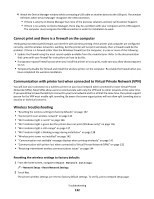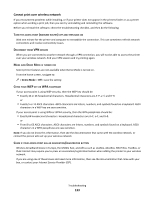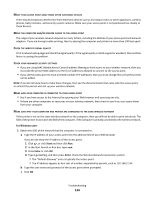Lexmark Prestige Pro805 User's Guide - Page 130
The Continue button is unavailable, Ethernet Networking, Wireless Networking
 |
View all Lexmark Prestige Pro805 manuals
Add to My Manuals
Save this manual to your list of manuals |
Page 130 highlights
Ethernet Networking Make sure: • The Ethernet cable and connectors are not damaged. Check the connectors at both ends for any obvious damage. If possible, use a new cable. Damage to the cable may not be obvious. • The Ethernet cable is firmly plugged in to the printer and to the network hub or wall connection. Wireless Networking Make sure: • The SSID is correct. Print a network setup page from the printer to check the network settings. • Your WEP key or WPA passphrase is correct (if your network is secure). Log in to the wireless access point (wireless router) and check the security settings. If you are not sure if your security information is correct, run the wireless setup again. • The printer and the computer are within the range of the wireless network. For most networks, the printer and the computer should be within 100 feet (30 meters) of the wireless access point (wireless router). • The Wi-Fi indicator light is lit and is solid green. • The computer and printer are both connected to the same wireless network. • The printer is located away from obstacles or electronic devices that could interfere with the wireless signal. Make sure the printer and wireless access point are not separated by poles, walls, or support columns containing metal or concrete. Many devices can interfere with the wireless signal, including baby monitors, motors, cordless phones, security system cameras, other wireless networks, and some Bluetooth devices. • The computer is not connected to a VPN. • Any non-Microsoft firewalls on the computer are updated to the most recent version and allow the printer software to communicate over the network. The Continue button is unavailable Try the following solutions in the order they appear until the Continue button becomes active and can be clicked: CHECK IF THE USB CABLE IS SECURELY PLUGGED INTO THE USB PORTS ON BOTH THE COMPUTER AND THE PRINTER USB ports are marked with the symbol. MAKE SURE THAT THE PRINTER IS PLUGGED IN AND TURNED ON Check to see if the button is lit. If you have just turned on the printer, then you might need to disconnect the USB cable and reconnect it. Troubleshooting 130