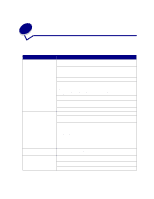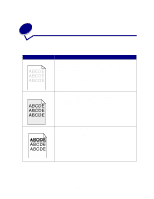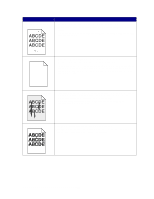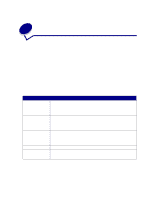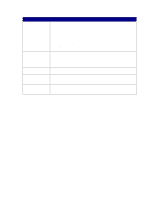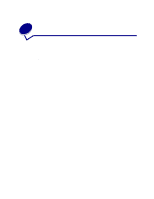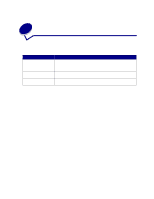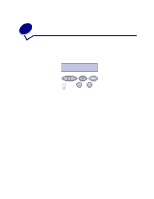Lexmark T522 User's Guide - Page 82
Solving option problems - compatible printer software
 |
UPC - 734646620642
View all Lexmark T522 manuals
Add to My Manuals
Save this manual to your list of manuals |
Page 82 highlights
27 Solving option problems If an option does not operate correctly after it is installed or if it quits working: • Make sure paper options are marked with a colored triangle, indicating they are compatible with your printer. • Turn the printer off, wait for about 10 seconds, and turn the printer on. If this does not fix the problem, unplug the printer, and check the connection between the option and printer. • Print the menu settings page and check to see if the option is listed in the Installed Options list. If the option is not listed, reinstall it. • Make sure the option is selected in the software application you are using. For Macintosh computer users: Make sure the printer is set up in Chooser. Printer options are listed below with suggested corrective actions for related problems. If the suggested corrective action does not fix the problem, call your service representative. Options Drawers Duplex unit Envelope feeder Flash memory Hard disk with adapter Action • Make sure the connection between drawers (250-sheet drawer, optional 500sheet drawer, or optional 2000-sheet drawer), or the connection between a drawer and a duplex unit or the printer, is secure. • Make sure the print material is loaded correctly. See Loading print material for more details. • Make sure the connection between the duplex unit and the printer is secure. If the duplex unit is listed on the menu settings page, but print material jams when it enters or exits the duplex unit, the printer and duplex unit may not be properly aligned. • Make sure the duplex front access cover is securely installed. • Make sure the connection between the envelope feeder and the printer is secure. • Make sure the Paper Size setting is correct in both the Paper Menu and in the software application. • Make sure the envelopes are loaded correctly. See Loading the envelope feeder for more details. Make sure flash memory is securely connected to the printer system board. Make sure the hard disk is securely connected to the hard disk adapter card. Also make sure the hard disk adapter card is securely connected to the printer system board. 80