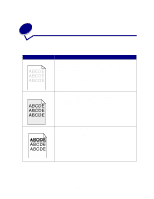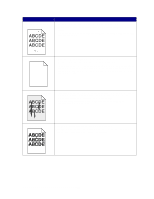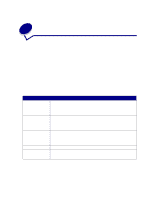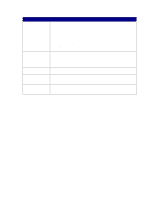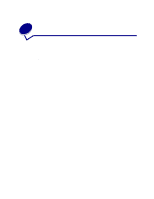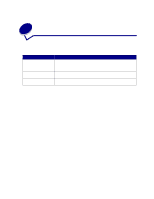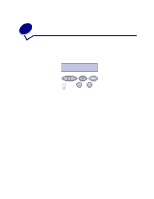Lexmark T522 User's Guide - Page 83
USB/Parallel interface, Tri-Port Adapter - network card
 |
UPC - 734646620642
View all Lexmark T522 manuals
Add to My Manuals
Save this manual to your list of manuals |
Page 83 highlights
Options Infrared adapter Internal print server Printer memory Tri-Port Adapter USB/Parallel interface Action If infrared communication stops or does not occur, make sure: • The distance between the two infrared ports is 1 m (39 in.) or less. If communication does not occur between ports, move the ports closer together. • Both ports are stable. • The computer and the printer are on a level surface. • The angle of communication between the two infrared ports is within 15 degrees of either side of an imaginary line drawn between the two infrared ports. • No bright light, such as direct sunshine, is interfering with communication. No objects are placed between the two infrared ports. • Make sure the internal print server (also called an internal network adapter or INA) is securely connected to the printer system board. • Make sure you are using the correct cable, that it is securely connected, and that the network software is correctly set up. Refer to the drivers CD for more details. Check to make sure printer memory is securely connected to the printer system board. • Make sure the Tri-Port Adapter is securely connected to the printer system board. • For Macintosh computer users, make sure the host computer is set to LocalTalk. • If you are using a phone wire connection, use a terminator plug. • Make sure the USB/parallel interface card is securely connected to the printer system board. • Make sure you are using the correct cable and that it is securely connected. 81