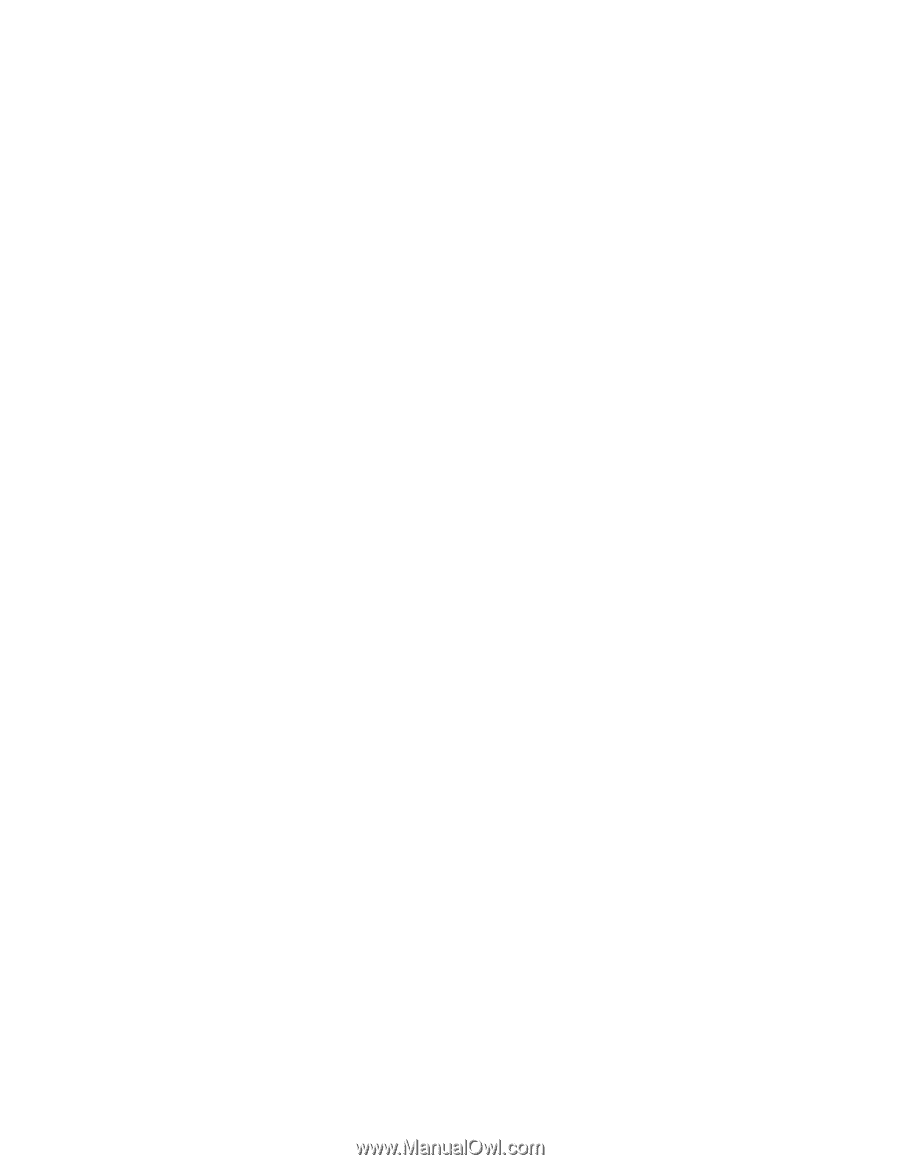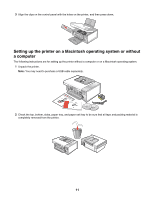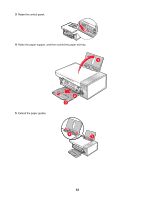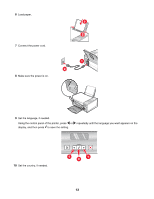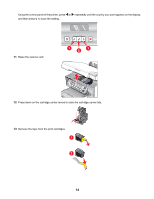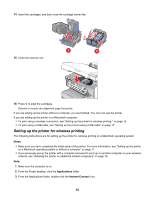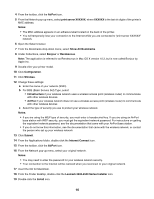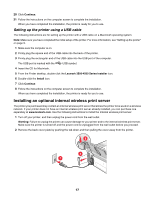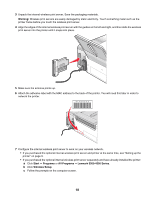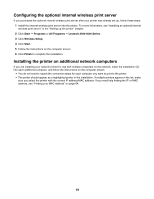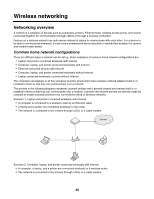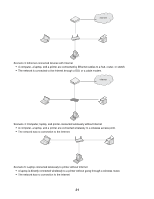Lexmark X3550 Getting Started - Page 16
Lexmark 3500-4500 Series Installer, Show All Bookmarks - server
 |
UPC - 734646022767
View all Lexmark X3550 manuals
Add to My Manuals
Save this manual to your list of manuals |
Page 16 highlights
4 From the toolbar, click the AirPort icon. 5 From the Network pop-up menu, select print server XXXXXX, where XXXXXX is the last six digits of the printer's MAC address. Notes: • The MAC address appears on an adhesive label located on the back of the printer. • You will temporarily lose your connection to the Internet while you are connected to "print server XXXXXX" network. 6 Open the Safari browser. 7 From the Bookmarks drop-down menu, select Show All Bookmarks. 8 Under Collections, select Bonjour or Rendezvous. Note: The application is referred to as Rendezvous in Mac OS X version 10.3, but is now called Bonjour by Apple Inc. 9 Double-click your printer model. 10 Click Configuration. 11 Click Wireless. 12 Change these settings: a Enter the name of your network (SSID). b For BSS (Basic Service Set) Type, select • Infrastructure if your wireless network uses a wireless access point (wireless router) to communicate with other wireless devices. • Ad Hoc if your wireless network does not use a wireless access point (wireless router) to communicate with other wireless devices c Select the type of security you use to protect your wireless network. Notes: • If you are using the WEP type of security, you must enter a hexadecimal key. If you are using an AirPort base station with WEP security, you must get the equivalent network password. For instructions on getting the equivalent network password, see the documentation that came with your AirPort base station. • If you do not know this information, see the documentation that came with the wireless network, or contact the person who set up your wireless network. 13 Click Submit. 14 From the Applications folder, double-click the Internet Connect icon. 15 From the toolbar, click the AirPort icon. 16 From the Network pop-up menu, select your original network. Notes: • You may need to enter the password for your wireless network security. • Your connection to the Internet will be restored when you reconnect to your original network. 17 Insert the CD for Macintosh. 18 From the Finder desktop, double-click the Lexmark 3500-4500 Series Installer icon. 19 Double-click the Install icon. 16