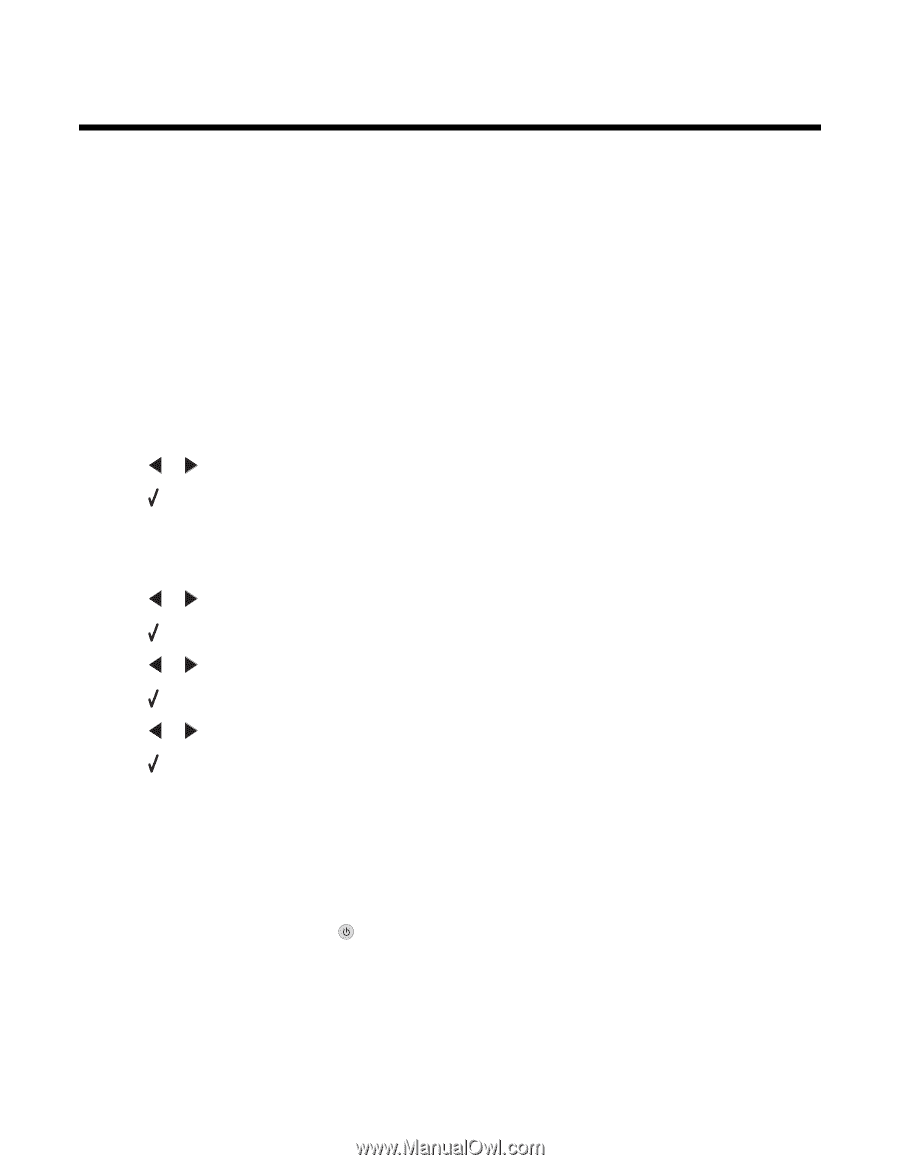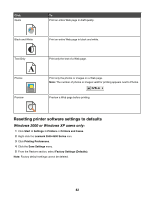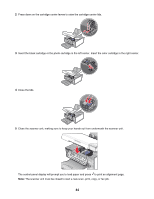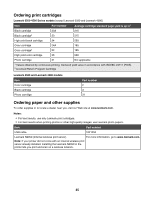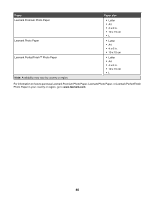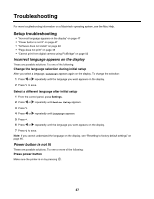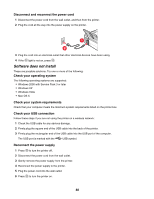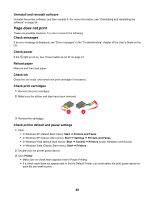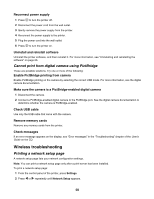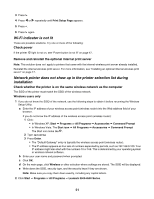Lexmark X3550 Getting Started - Page 47
Troubleshooting, Incorrect language appears on the display, Power button is not lit - printer installation software
 |
UPC - 734646022767
View all Lexmark X3550 manuals
Add to My Manuals
Save this manual to your list of manuals |
Page 47 highlights
Troubleshooting For more troubleshooting information on a Macintosh operating system, see the Mac Help. Setup troubleshooting • "Incorrect language appears on the display" on page 47 • "Power button is not lit" on page 47 • "Software does not install" on page 48 • "Page does not print" on page 49 • "Cannot print from digital camera using PictBridge" on page 50 Incorrect language appears on the display These are possible solutions. Try one of the following: Change the language selection during initial setup After you select a language, Language appears again on the display. To change the selection: 1 Press or repeatedly until the language you want appears on the display. 2 Press to save. Select a different language after initial setup 1 From the control panel, press Settings. 2 Press or repeatedly until Device Setup appears. 3 Press . 4 Press or repeatedly until Language appears. 5 Press . 6 Press or repeatedly until the language you want appears on the display. 7 Press to save. Note: If you cannot understand the language on the display, see "Resetting to factory default settings" on page 65. Power button is not lit These are possible solutions. Try one or more of the following: Press power button Make sure the printer is on by pressing . 47