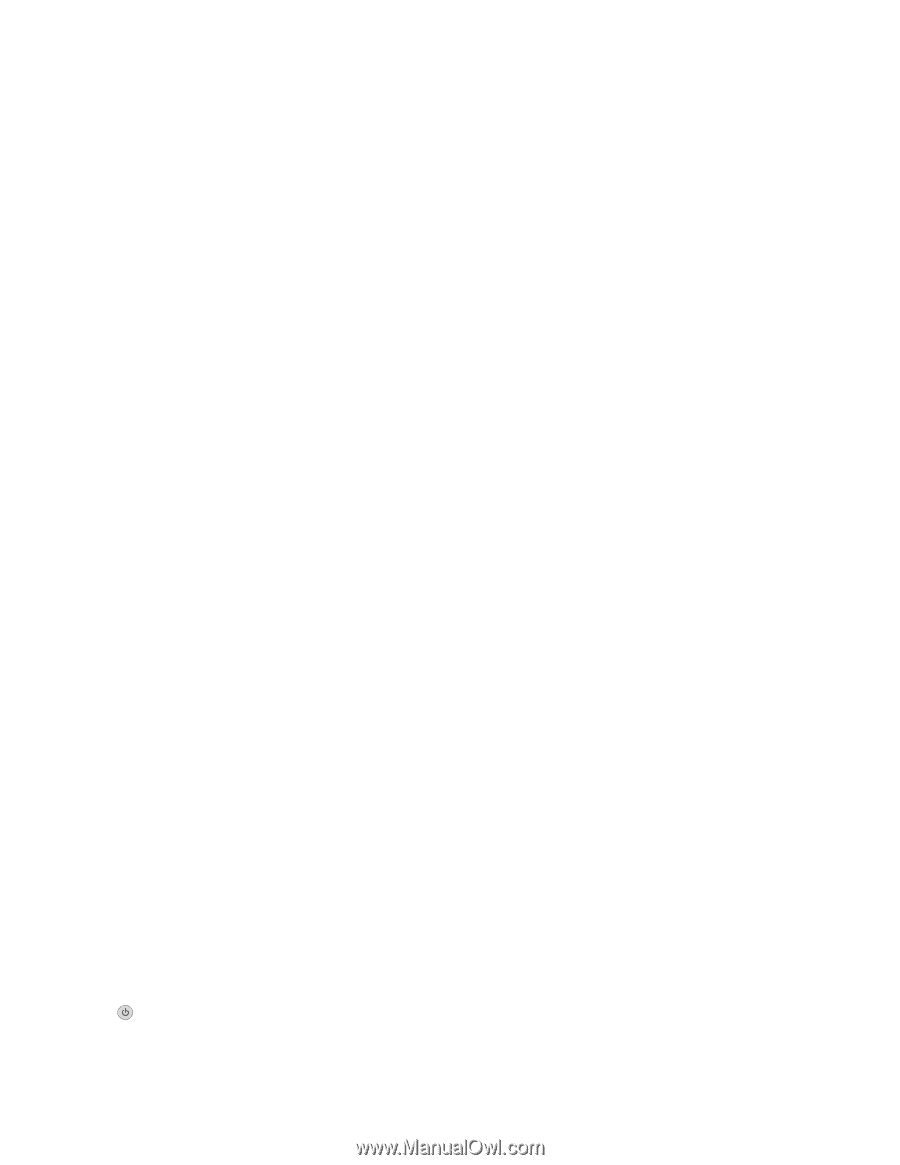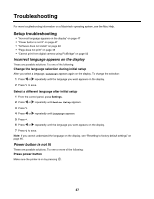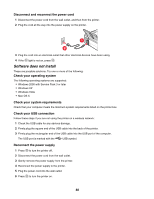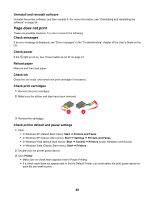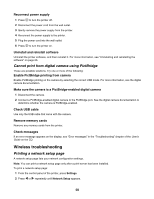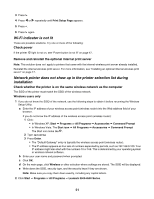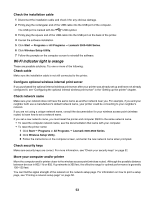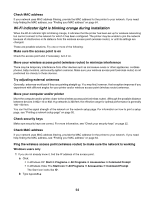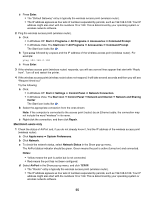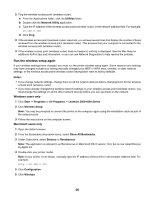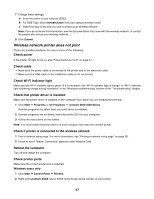Lexmark X3550 Getting Started - Page 52
Check your security keys - windows 10
 |
UPC - 734646022767
View all Lexmark X3550 manuals
Add to My Manuals
Save this manual to your list of manuals |
Page 52 highlights
3 Click Wireless Setup. Note: You may be prompted to connect the printer to the computer again using the installation cable as part of the setup process. 4 Follow the instructions on the computer screen, including typing in the SSID of the wireless access point (wireless router) and the security keys when prompted. 5 Store the SSID and the security keys in a safe place for future reference. Macintosh users only 1 If you do not know the SSID of the network, use the following steps to check the status of AirPort and obtain the SSID before rerunning the wireless setup. a From the Applications folder, double-click theInternet Connect icon. b From the toolbar, click the AirPort icon. The SSID of the network the computer is connected to is displayed in the Network pop-up menu. c Write down the SSID. 2 Reconfigure the printer's settings. See "Run the wireless setup again" on page 62. 3 Insert the CD for Macintosh. 4 From the Finder desktop, double-click the Lexmark 3500-4500 Series Installer icon. 5 Double-click the Install icon. 6 Click Continue. 7 Follow the instructions on the computer screen. 8 Store the SSID in a safe place for future reference. Check your security keys A security key is like a password. All devices on the same network share the same security key. Note: Make sure you copy down the security key exactly, including any capital letters, and store it in a safe place for future reference. The security key must follow the following criteria. WEP key • Exactly 10 or 26 hexadecimal characters. Hexadecimal characters are A-F and 0-9. • Exactly 5 or 13 ASCII characters. ASCII characters are letters, numbers, and symbols found on a keyboard. WPA-PSK or WPA2-PSK key • Up to 64 hexadecimal characters. Hexadecimal characters are A-F and 0-9. • Between 8 and 64 ASCII characters. ASCII characters are letters, numbers, and symbols found on a keyboard. Wireless Setup Utility cannot communicate with the printer during installation (Windows users only) These are possible solutions for Windows users. Try one or more of the following: Check power If the light is not on, see "Power button is not lit" on page 47. 52