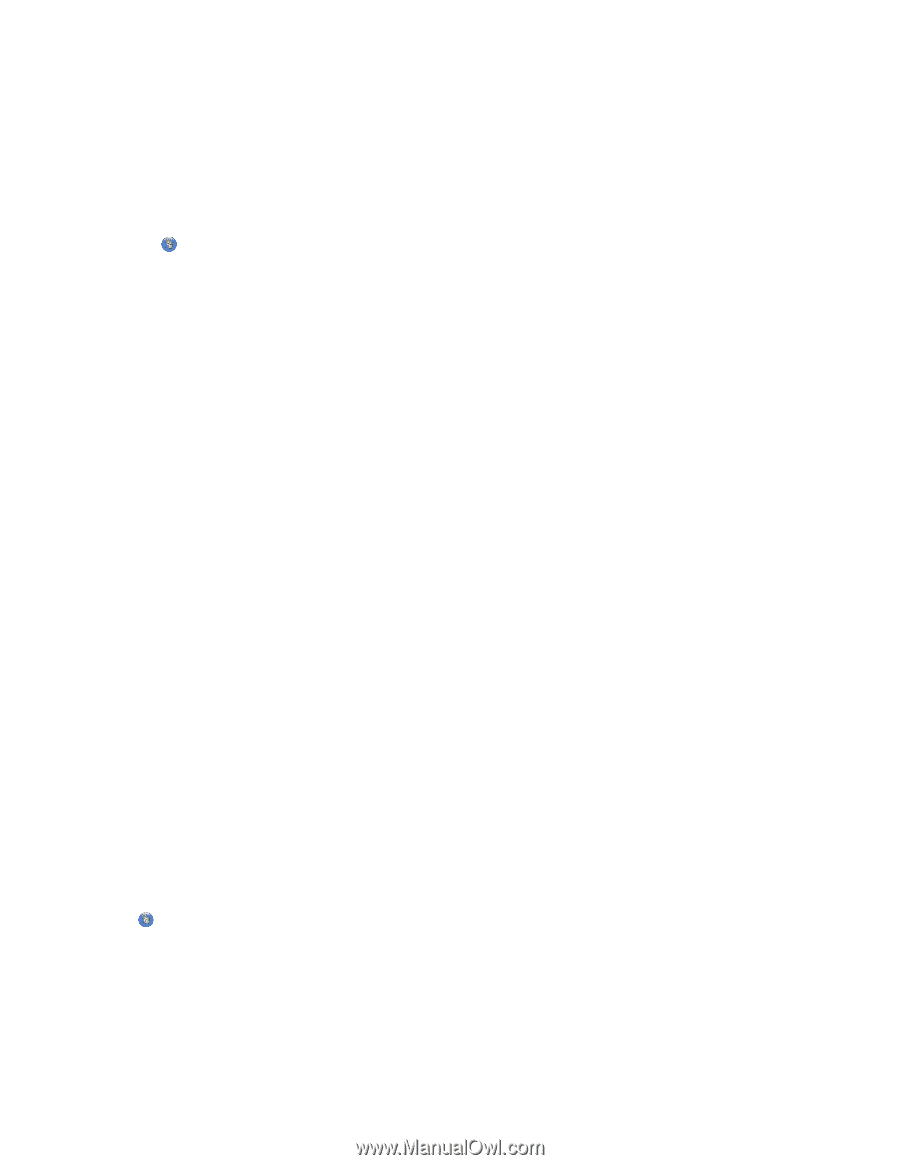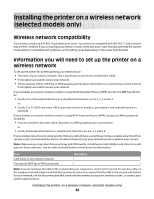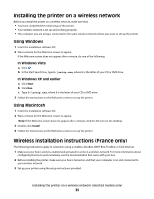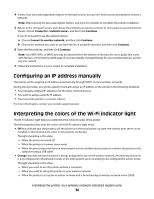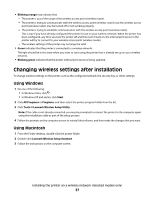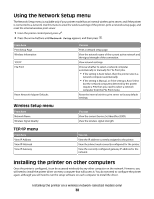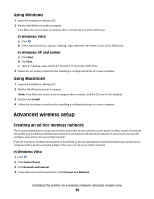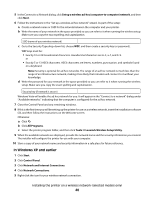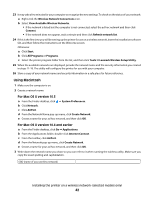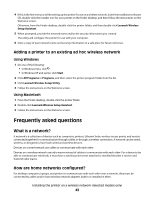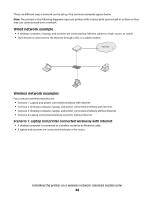Lexmark X4690 User's Guide - Page 39
Advanced wireless setup, Creating an ad hoc wireless network, Using Windows, Using Macintosh - install
 |
View all Lexmark X4690 manuals
Add to My Manuals
Save this manual to your list of manuals |
Page 39 highlights
Using Windows 1 Insert the installation software CD. 2 Wait for the Welcome screen to appear. If the Welcome screen does not appear after a minute, do one of the following: In Windows Vista a Click . b In the Start Search box, type D:\setup.exe, where D is the letter of your CD or DVD drive. In Windows XP and earlier a Click Start. b Click Run. c Type D:\setup.exe, where D is the letter of your CD or DVD drive. 3 Follow the on-screen instructions for installing a configured printer on a new computer. Using Macintosh 1 Insert the installation software CD. 2 Wait for the Welcome screen to appear. Note: If the Welcome screen does not appear after a minute, click the CD icon on the desktop. 3 Double-click Install. 4 Follow the on-screen instructions for installing a configured printer on a new computer. Advanced wireless setup Creating an ad hoc wireless network The recommended way to set up your wireless network is to use a wireless access point (wireless router). A network set up this way is called an infrastructure network. If you have an infrastructure network in your home, you should configure your printer for use on that network. If you do not have a wireless access point or would like to set up a standalone network between your printer and a computer with a wireless network adapter, then you can set up an ad hoc network. In Windows Vista 1 Click . 2 Click Control Panel. 3 Click Network and Internet. 4 Under Network and Sharing Center, click Connect to a Network. Installing the printer on a wireless network (selected models only) 39