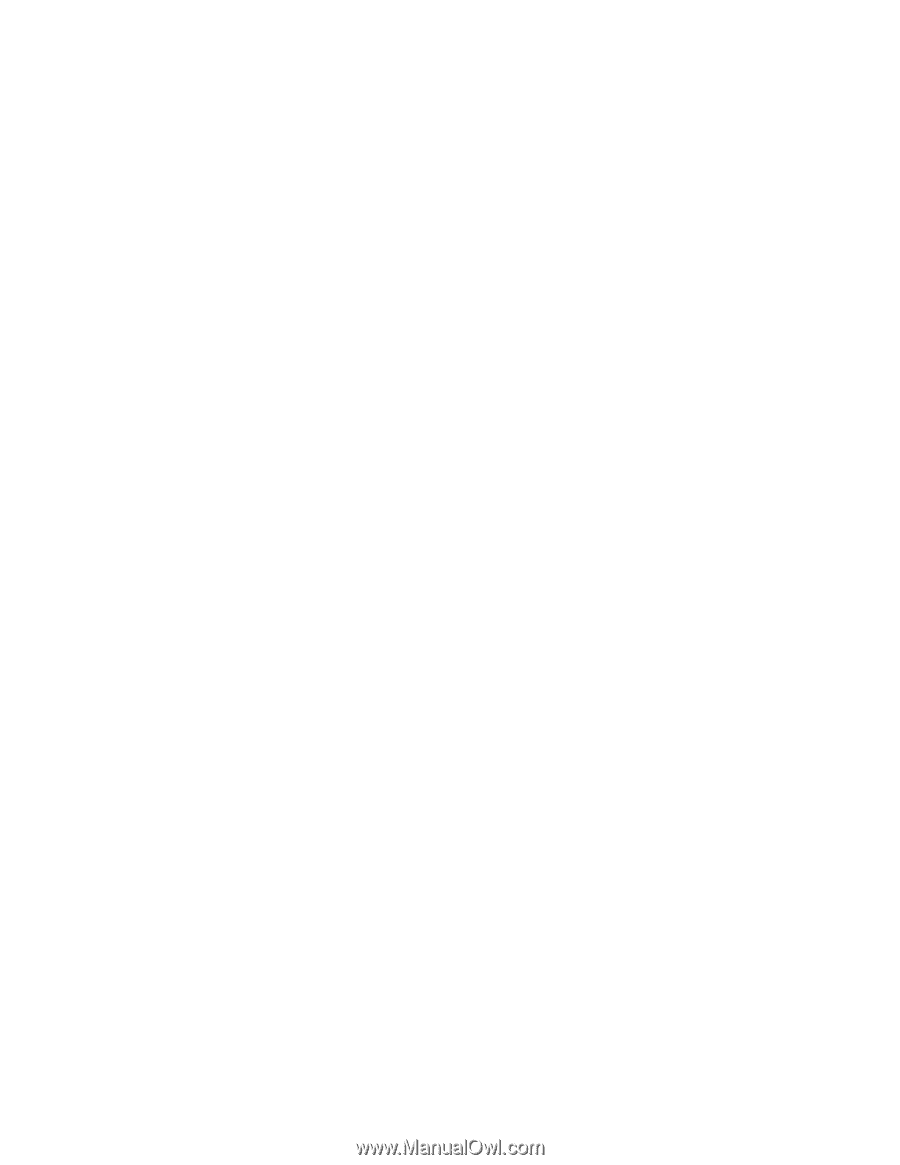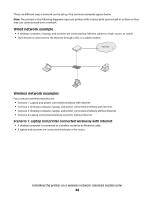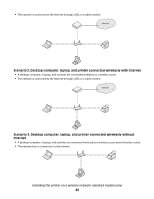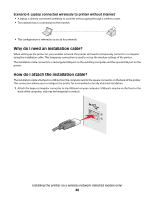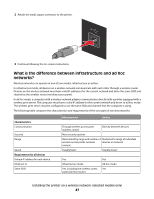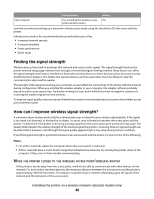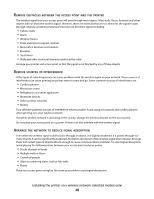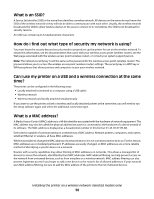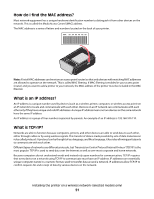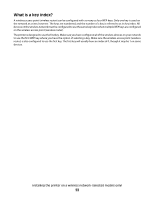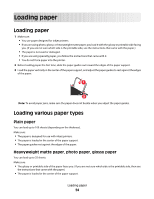Lexmark X4690 User's Guide - Page 49
Emove, Obstacles, Between, Access, Point, Printer, Sources, Interference, Rrange, Network, Reduce - support
 |
View all Lexmark X4690 manuals
Add to My Manuals
Save this manual to your list of manuals |
Page 49 highlights
REMOVE OBSTACLES BETWEEN THE ACCESS POINT AND THE PRINTER The wireless signal from your access point will pass through most objects. Most walls, floors, furniture and other objects will not block the wireless signal. However, there are materials that are too dense for the signal to pass through. Objects containing metal and concrete can block the signal, including: • Cubicle walls • Ducts • Window frames • Poles and interior support columns • Metal office furniture and cabinets • Elevators • Steel doors • Walls and other structural elements reinforced by rebar Arrange your printer and access point so that the signal is not blocked by any of these objects. REMOVE SOURCES OF INTERFERENCE Other types of radio frequencies can cause problems with the wireless signal on your network. These sources of interference can cause printing issues that seem to come and go. Some common sources of interference are: • Cordless phones • Microwave ovens • Refrigerators and other appliances • Bluetooth devices • Other wireless networks • Motors Turn off these potential sources of interference where possible. Avoid using microwaves and cordless phones when printing over your wireless network. If another wireless network is operating in the vicinity, change the wireless channel on the access point. Do not place your access point on a printer. Printers can also interfere with the wireless signal. ARRANGE THE NETWORK TO REDUCE SIGNAL ABSORPTION Even when the wireless signal is able to pass through an object, it is slightly weakened. If it passes through too many objects, it can be significantly weakened. All objects absorb part of the wireless signal when it passes through them, but certain types of objects absorb enough to cause communications problems. To avoid signal absorption, avoid placing the following items between your access point and your printer: • Stacks of paper or books • Multiple walls or floors • Crowds of people • Objects containing water, such as fish tanks • Plants Place your access point as high in the room as possible to avoid signal absorption. Installing the printer on a wireless network (selected models only) 49