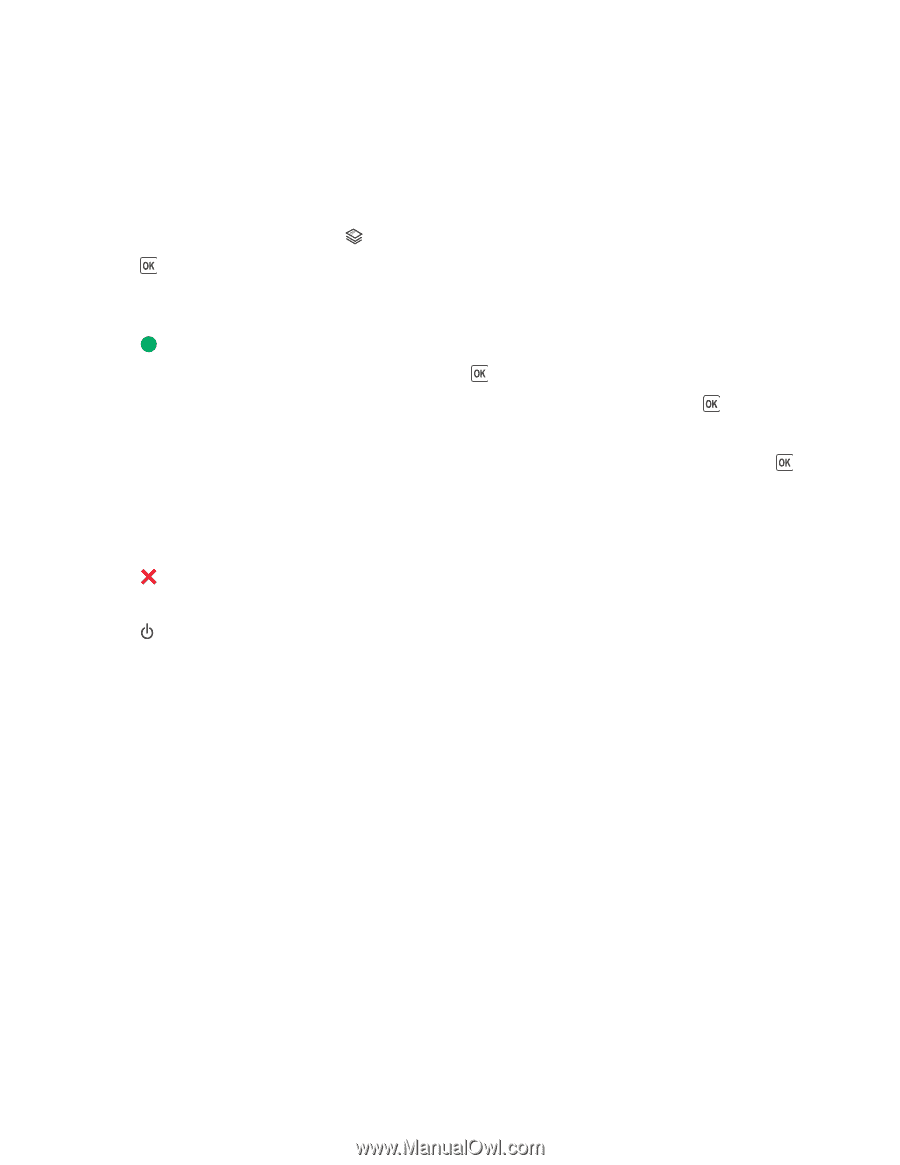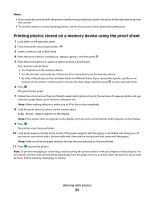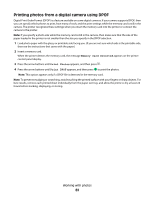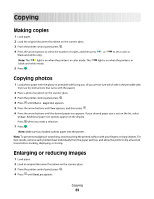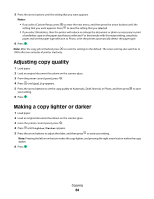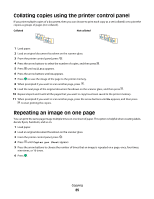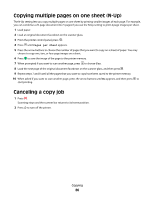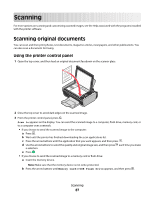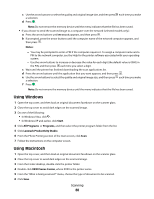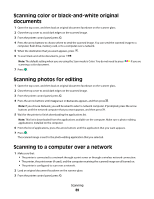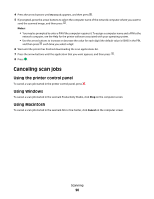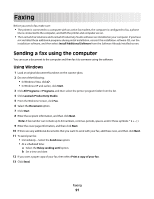Lexmark X4690 User's Guide - Page 86
Copying multiple s on one sheet (N-Up), Canceling a copy job, s per Sheet
 |
View all Lexmark X4690 manuals
Add to My Manuals
Save this manual to your list of manuals |
Page 86 highlights
Copying multiple pages on one sheet (N-Up) The N-Up setting lets you copy multiple pages on one sheet by printing smaller images of each page. For example, you can condense a 20-page document into 5 pages if you use the N-Up setting to print 4 page images per sheet. 1 Load paper. 2 Load an original document facedown on the scanner glass. 3 From the printer control panel, press . 4 Press until Pages per Sheet appears. 5 Press the arrow buttons to choose the number of pages that you want to copy on a sheet of paper. You may choose to copy one, two, or four page images on a sheet. 6 Press to save the image of the page to the printer memory. 7 When prompted if you want to scan another page, press to choose Yes. 8 Load the next page of the original document facedown on the scanner glass, and then press . 9 Repeat steps 7 and 8 until all the pages that you want to copy have been saved to the printer memory. 10 When asked if you want to scan another page, press the arrow buttons until No appears, and then press to start printing. Canceling a copy job 1 Press . Scanning stops and the scanner bar returns to its home position. 2 Press to turn off the printer. Copying 86