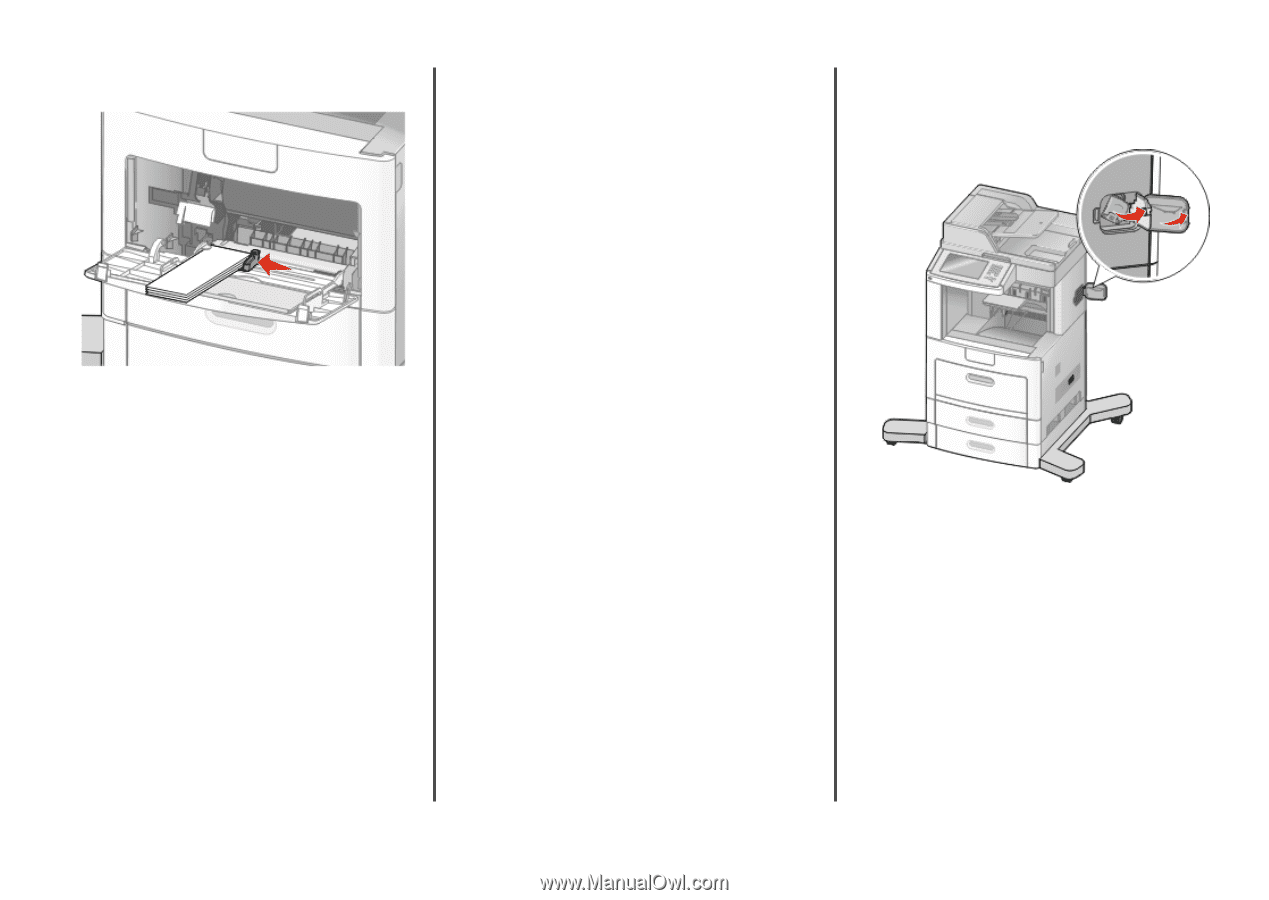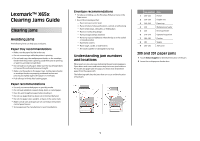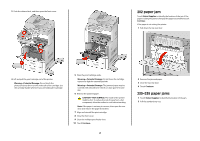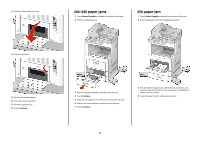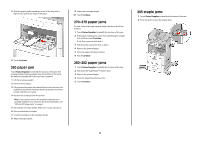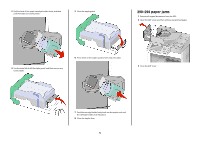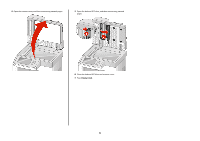Lexmark X658 Clearing Jams Guide - Page 4
paper jam, 279 paper jams, 282 paper jams, staple jams - staples
 |
View all Lexmark X658 manuals
Add to My Manuals
Save this manual to your list of manuals |
Page 4 highlights
5 Slide the paper guide toward the inside of the tray until it lightly rests against the edge of the paper. 6 Touch Continue. 260 paper jam Touch Status/Supplies to identify the location of the jam. The envelope feeder feeds envelopes from the bottom of the stack; the bottom envelope will be the one that is jammed. 1 Lift the envelope weight. 2 Remove all envelopes. 3 If the jammed envelope has entered the printer and cannot be pulled out, then lift the envelope feeder up and then out of the printer, and then set it aside. 4 Remove the envelope from the printer. Note: If you cannot remove the envelope, then the print cartridge will have to be removed. For more information, see "200 and 201 paper jams" on page 1. 5 Reinstall the envelope feeder. Make sure it snaps into place. 6 Flex and stack the envelopes. 7 Load the envelopes in the envelope feeder. 8 Adjust the paper guide. 9 Lower the envelope weight. 10 Touch Continue. 270-279 paper jams To clear a jam in the high-capacity output stacker or the 4-bin mailbox: 1 Touch Status/Supplies to identify the location of the jam. 2 If the paper is exiting into a bin, then pull the paper straight out, and then touch Continue. If not, then continue with step 3. 3 Pull down the output bin door or doors. 4 Remove the jammed paper. 5 Close the output bin door or doors. 6 Touch Continue. 280-282 paper jams 1 Touch Status/Supplies to identify the location of the jam. 2 Pull down the StapleSmartTM finisher door. 3 Remove the jammed paper. 4 Close the StapleSmart finisher door. 5 Touch Continue. 283 staple jams 1 Touch Status/Supplies to identify the location of the jam. 2 Press the latch to open the stapler door. 4