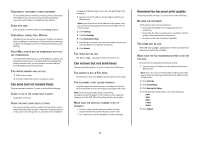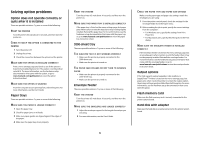Lexmark X658 Troubleshooting Guide - Page 10
Solid black or white streaks, Print is too light, Print is too dark - white paper
 |
View all Lexmark X658 manuals
Add to My Manuals
Save this manual to your list of manuals |
Page 10 highlights
Solid black or white streaks These are possible solutions. Try one or more of the following: MAKE SURE THE FILL PATTERN IS CORRECT If the fill pattern is incorrect, then choose a different fill pattern from your software program or application. CHECK THE PAPER TYPE • Try a different type of paper. • Use only transparencies recommended by the printer manufacturer. • Make sure the Paper Type and Paper Texture settings match the paper loaded in the tray or feeder. MAKE SURE THE TONER IS DISTRIBUTED EVENLY IN THE PRINT CARTRIDGE Remove the print cartridge and shake it from side to side to redistribute the toner, and then reinstall it. THE PRINT CARTRIDGE MAY BE DEFECTIVE OR LOW ON TONER Replace the used print cartridge with a new one. Print is too light These are possible solutions. Try one or more of the following: CHECK THE DARKNESS, BRIGHTNESS, AND CONTRAST SETTINGS The Toner Darkness setting is too light, the Brightness setting is too light, or the Contrast setting is too low. • From the printer control panel, change these settings from the Quality menu. • For Windows users, change these settings from Print Properties. • For Macintosh users, change these settings from the Print dialog and pop-up menus. THE PAPER HAS ABSORBED MOISTURE DUE TO HIGH HUMIDITY • Load paper from a fresh package. • Store paper in its original wrapper until you use it. CHECK THE PAPER Avoid textured paper with rough finishes. CHECK THE PAPER TYPE SETTING Make sure the paper type setting matches the paper loaded in the tray: 1 From the printer control panel, check the Paper Type setting from the Paper menu. 2 Before sending the job to print, specify the correct type setting: 10 • For Windows users, specify the type from Print Properties. • For Macintosh users, specify the type from the Print dialog. THE TONER IS LOW When 88 Cartridge Low appears, order a new print cartridge. THE PRINT CARTRIDGE MAY BE DEFECTIVE Replace the print cartridge. Print is too dark These are possible solutions. Try one or more of the following: CHECK THE DARKNESS, BRIGHTNESS, AND CONTRAST SETTINGS The Toner Darkness setting is too dark, the Brightness setting is too dark, or the Contrast setting is too high. • From the printer control panel, change these settings from the Quality menu. • For Windows users, change these settings from Print Properties. • For Macintosh users, change these settings from the Print dialog and pop-up menus. THE PAPER HAS ABSORBED MOISTURE DUE TO HIGH HUMIDITY • Load paper from a fresh package. • Store paper in its original wrapper until you use it.