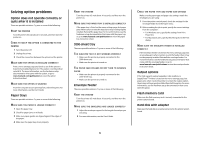Lexmark X658 Troubleshooting Guide - Page 11
Solid color s, Streaked vertical lines, Toner fog or background shading, appears on - with finisher
 |
View all Lexmark X658 manuals
Add to My Manuals
Save this manual to your list of manuals |
Page 11 highlights
CHECK THE PAPER Avoid textured paper with rough finishes. CHECK THE PAPER TYPE SETTING Make sure the paper type setting matches the paper loaded in the tray: 1 From the printer control panel, check the Paper Type setting from the Paper menu. 2 Before sending the job to print, specify the correct type setting: • For Windows users, specify the type from Print Properties. • For Macintosh users, specify the type from the Print dialog. THE PRINT CARTRIDGE MAY BE DEFECTIVE Replace the print cartridge. Solid color pages These are possible solutions. Try one or more of the following: MAKE SURE THE PRINT CARTRIDGE IS PROPERLY INSTALLED Remove the print cartridge and shake it from side to side to redistribute the toner, and then reinstall it. THE PRINT CARTRIDGE MAY BE DEFECTIVE OR LOW ON TONER Replace the used print cartridge with a new one. If the problem continues, the printer may need to be serviced. For more information, contact Customer Support. Streaked vertical lines These are possible solutions. Try one or more of the following: THE TONER IS SMEARED Select another tray or feeder to feed paper for the job: • From the printer control panel, select the Default Source from the Paper Menu. • For Windows users, select the paper source from Print Properties. • For Macintosh users, select the paper source from the Print dialog and pop-up menus. THE PRINT CARTRIDGE IS DEFECTIVE Replace the print cartridge. THE PAPER PATH MAY NOT BE CLEAR Check the paper path around the print cartridge. CAUTION-HOT SURFACE: The inside of the printer might be hot. To reduce the risk of injury from a hot component, allow the surface to cool before touching. Clear any paper you see. THERE IS TONER IN THE PAPER PATH Contact Customer Support. 11 Toner fog or background shading appears on the page These are possible solutions. Try one or more of the following: THE PRINT CARTRIDGE MAY BE DEFECTIVE Replace the print cartridge. THE CHARGE ROLLS MAY BE DEFECTIVE Replace the charge rolls. THERE IS TONER IN THE PAPER PATH Contact Customer Support. Toner rubs off These are possible solutions. Try one or more of the following: CHECK THE PAPER TYPE SETTING Make sure the paper type setting matches the paper loaded in the tray: 1 From the printer control panel, check the Paper Type setting from the Paper menu. 2 Before sending the job to print, specify the correct type setting: • For Windows users, specify the type from Print Properties. • For Macintosh users, specify the type from the Print dialog.