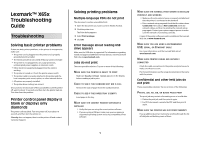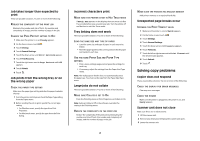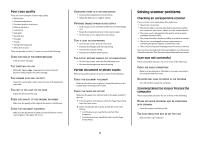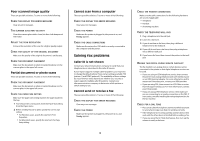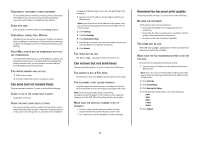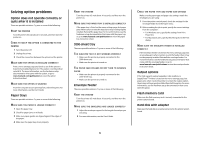Lexmark X658 Troubleshooting Guide - Page 5
Can send but not receive faxes, Can receive but not send faxes, Received fax has poor print quality - manual
 |
View all Lexmark X658 manuals
Add to My Manuals
Save this manual to your list of manuals |
Page 5 highlights
TEMPORARILY DISCONNECT OTHER EQUIPMENT To ensure the printer is working correctly, connect it directly to the telephone line. Disconnect any answering machines, computers with modems, or telephone line splitters. CHECK FOR JAMS Clear any jams, and then make sure that Ready appears. TEMPORARILY DISABLE CALL WAITING Call Waiting can disrupt fax transmissions. Disable this feature before sending or receiving a fax. Call your telephone company to obtain the keypad sequence for temporarily disabling Call Waiting. VOICE MAIL SERVICE MAY BE INTERFERING WITH THE FAX TRANSMISSION Voice Mail offered through your local telephone company may disrupt fax transmissions. To enable both Voice Mail and the printer to answer calls, you may want to consider adding a second telephone line for the printer. THE PRINTER MEMORY MAY BE FULL 1 Dial the fax number. 2 Scan the original document one page at a time. Can send but not receive faxes These are possible solutions. Try one or more of the following: CHECK TO SEE IF THE PAPER TRAY IS EMPTY Load paper in the tray. CHECK THE RING COUNT DELAY SETTINGS The ring count delay sets the number of times the phone line rings before the printer answers. If you have extension phones on the same line as the printer, or subscribe to the telephone company's Distinctive Ring service, then keep the Ring Delay setting at 4. 1 Type the printer IP address into the address field of your Web browser. Note: If you do not know the IP address of the printer, then print a network setup page and locate the IP address in the TCP/IP section. 2 Click Settings. 3 Click Fax Settings. 4 Click Analog Fax Setup. 5 In the Rings to Answer box, enter the number of times you want the phone to ring before answering. 6 Click Submit. THE TONER MAY BE LOW 88 Cartridge low appears when the toner is low. Can receive but not send faxes These are possible solutions. Try one or more of the following: THE PRINTER IS NOT IN FAX MODE On the home screen, touch Fax to put the printer in Fax mode. THE DOCUMENT IS NOT LOADED PROPERLY Load the original document faceup, short edge first into the ADF or facedown on the scanner glass in the upper left corner. Note: Do not load postcards, photos, small items, transparencies, photo paper, or thin media (such as magazine clippings) into the ADF. Place these items on the scanner glass. MAKE SURE THE SHORTCUT NUMBER IS SET UP PROPERLY • Check to make sure the shortcut number has been programmed for the number that you want to dial. • As an alternative, dial the telephone number manually. Received fax has poor print quality These are possible solutions. Try one or more of the following: RE-SEND THE DOCUMENT Ask the person who sent you the fax to: • Check that the quality of the original document is satisfactory. • Resend the fax. There may have been a problem with the quality of the telephone line connection. • Increase the fax scan resolution, if possible. THE TONER MAY BE LOW When 88 Cartridge low appears or when you experience faded print, replace the cartridge. MAKE SURE THE FAX TRANSMISSION SPEED IS NOT SET TOO HIGH Decrease the incoming fax transmission speed: 1 Type the printer IP address into the address field of your Web browser. Note: If you do not know the IP address of the printer, then print a network setup page and locate the IP address in the TCP/IP section. 2 Click Settings. 3 Click Fax Settings. 4 Click Analog Fax Setup. 5 In the Max Speed box, click on one of the following: 2400 4800 9600 14400 33600 6 Click Submit. 5