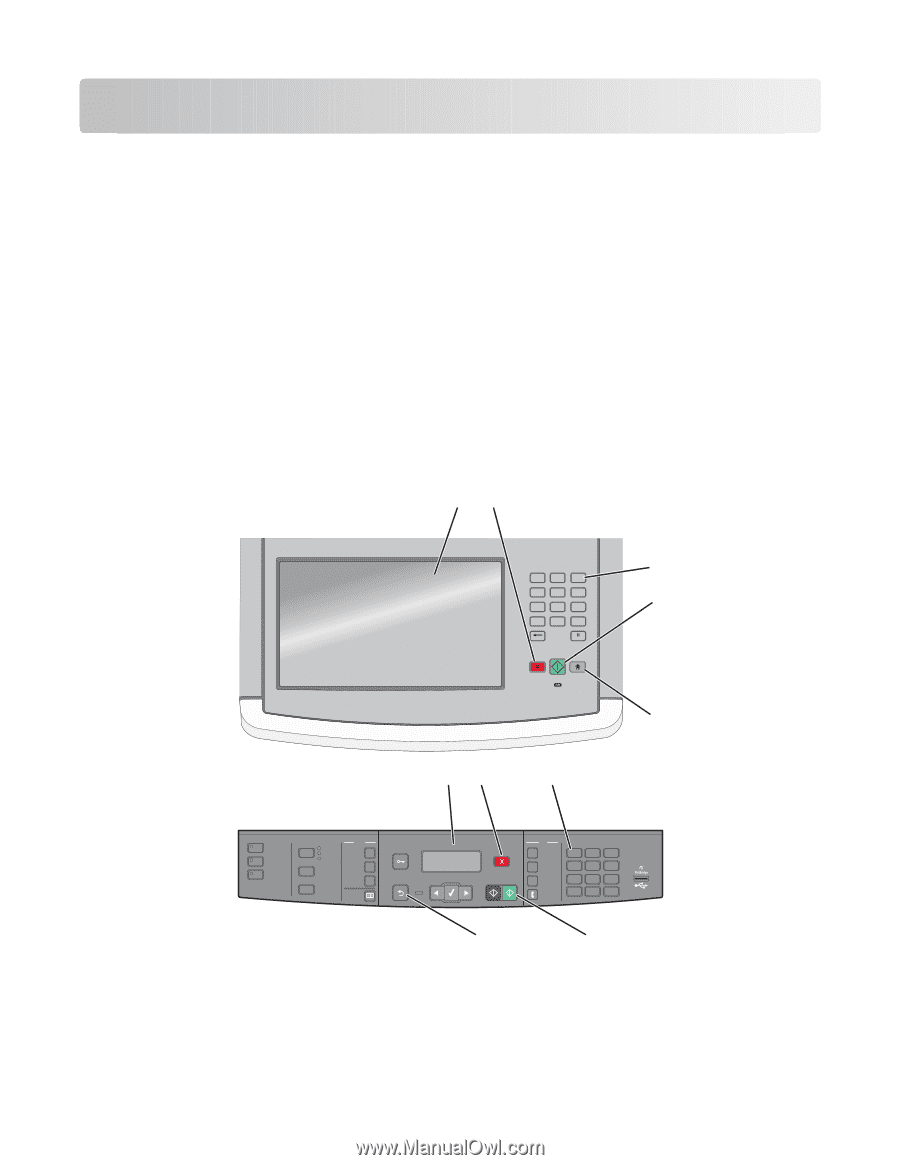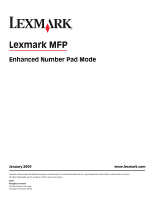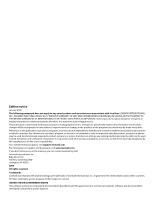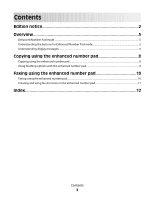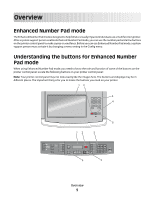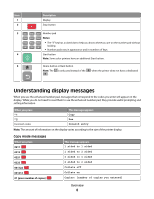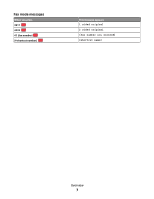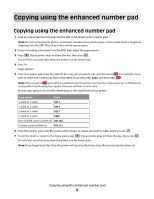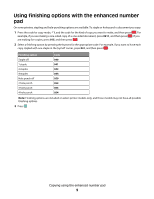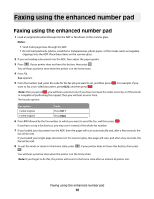Lexmark X658 Enhanced Number Pad Mode User's Guide - Page 5
Overview, Enhanced Number Pad mode, Understanding the buttons for Enhanced Number Pad mode
 |
View all Lexmark X658 manuals
Add to My Manuals
Save this manual to your list of manuals |
Page 5 highlights
Overview Enhanced Number Pad mode The Enhanced Number Pad mode is designed to help blind or visually impaired individuals use a multifunction printer. After a system support person enables Enhanced Number Pad mode, you can use the number pad and a few buttons on the printer control panel to make copies or send faxes. Before you can use Enhanced Number Pad mode, a system support person must activate it by changing a menu setting in the Config menu. Understanding the buttons for Enhanced Number Pad mode When using Enhanced Number Pad mode, you need to know the role and function of some of the buttons on the printer control panel. Locate the following buttons on your printer control panel: Note: Your printer control panel may not look exactly like the images here. The buttons and displays may be in different places. The important thing is for you to locate the buttons you need on your printer. 12 1 2 3 ABC DEF 4 5 6 GHI JKL MNO 7 8 9 PQRS TUV WXYZ * 0 # 3 4 5 12 3 Copy Scan/Email Content Darkness Text Text/Photo Photo Fax Duplex/2-Sided Copy Copies Scale Options Menu Back Select Stop/Cancel Start Black Color Fax Redial/Pause Resolution Options Hook 1@!. 2 ABC 3 DEF 4 5 JKL 6 MNO 7PQRS 8 TUV 9WXYZ * 0 # Shortcuts 5 4 Overview 5