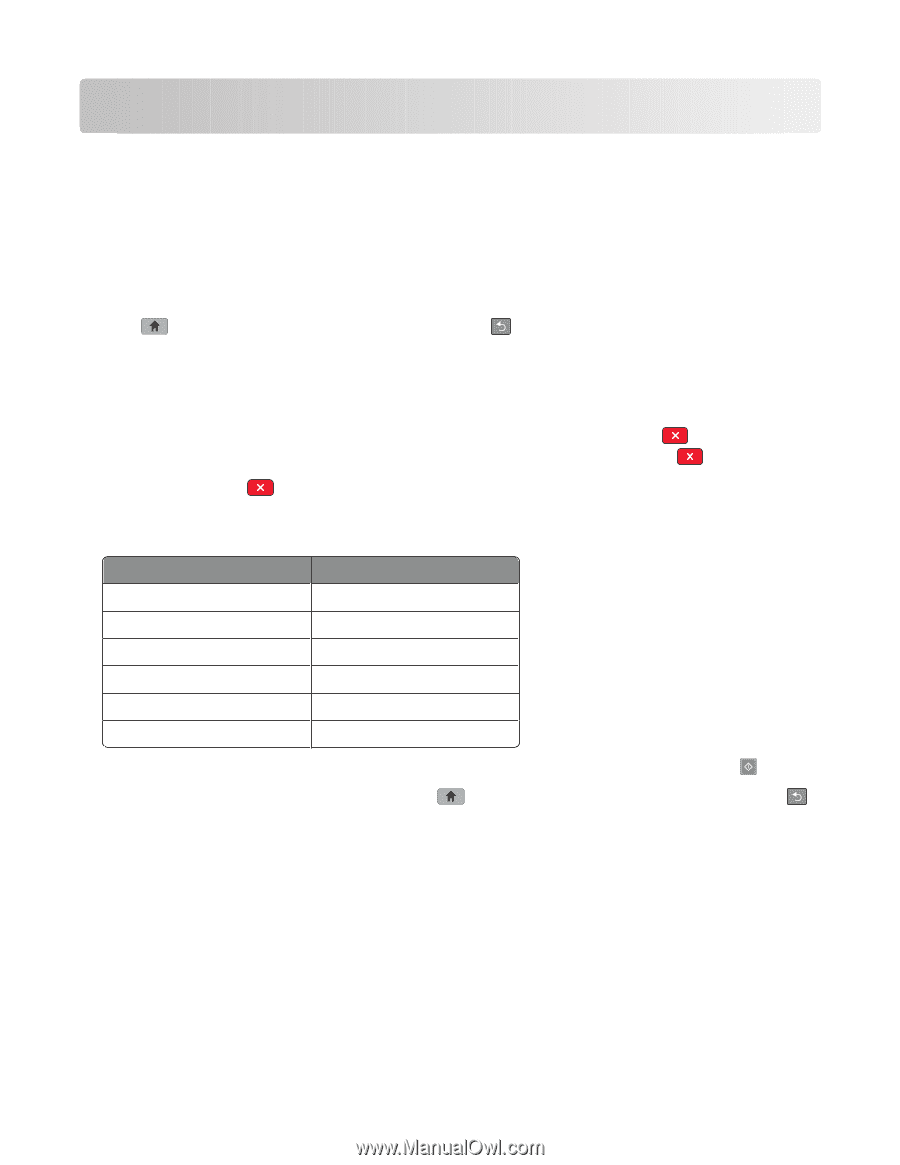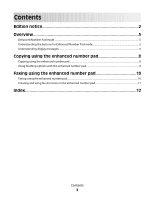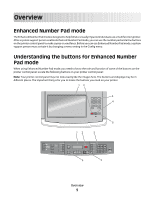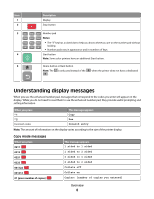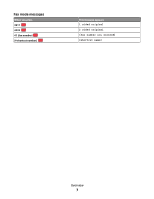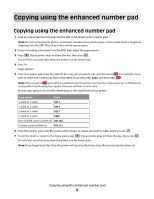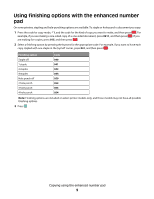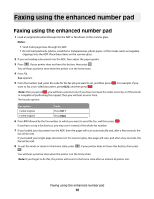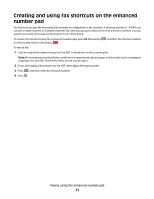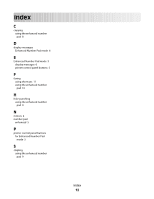Lexmark X658 Enhanced Number Pad Mode User's Guide - Page 8
Copying using the enhanced number pad - error codes
 |
View all Lexmark X658 manuals
Add to My Manuals
Save this manual to your list of manuals |
Page 8 highlights
Copying using the enhanced number pad Copying using the enhanced number pad 1 Load an original document faceup into the ADF or facedown on the scanner glass. Note: Do not load postcards, photos, small items, transparencies, photo paper, or thin media (such as magazine clippings) into the ADF. Place these items on the scanner glass. 2 If you are loading a document into the ADF, then adjust the paper guides. 3 Press . If your printer does not have this key, then press . You will hear a positive tone when the printer is in the home state. 4 Press *1. Copy appears. 5 From the number pad, press the code for the copy job you want to do, and then press . For example, if you want to make a two-sided copy from a two-sided document, press 0222, and then press . Note: After you press , you will hear a positive tone. If you have not input the codes correctly, or if the printer is incapable of performing the request, then you will hear an error tone. Several copy options are available, depending on the capabilities of your printer. Copy option Code 1-sided to 1-sided 0211 1-sided to 2-sided 0212 2-sided to 1-sided 0221 2-sided to 2-sided 0222 Non-collated copies (collate off) 031122 Collated copies (collate on) 031212 6 From the number pad, press 01 as well as the number of copies you want to make, and then press . 7 To exit the mode or return to the home state, press . If your printer does not have this key, then press . You will hear a positive tone when the printer is in the home state. Note: If you forget to do this, then the printer will revert to the home state after an interval of printer rest. Copying using the enhanced number pad 8