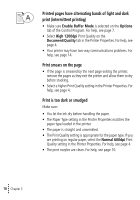Lexmark Z12 Color Jetprinter User's Guide for Windows 95 and Windows 98 (1.5 M - Page 18
Printer prints slowly or doesn’t print, Options, Disable Printer to PC Communications
 |
View all Lexmark Z12 Color Jetprinter manuals
Add to My Manuals
Save this manual to your list of manuals |
Page 18 highlights
• If you are using a parallel cable, make sure that two-way communications is enabled in your printer software: 1 From the printer's Control Program, click the Options tab. 2 Make sure Disable Printer to PC Communications is not selected. Printer prints slowly or doesn't print Your printer and your computer may not be able to communicate properly. The following events also indicate two-way communications problems: • A message displays on your computer screen indicating your printer cannot establish bidirectional communications with your computer. • Error messages (such as Printer Offline) and job progress information do not display on your computer screen. Before proceeding, verify that: • The parallel or USB cable is securely attached to both the printer and the computer. • Your printer port is set to an LPTn port if you are using a parallel cable or to a USB port if you are using a USB cable. For help, see page 13. • The printer is plugged in and turned On. If you have a switch box or other device (such as a scanner or fax) connected to the computer's parallel port, make sure it supports bidirectional communication. You may need to disconnect your printer from the switch box or other device and connect it directly to your computer. • 14 • • • Chapter 3 •