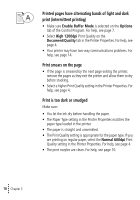Lexmark Z12 Color Jetprinter User's Guide for Windows 95 and Windows 98 (1.5 M - Page 19
Printer Offline message, Printer ejects a blank after appearing to print
 |
View all Lexmark Z12 Color Jetprinter manuals
Add to My Manuals
Save this manual to your list of manuals |
Page 19 highlights
Troubleshooting Printer prints very slowly • Close any open applications not in use. • Select a lower Print Quality setting in the Printer Properties. For help, see page 4. • Consider purchasing more memory or increasing the virtual memory for your computer. Note: Photos or documents containing graphics may take longer to print than regular text. Printer ejects a blank page after appearing to print Make sure: • You have removed the sticker and transparent tape on the bottom of the print cartridge. For help, see page 9. • Your Lexmark printer is set as the default printer. Printer is plugged in but doesn't print, or you get a Printer Offline message Make sure: • The printer is turned On, and the paper is loaded correctly. • The parallel or USB cable is completely plugged into the printer. • Your Lexmark printer is set as the default printer. • The printer is not being held or paused. To check the printer status: 1 From the Printers folder, double-click the Lexmark Z12 icon. 2 Click the Printer menu and make sure no check mark appears next to the Pause Printing option. Print a test page. If the test page prints, the printer is functioning properly. Check your software application. • Troubleshooting • • • 15 •