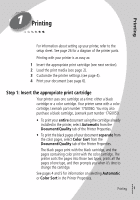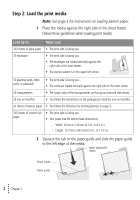Lexmark Z12 User's Guide for Windows 95 and Windows 98 (1.5 MB) - Page 10
Step 4: Print your document, Print
 |
View all Lexmark Z12 manuals
Add to My Manuals
Save this manual to your list of manuals |
Page 10 highlights
Customizing printer settings for specialty papers The Printer Properties settings were initially set to the default settings. Use the default settings for printing on plain paper. To change your printer settings for printing on specialty papers, use the following table. When you Click this are printing Printer on: Properties tab: To make these selections: Envelopes Paper From the Paper Size area, scroll to select the appropriate envelope size. Note: Your application may override the settings in Printer Properties. Greeting cards, Paper • Select the appropriate Paper Size setting. index cards, or postcards Document/Quality • From the Paper Type area, select Greeting Card Stock. Transparencies Document/Quality • From the Paper Type area, select Transparency. • Select Normal 600dpi or High 1200dpi Print Quality. Note: When printing transparencies, remove each transparency as it exits from the printer and allow it to dry before stacking. Iron-on transfers Document/Quality From the Paper Type area, select Iron-On Transfer. Note: Many software applications accept iron-on transfers differently. We recommend printing your document on plain paper before printing it on an iron-on transfer. Banner paper Paper From the list of Paper Sizes, select Banner or Banner A4. Custom size Paper paper • From the list of Paper Sizes, scroll to select Custom. • Enter the dimensions for your custom paper size. Step 4: Print your document 1 From your application's File menu, click Print. 2 From the Print dialog box, click OK or Print (depending on the application). • 6 • • • Chapter 1 •