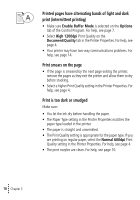Lexmark Z12 User's Guide for Windows 95 and Windows 98 (1.5 MB) - Page 17
Troubleshooting
 |
View all Lexmark Z12 manuals
Add to My Manuals
Save this manual to your list of manuals |
Page 17 highlights
3 Troubleshooting Troubleshooting Printer prints slowly or doesn't print (see page 14) Paper misfeeds or jams (see page 16) Document prints with mistakes or poor quality (see page 17) Problems with transparencies or envelopes (see page 19) Error messages and flashing lights (see page 20) From the list of printing problems in the left margin, select a category that describes your printing problem, and then read the category for the solution. Note: See page 26 for an explanation of printer parts, including the buttons, lights, and locations of cable connections. When your printer has a problem, first make sure that: • The power supply is plugged into the printer and a properly grounded electrical outlet. • The printer is turned On. • The printer cable is securely attached to your computer and printer. • If you are using a parallel cable, make sure it is an IEEE 1284-compliant parallel cable that supports bidirectional printing. • If you are using Windows 98, your printer port is set to an LPTn port for a parallel cable, or to a USB port for a USB cable. To check your printer port and change it if necessary: 1 From the File menu of your software application, select Print (or Printer) Setup. 2 Check your printer port in the Where area. 3 If you need to change your printer port to a USB port, uninstall and then reinstall the printer software. Follow the instructions on page 21, making sure to click Next on any screens. If you need to change your printer port to an LTPn port, uninstall and then reinstall the printer software. Follow the instructions on page 21, making sure to click Cancel on any screens. Troubleshooting • • • 13 ••