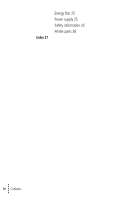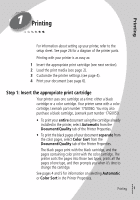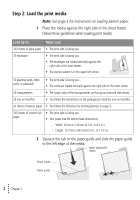Lexmark Z12 User's Guide for Windows 95 and Windows 98 (1.5 MB) - Page 9
Printing, Paper, Document/Quality, The Printer Properties application includes two tabs - driver
 |
View all Lexmark Z12 manuals
Add to My Manuals
Save this manual to your list of manuals |
Page 9 highlights
Printing The Printer Properties application includes two tabs: Paper and Document/Quality. Each tab contains settings for operating your printer and its software. Click the... Paper tab to: • Select a paper size. • Select a page orientation. • Set the number of copies to print. • Reverse the printing order of your document pages. The first page of your document will be on top of the stack in the paper exit tray. • Collate your document. Document/Quality tab to: • Select color settings for the type of document you are printing. For more information, see page 1. • Select a paper type. • Select a print quality setting. • Reset the default settings. • Select Web Smoothing when you are printing from the internet to print images with greater clarity. • Find out which version of the printer software you are using. Click the Help button on either tab in the Printer Properties to access the printer driver Help. • Printing • • • 5 •