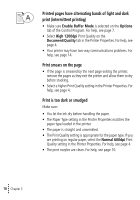Lexmark Z12 User's Guide for Windows 95 and Windows 98 (1.5 MB) - Page 24
Error messages and flashing lights, Paper Jam message - ink cartridges
 |
View all Lexmark Z12 manuals
Add to My Manuals
Save this manual to your list of manuals |
Page 24 highlights
Error messages and flashing lights Paper Jam message Power Paper light Feed light For help, see page 17. Ink Low message The print cartridge is running out of ink. Purchase a new print cartridge. For help replacing your print cartridge, see page 8. The Power light is On and the Paper Feed light is blinking • If the printer is out of paper: 1 Load paper. 2 Press the Paper Feed button. • If the printer has a paper jam, see page 17 for help. The Power light blinks twice The print cartridge carrier has stalled. Check your screen for any error messages. 1 Turn the printer Off. 2 Wait a few seconds, and then turn the printer back On. If the printer has a paper jam, see page 17 for help. Both the Power light and the Paper Feed light are On but the printer is not printing 1 Press the Power button to turn the printer Off. 2 Unplug the power supply from the electrical outlet. 3 Make sure all cable connections are secure. 4 Plug the power supply back in. 5 Press the Power button to turn the printer back On. • 20 • • • Chapter 3 •