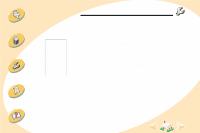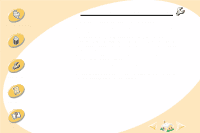Lexmark Z12 User's Guide for Windows 2000 (2.3 MB) - Page 36
Printer doesn’t print, do not appear on your computer screen.
 |
View all Lexmark Z12 manuals
Add to My Manuals
Save this manual to your list of manuals |
Page 36 highlights
Steps to basic printing Maintaining your printer Troubleshooting Appendix Troubleshooting Printer doesn't print If your printer doesn't print, your printer and your computer may not be able to communicate properly. The following events also indicate bidirectional communications problems: • A message appears on your computer screen indicating that your printer cannot establish bidirectional communications with your computer. • Print cartridge ink level indicators on the Cartridge tab of the printer's Control Program are shaded. • Error messages (such as Paper Out) and job progress information do not appear on your computer screen. Before proceeding, verify that: • The printer software has been installed correctly. See page 48. • The parallel or USB cable is securely attached to both the printer and the computer. • The printer is plugged in and turned on. 36 Index