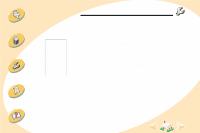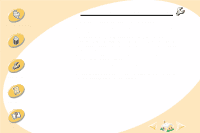Lexmark Z12 User's Guide for Windows 2000 (2.3 MB) - Page 39
Test does not print, Printer ejects a blank after appearing to print
 |
View all Lexmark Z12 manuals
Add to My Manuals
Save this manual to your list of manuals |
Page 39 highlights
Steps to basic printing Maintaining your printer Troubleshooting Appendix Index Warning: Do not touch the gold contact area of the print cartridge. Troubleshooting Test page does not print Make sure: • The print cartridge is properly installed. For help, see page 21. • If you are using a parallel cable, the cable is IEEE 1284-compliant and supports bidirectional printing. Printer ejects a blank page after appearing to print Make sure: • Your Lexmark printer is set as the default printer. • You have removed the sticker and transparent tape from the bottom of the print cartridge. For help, see page 21. Printer prints very slowly • Close any open applications not in use. • Decrease your Print Quality setting. • Check the document you are printing. Photos and graphics may take longer to print than regular text. • Check your computer's resources, and consider increasing the virtual memory for your computer 39