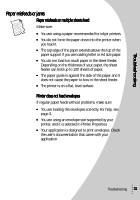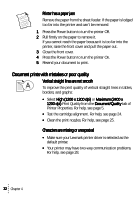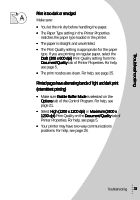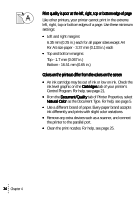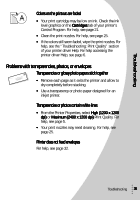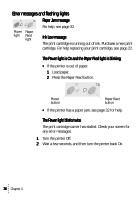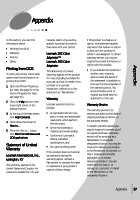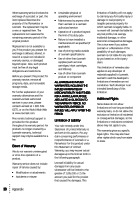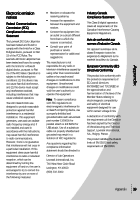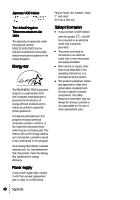Lexmark Z43 Color Jetprinter User's Guide for Windows 95 and Windows 98 - Page 39
Problems with transparencies, photos, or envelopes, Printer does not feed envelopes
 |
View all Lexmark Z43 Color Jetprinter manuals
Add to My Manuals
Save this manual to your list of manuals |
Page 39 highlights
Troubleshooting Colors on the printout are faded • Your print cartridge may be low on ink. Check the ink level graphics on the Cartridges tab of your printer's Control Program. For help, see page 21. • Clean the print nozzles. For help, see page 25. • If the colors still seem faded, wipe the print nozzles. For help, see the "Troubleshooting: Print Quality" section of your printer driver Help. For help accessing the printer driver Help, see page 6. Problems with transparencies, photos, or envelopes Transparencies or glossy photo papers stick together • Remove each page as it exits the printer and allow to dry completely before stacking. • Use a transparency or photo paper designed for an inkjet printer. Transparencies or photos contain white lines • From the Printer Properties, select High (1200 x 1200 dpi) or Maximum (2400 x 1200 dpi) Print Quality. For help, see page 5. • Your print nozzles may need cleaning. For help, see page 25. Printer does not feed envelopes For help, see page 32. Troubleshooting 35